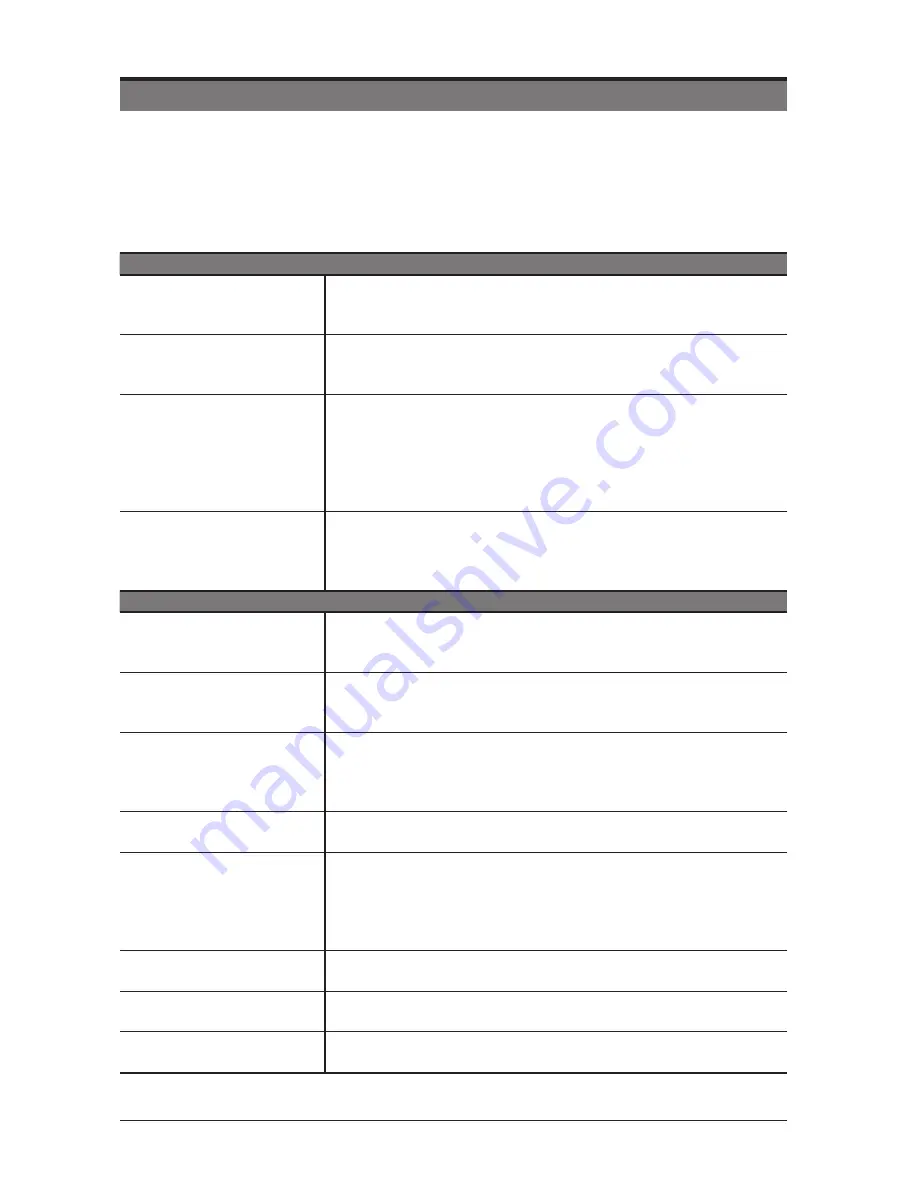
20
TROUBLESHOOTING
TROUBLESHOOTING
If your TV does not operate normally or cannot be turned on, please check
the following troubleshooting questions. Remember also to check any other
connected electronic device, such as DVD or blu-ray player to pinpoint the
problem. If the TV still fails to operate normally, please contact technical support.
The TV does not operate properly
The TV does not respond
when pressing any
buttons
•
The TV may freeze up during use. Disconnect the power
cord from the power socket for a few minutes. Reconnect the
power cord and try to operate it again as usual.
TV cannot be switched on
•
Check that the TV is connected to the power supply.
• Make sure all connected AV devices are switched off before
switching on your TV.
The remote control does
not work
•
Check to see if there are any objects between the TV and the
remote control causing an obstruction. Ensure that you are
pointing the remote control directly at the TV.
•
Ensure that the batteries are installed with the correct polarity
(+ to +, - to -).
•
Install new batteries.
Power is suddenly turned
off
•
Check the power of the TV. The power supply maybe
interrupted.
•
Check if the sleep timer is set.
•
Check whether the Auto Standby is activated.
The video function does not work
No picture & No Sound
•
Check whether the TV is switched on.
•
Try another channel. The problem may be caused by the
broadcaster.
Picture appears slowly
after switching on
•
This is normal; the image is muted during the TV startup
process. Please contact your service centre if the picture has
not appeared after five minutes.
No or poor color or poor
picture
•
Adjust the settings in the PICTURE menu.
•
Try another channel. The problem may be caused by the
broadcaster.
•
Check if video cables are connected properly.
Horizontal/Vertical bar or
picture shaking
•
Check for local interference such as an electrical appliance
or power tool.
Poor reception on some
channels
•
Station or cable channel may be experiencing problems, tune
to another station.
•
Station signal is weak, reposition the antenna for better
reception.
•
Check for sources of possible interference.
Lines or streaks in
pictures
• Check antenna (change the position of the antenna.)
No pictures when
connecting HDMI
• Check if the input source is HDMI1/HDMI2/HDMI3.
Pictures appears in wrong
ratio
•
Adjust the Aspect Ratio settings in the SETUP menu or press
the ASPECT button on the remote control.


















