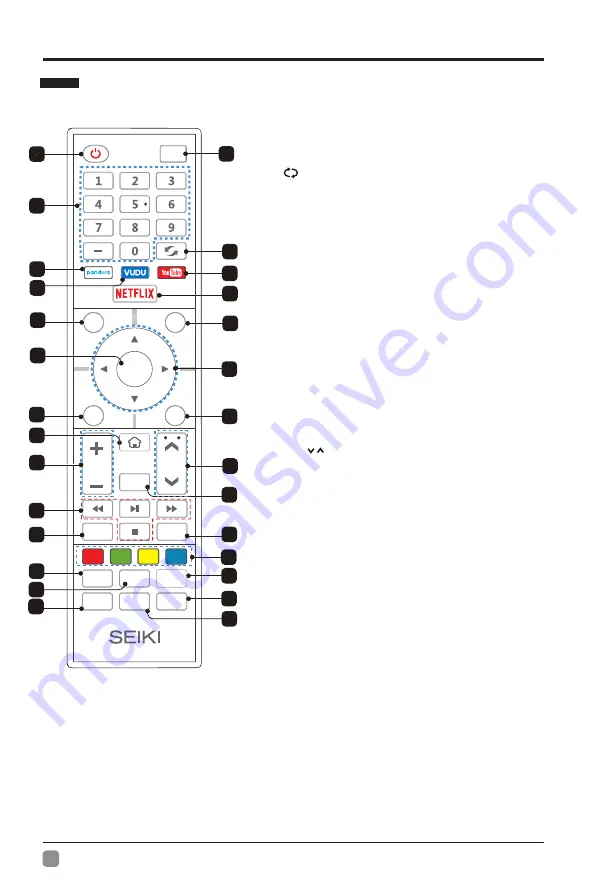
8
En
-
PREPARATION
Remote Control
1.
: Turn the TV on and off.
POWER
2.
: This button is used to switch among
Input
different sources, Select a source and press
ENTER button to confirm.
3.
: Directly select channel
Digital Buttons(0-9, -)
with digital buttons.
4.
Switch to the previous program.
:
5.
: If network connects, press this key
YouTube
to view YouTube directly.
6.
: Press it to show channel list and favorite
List
list on screen.
7.
Press it to go to App home page.
HOME:
8.
: If network connects, press this key
NETFLIX
to view NETFLIX directly.
9.
: Press this key to go to quick menu.
Q.MENU
10.
Menu
: Display the main menu or exit the
current menu.
11.
: Validation key.
ENTER
12.
: Use to select
Arrow button
s
on-screen menu items and change menu
values.
13.
Return.
Back:
14.
: Exit the menu.
Exit
15.
It's used as
Color
buttons:
or Program Edit menu.
16.
: Press this button to cut off the sound of
MUTE
the TV set temporarily, press again to resume.
TS
ree this but on to adjust TT
n
17.
: P
t
S o
T
P.Mode
:
Press this button for picture
settings(Vivid,Standard,Movie,Eco Save,User).
S.Mode
:
Press this button for sound settings
(Standard,Music,Movie,Sports,User).
Sleep:
Press this button to set the sleep timer.
or off .
18.
: Press these buttons to adjust the
VOL -
+/
volume.
19.
:
CH
/
Press these buttons to change
channel upward or downward.
20.
Digital Media Player control
:
button
Include play/pause, stop,
backward, forward is used in USB mode .
Please refer to relevnat instructions in
the section of multimed player.
21.
: Display the program information
INFO
.
: In USB mode, press this
MTS Audio
/
22.
button to switch audio track when movie
is playing. In TV mode, press this button
to switch MTS or Audio Language.
23.
24.
: Press this button to select pandora
pandora
application.
25.
26.
27.
28.
: Press this button to adjust CC mode
CC
.
11
24
18
27
1
2
10
17
22
14
25
28
8
21
ENTER
VOL
CH
Sleep
IN
FO
S.Mode
Q.MENU
CC
MTS/
Audio
TTS
P.Mode
List
Input
Back
Exit
Mute
Menu
3
4
6
5
9
12
13
15
16
20
19
23
26
7
: Press this button to select VUDU
VUDU
application.
Summary of Contents for SC-50UK700N
Page 1: ...SC 50UK700N ...










































