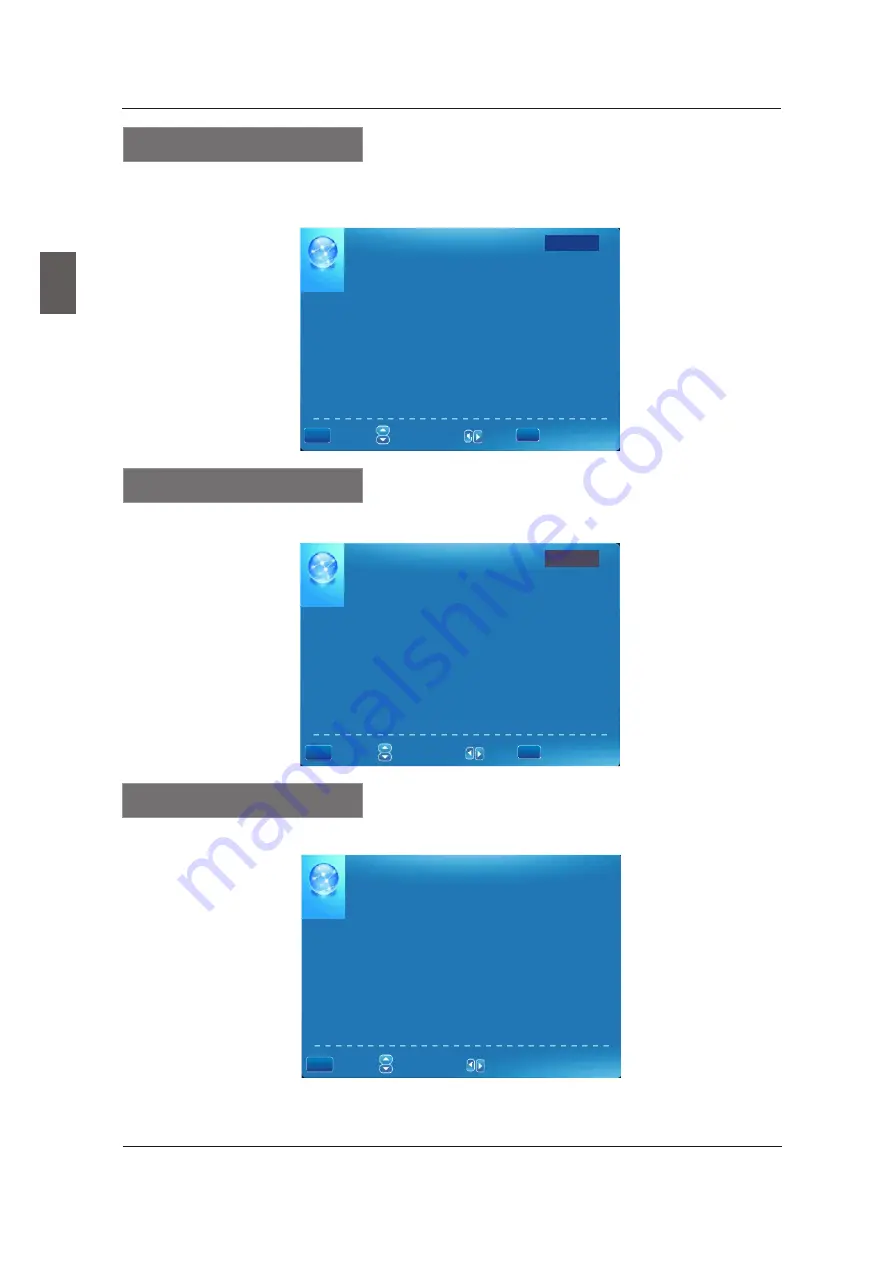
Press
▼/▲
button to select Manual Channel Setting, then press
OK
button to set the value in the
sub menu.
24
CHANNEL SETTING
No Channels Present
Please Perform Channel Search First
:
Return
:
Select
Menu
:
Select Cha nnel
MENU
Channel
Setting
Press
▼/▲
button to select Signal Type, then press
◄
/
►
button to select the type you want to set.
There are two selections: Air and Cable.
Signal Type
English
MENU OPERATION
FAVORITE
LIST
Page
1
/
1
No Favorite Channels Present
Please Perform Favorite Channel Add First
:
Return
:
Select
Menu
:Page
:
Select Cha nnel
MENU
ENTER
Press
▼/▲
button to select Favorite List, then press
OK
button to scan the Favorite Channel List.
Favorite
List
Channel
List
No Channels Present
Please Perform Channel Search First
Page
1
/
1
:
Return
:
Select
Menu
:Page
:
Select Cha nnel
MENU
ENTER
Press
▼/▲
button to select Channel List, then press
OK
button to scan the Channel List. If you
select the option “In Channel List” On, the channel label will display in the list.
Channel
List
All manuals and user guides at all-guides.com
Summary of Contents for LC-55TD5
Page 2: ...All manuals and user guides at all guides com...
Page 5: ...Screws 9xMB5X10 All manuals and user guides at all guides com...
Page 11: ...TUNER INPUT TV INPUT All manuals and user guides at all guides com a l l g u i d e s c o m...
Page 12: ...TUNER TUNER TV TV PC the INPUT All manuals and user guides at all guides com...
Page 13: ...USB SERVICE TUNER USB SERVICE TUNER All manuals and user guides at all guides com...
Page 15: ...All manuals and user guides at all guides com...
Page 18: ...INPUT All manuals and user guides at all guides com...
Page 19: ...OK For TV Mode All manuals and user guides at all guides com...
Page 32: ...Enter the Reset password 0000 For Modes All manuals and user guides at all guides com...
Page 38: ...All manuals and user guides at all guides com...
Page 39: ...All manuals and user guides at all guides com...
















































