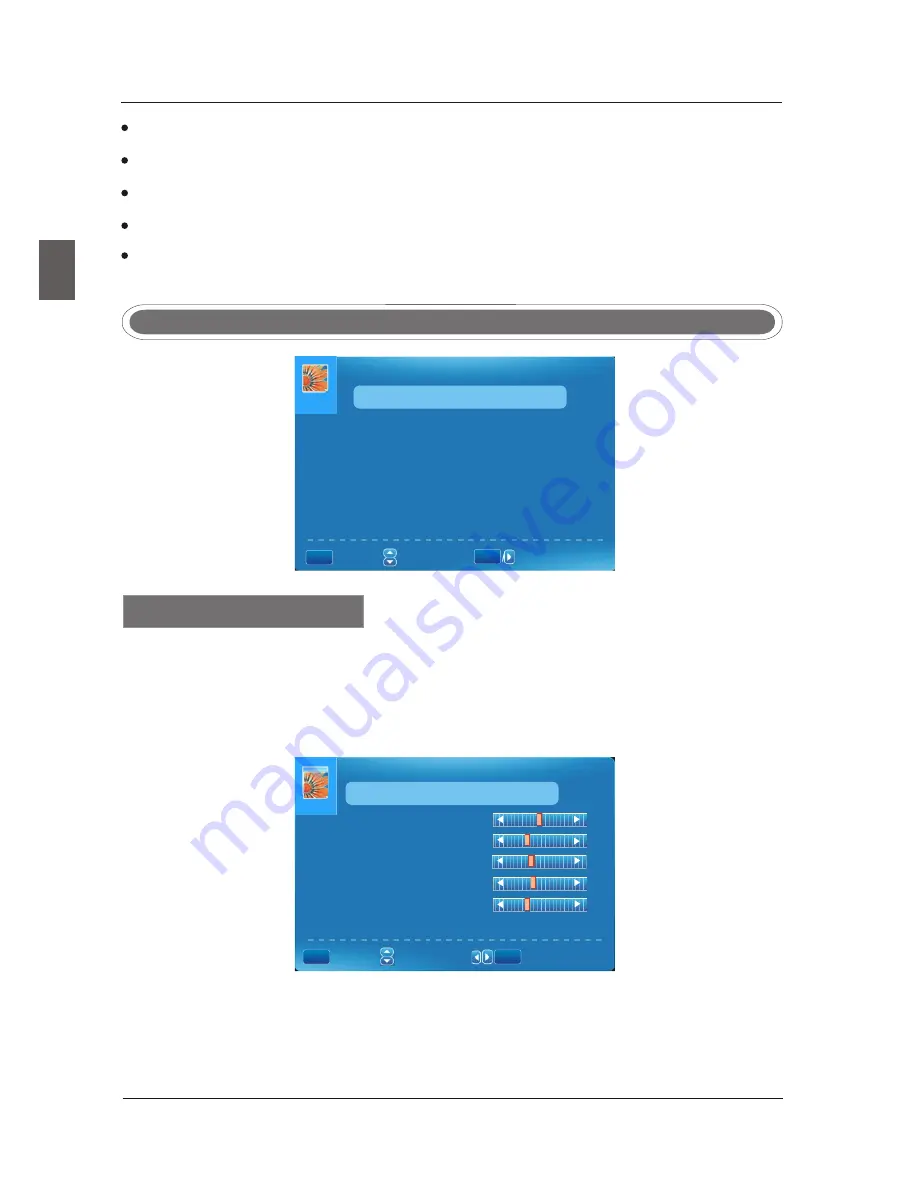
16
Press
MENU
button to display the
MAIN
OSD
MENU
.
Press
◄
/
►
button to select the MENU you want.
Press
OK
button to enter the sub menu.
Press
▼
/
▲
button to select the option and then press
◄
/
►
to adjust the value in the sub menu.
You can press
MENU
button to go back to the upper menu or
EXIT
button to close the OSD.
E
n
g
lis
h
MENU OPERATION
1.Press ENTER when the Picture Settings item is highlighted. Then you will go to the sub-menu
as following.
2.Press
▼
/
▲
to select the desired menu item. Press ENTER to proceed if necessary.
3.Press
◄
/
►
to the desired level.
4.When you have changed the settings, you can exit from the menu by pressing MENU.
PICTURE
SETTINGS
Picture
Mode
User
Brightness
Contrast
Color
Tint
Sharpness
:
Return
:
Select
Menu
:
Change
Setting
MENU
Press
▼
/
▲
button to select Picture Mode, then press
◄
/
►
button to adjust. Only in the User mode,
the detail option
s
as following can be adjusted. Available picture mode: User, Dynamic, Standard,
Movie .
Picture
Mode
Picture
Settings
Color
Temperature
Normal
Advanced
Picture
Settings
Picture
Settings
Screen
Settings
PC
Settings
PICTURE
MENU
ENTER
:
Return
:
Select
Menu
:
Go
to
Next
Menu
PICTURE
MENU
ENTER






























