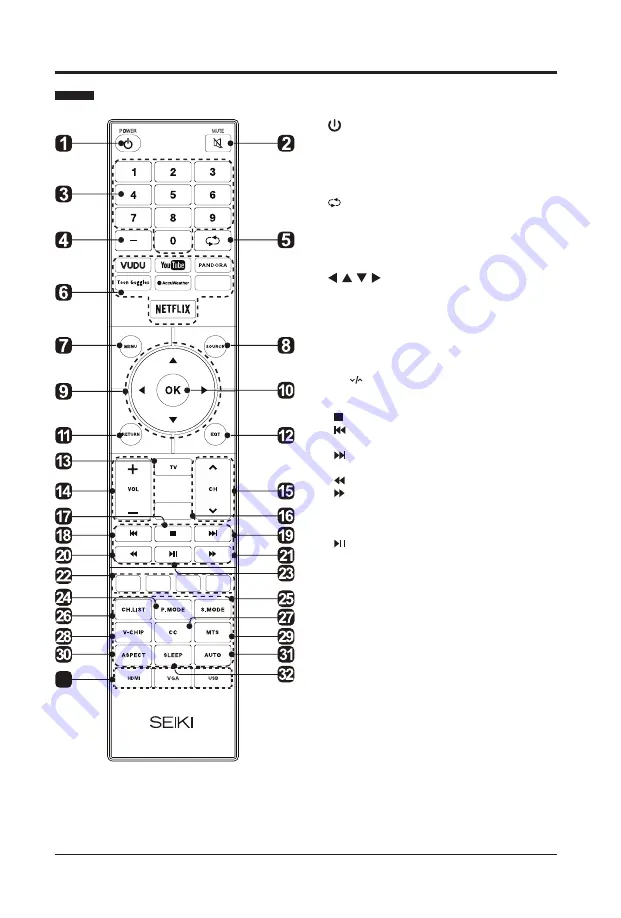
8
PREPARATION
Remote Control
Audio Cable
(sold separately)
INFO
33
1. :
Switch the TV between On and Standby
mode.
2.MUTE:
Mute and restore TV sound.
3.0~9:
Select a program.(ATV/DTV mode)
4.—:
Enter multiple program channel numbers
such as 2-1.
5. :
Return to the previous viewing channel.
6.APP:
Press to select the desired APP.
7.MENU:
Display the main menu.
8.SOURCE:
Select among the different input
signal sources:TV/AV/Component/HDMI1/
HDMI2/HDMI3/VGA.
9.
:Allows you to navigate the on-
screen display menus and adjust the system
settings to your preference.
10.OK:
Confirm the selection.
11.RETURN:
Return to previous menu.
12.EXIT:
Exit the on screen display menu.
13.TV:
Press to turn to TV mode.
14.VOL+/-:
Adjust the volume.
15.CH :
Select the channel.
16.INFO:
Dispaly the present screen information
such as the current channel and input source.
17.
:Stop the playback.
18.
:Skip to the beginning of the previous
chapter/track/photo.
19.
:Skip to the beginning of the next chapter/
track/photo.
20.
:Reverse playback rapidly.
21.
:Advance playback rapidly.
22.COLORED BUTTONS:
Press to access
directly to the corresponding function in APP
service.
23. :
Start playback or pause.
24.P.MODE:
Select picture mode:Dynamic/
Movie/Energy saving/User/Standard.
25.S.MODE:
Select sound mode:Standard/Music/
Movie/User.
26.CH.LIST:
Display program list.
27.CC:
Closed Caption selection:ON/OFF/CC On
Mute.
28.V-CHIP:
Set up parental control.
29.MTS:
Switch among different audio
channels:STEREO/MONO/SAP.
30.ASPECT:
Select the aspect ratio
settings:Standard/Wide/Wide zoom/Zoom/Just
scan (HDMI).
31.AUTO:
Press to adjust the picture
automatically in VGA source.
32.SLEEP:
Set the TV sleep timer:
OFF/5/10.../180 / 240 min.
33.HDMI/VGA/USB:
HDMI/VGA/USB Hot key.























