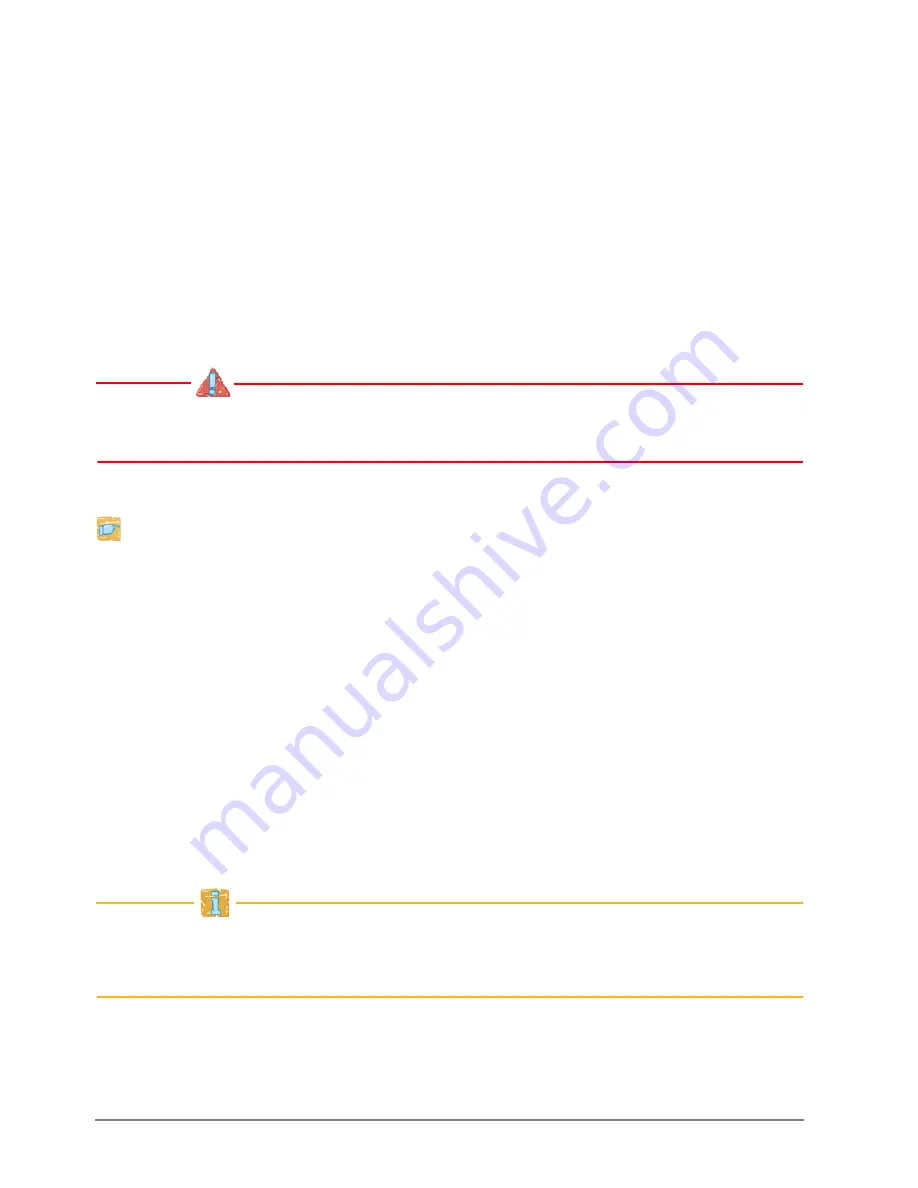
12
[en]
Quick Installation Guide
Assigning an IP Address to the ThinPrint®Reader
Once the TPR-11 is connected to the network, it checks whether an IP address
can be obtained via the boot protocols BOOTP or DHCP. If this is not the case, the
TPR-11 assigns itself an IP address via ZeroConf from the address range
(169.254.0.0/16) which is reserved for ZeroConf.
Once the TPR-11 has automatically received an IP address via a boot protocol,
you can save a freely definable IP address in the TPR-11.
Wizards facilitate the installation and configuration of network devices. Wizards
are subprograms aimed at querying required parameter values.
The 'IP Wizard' is available for the TPR-11. You can easily enter the desired IP
address and save it in the TPR-11 using the IP Wizard.
Assign the former IP address of the printer to the TPR-11. Configure
the printer to DHCP (if you fail to do so, there will be no functionality).
Proceed as follows:
1.
Start the InterCon-NetTool.
2.
Mark the TPR-11 in the device list.
The TPR-11 is displayed in the device list under 'ZeroConf' with an IP address from the
address range (169.254.0.0/16) which is reserved for ZeroConf.
3.
Select
Installation
–
IP Wizard
from the menu bar.
The IP Wizard is started.
4.
Select
Manual TCP/IP configuration
.
5.
Assign the former IP address, the gateway and the subnet mask of the
printer to the TPR-11.
6.
Click
Finish
.
ª
The settings are saved.
Make sure not to block the following ports in order to guarantee smooth
communication with the TPR-11 in the network: 80 (HTTP), 443 (SSL), 161
(SNMP), and 4000 (ThinPrint).
Summary of Contents for ThinPrint TPR-11
Page 13: ...Quick Installation Guide en 13...
Page 15: ...Quick Installation Guide en 15...
Page 16: ...16 en Quick Installation Guide...
Page 27: ...Quick Installation Guide de 27...
Page 29: ...Quick Installation Guide de 29...
Page 31: ...Quick Installation Guide 31...



























