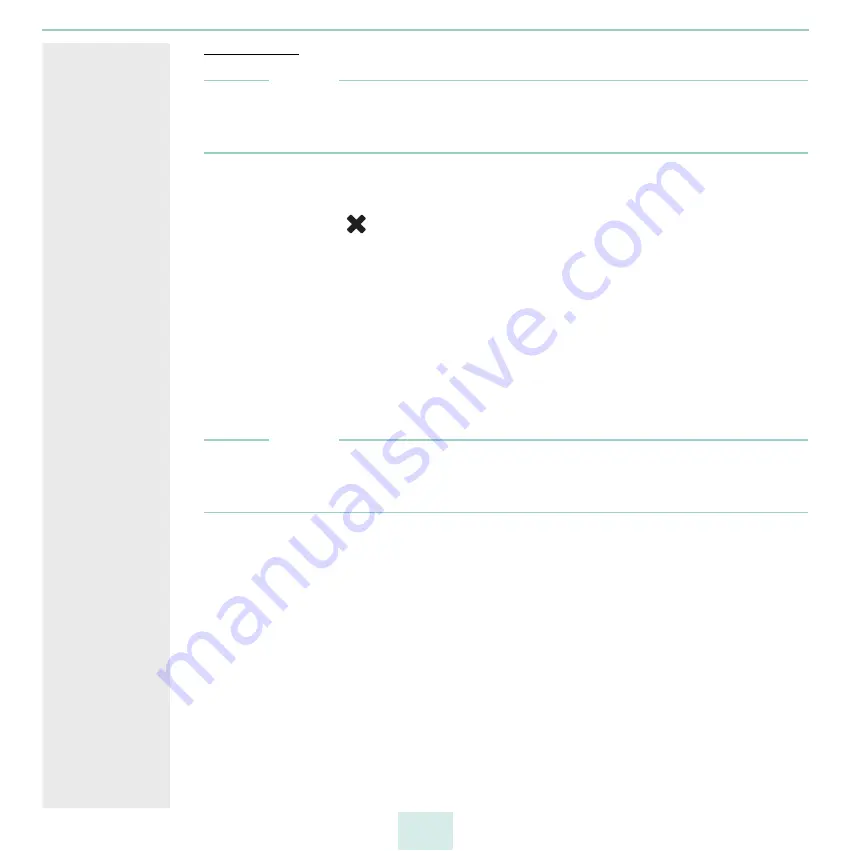
primos User Manual
30
Delete Queue
Note
Deleted queues might appear on the iOS devices for some time after a queue has been
deleted. The iOS device will update its information over time so that the deleted queues
will no longer appear.
1. Start the primos Control Center.
2. Select
PRINTING – Queues
.
3. Click the symbol
for the file to be deleted.
4. Confirm the security query.
The queue will be deleted.
5.3
How to View the Job History
The 'Job History' displays information on the print jobs that have been processed by
primos.
A maximum of 100 print jobs are displayed. From the 101rd print job onwards the FIFO
method (first-in, first-out) is applied. The recorded print jobs will be deleted when primos
is reset.
Note
20) must be configured in primos so that the date and time can be
displayed correctly. If no time server is configured, the time stamp corresponds to the
default time.
Filter
The print jobs displayed can be filtered:
– all jobs
– completed jobs
– active jobs
Actions
Active print jobs can be deleted:
– Cancel job
– Cancel all active jobs
If a print job cannot be processed in case of an error, subsequent jobs cannot be
processed. In this case, delete the "blocking" print jobs so that the following print jobs can
be processed.
What Do You
Want to Do?
Summary of Contents for primos
Page 1: ...User Manual...
















































