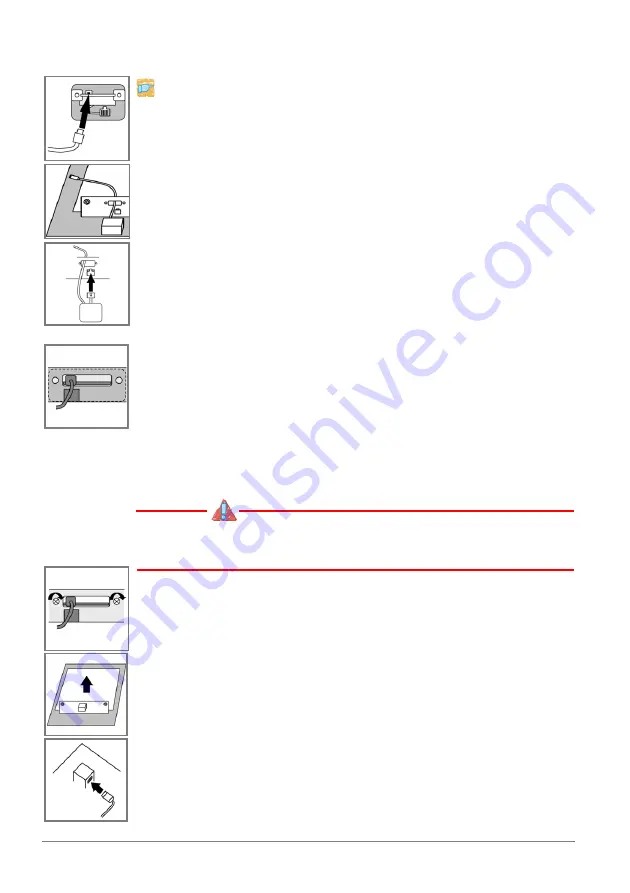
20
[en]
Hardware Installation Guide
Mounting the Fiber Adapter
Proceed as follows:
1.
Connect the included USB cable (mini-B connector) to the
Fiber Adapter.
2.
Put the unconnected end of the USB cable (connector A) from
the outside through the hole in the panel and place it next to
the printer mainboard.
3.
Connect the RJ-45 network cable of the Fiber Adapter to the
RJ-45 network connector of the printer.
(To make things easier, you can gently pull the RJ-45 network cable of
the Fiber Adapter out of the Fiber Adapter. After connecting the cable,
put it back into the housing of the Fiber Adapter.)
4.
Place the Fiber Adapter from the outside above the cut-out on
the printer mainboard, as shown in the following:
- The part of the circuit board that protrudes from the Fiber
Adapter and the USB port (mini-B) slightly stick out of the
cut-out and the circuit board of the printer mainboard.
- The holes of the Fiber Adapter and the holes next to the
cut-out are congruent.
Make sure that the RJ-45 network cable of the Fiber
Adapter does not get wedged.
5.
Attach the Fiber Adapter to the printer mainboard using the
screws included in the package.
6.
Remove the cardboard that you have placed on the circuit
board and housing of the printer mainboard.
7.
Connect the free end of the USB cable (connector A) to the
next available USB port on the circuit board of the printer
mainboard.



























