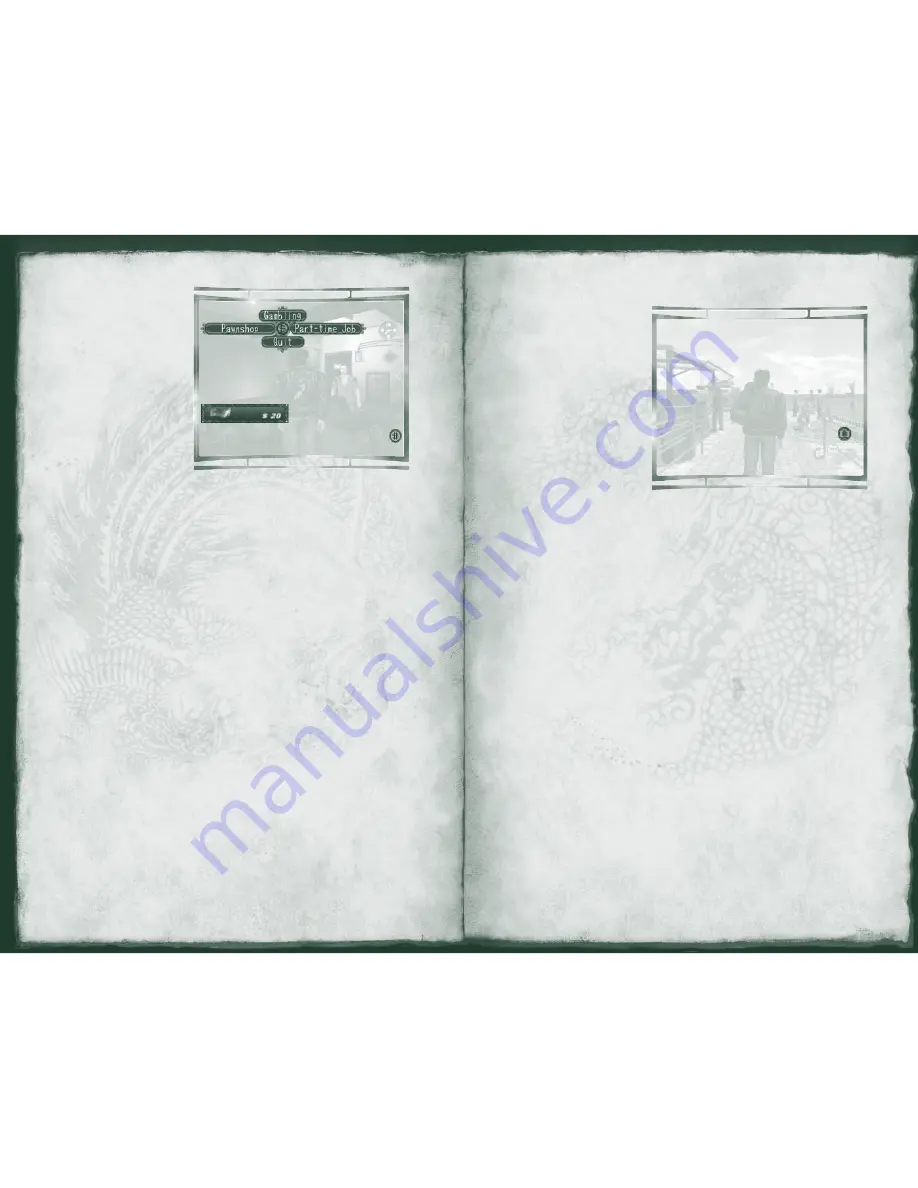
10
11
Money Conversation
As the game progresses,
there will be times when
Ryo needs money. In
these cases, the Money
Conversation icon
appears in the Icon Selec-
tor. Conversations started
through the Money
Conversation icon will
(naturally) be related to
money. When you select
the Money Conversation
icon, the Action Selector
appears with the options Pawnshop, Gambling, Part-time Job, and Quit.
Use the D-pad to select what you want to ask for.
Action Selector
The Action Selector appears in the upper-left corner of the screen and
displays actions that apply to a given situation. For example, if Ryo
approaches someone he can talk to about money, the Icon Selector
displays the Money Conversation icon. Selecting that icon causes the
Action Selector to appear with four available actions: Pawnshop,
Gambling, Part-time Job, and Quit. Use the D-pad to select the
appropriate action.
Be aware that you only have a specifi c amount of time to select an
action. If you fail to make a selection within the time allotted, the game
proceeds as if you didn’t choose an action.
If you are waiting for someone or are waiting to see what will happen in
a situation, the Action Selector displays the Wait and/or Quit icons. If,
for example, you selected Wait, the time continues to pass.
Taking Snapshots of the Action
When you see a camera
icon on the screen, you
can take a snapshot of
the action. Snapshots
help you remember
clues in the quest or
simply allow you to
enjoy scenes from
the quest.
To take a snapshot
1. Press
i
(Black
button) to take a
snapshot.
2. Press
j
(White
button) to change fi lters.
You’ll see an “O” in the camera icon with each successful picture. If the
picture fails for some reason, you’ll see an “X” in the camera icon.
To view your snapshots
• Select Snap-shots from the System Menu.
- or -
• Select Shots-viewer from the Start Menu.
To change pages in the Snapshot Viewer
• Press the Left or Right trigger.
To delete a snapshot (available in the Shots-viewer)
• Press
d
.
To sort snapshots (available in the Shots-viewer)
• Press
c
.
You can sort the snapshots by the date or place:
•
Newer
– Sorts by newest date fi rst.
•
Older
– Sorts by oldest date fi rst.
•
Place
– Sorts alphabetically by place name.
Note:
You can store a total of 126 snapshots in your Snapshots fi le.
















