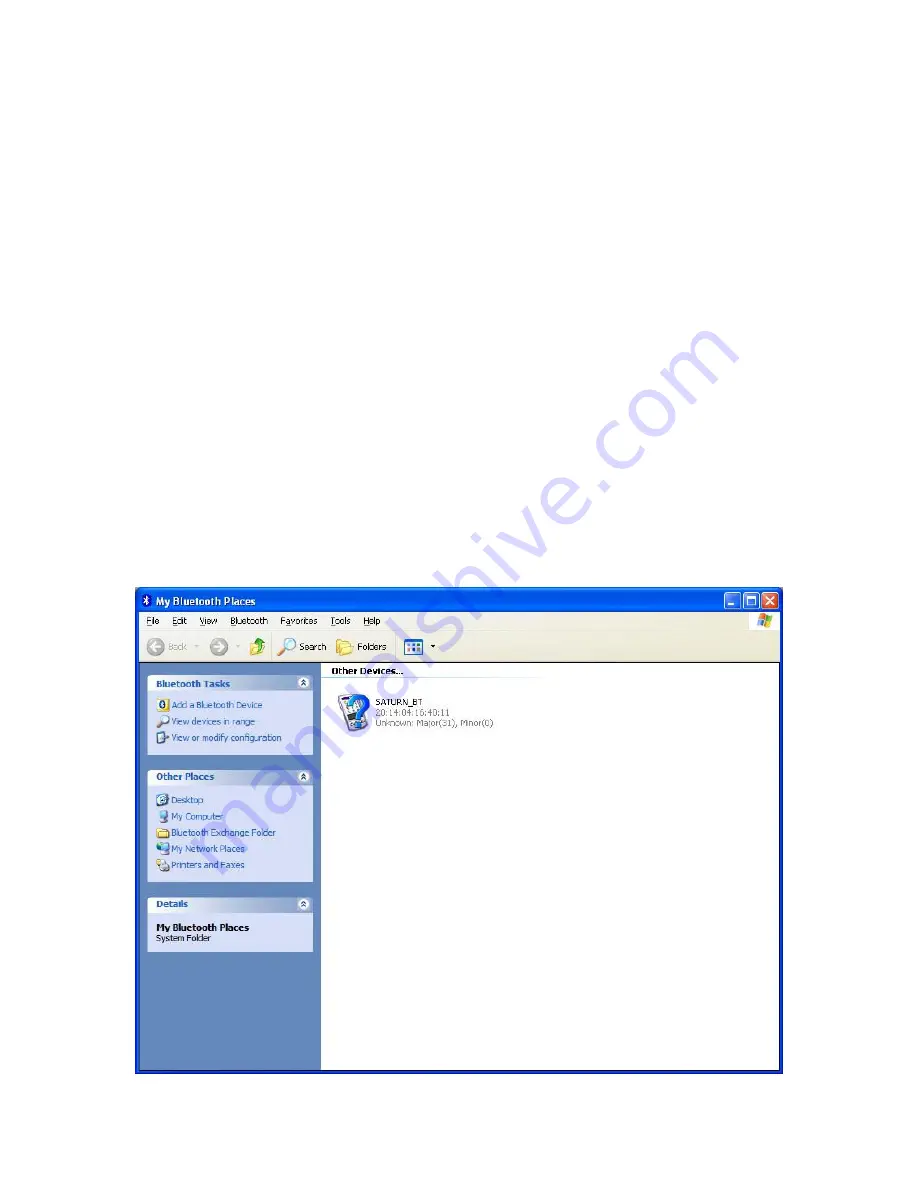
Sega Saturn Bluetooth DataLink Setup
The Sega Saturn Bluetooth DataLink device is an accessory, which can be used to transfer data.
The DataLink utilizes the power from a 9V battery to operate.
After unpacking the Bluetooth DataLink device, please follow the steps below.
Step1 – Pair with the Bluetooth Module
For this step, you will need only the Bluetooth DataLink device, a 9V battery, and your PC.
Your PC should have either built-in Bluetooth capability or an external Bluetooth dongle.
Plug the 9V battery into battery holder on the back side of the DataLink. Slide the power switch
to the ON position. The DataLink’s LED indicator light should come on, and the red LED
indicator on the Bluetooth Module should be flashing.
The Bluetooth Module must be paired with your PC. This is a step you only have to perform
once. After pairing, your PC will assign a COM port number to the Bluetooth module, and that is
how it will be accessed.
Your PC should have a Bluetooth icon at the bottom right of your screen. If so double click the
Bluetooth icon. Alternately, you can get to “My Bluetooth Places” using the Control Panel. The
screens shown are from Windows XP. Windows 7 will have similar setup screens.
Page 1 of 5























