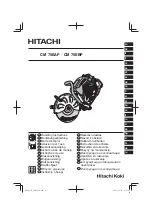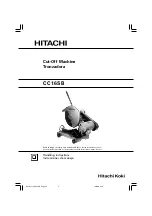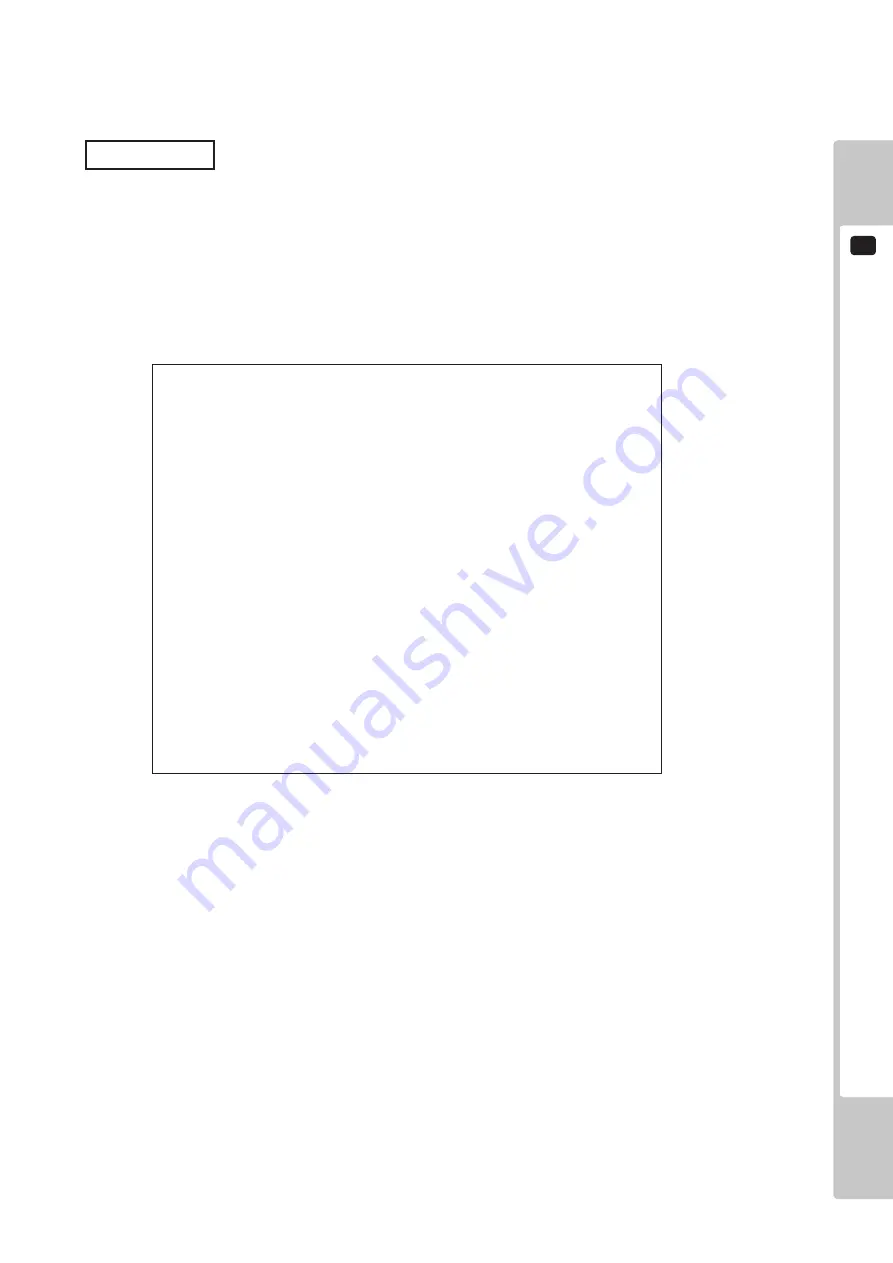
SYSTEM TEST MODE
4
13
JVS TEST
INPUT TEST
NEXT NODE
-> EXIT
NODE
1/*
NAME
SEGA ENTERPRISES,LTD.
I/O BD JVS
837-13551
Ver1.00
CMD VER 1.1
JVS VER 2.0
COM VER 1.0
SWITCH 2 PLAYER(S) 13 BITS
COIN 2 SLOT(S)
ANALOG 8 CH
ROTARY 0 CH
KEYCODE 0
SCREEN
X:0 Y:0 CH:0
CARD
0 SLOT(S)
HOPPER OUT
0 CH
DRIVER OUT
6 CH
ANALOG OUT
0 CH
CHARACTER
CHARA:0 LINE:0
BACKUP
0
SELECT WITH SERVICE AND PRESS TEST
The JVS TEST screen displays information on the connected JVS I/O boards.
(The display screen varies in the connected I/O board.)
Select INPUT TEST to display input data for the currently displayed JVS I/O board. (See “c-1 JVS INPUT TEST”)
Select NEXT NODE to display information on the next NODE.
If no JVS I/O boards are connected, the message “NO JVS NODE” will be displayed
c. JVS TEST
The following information is displayed on this screen.
NODE:
The currently displayed NODE number and the total number of connected NODEs
NAME:
Name of the connected I/O board, etc.
CMD VER:
Command format version
JVS VER:
JVS standard version
COM VER:
Communication version
SWITCH:
Number of players and number of 1P switches
COIN:
Number of coin slots
ANALOG:
Number of analog channels
ROTARY:
Number of encoders
KEYCODE:
Keycode input active/inactive
SCREEN:
Screen position input (X axis, Y axis, number of channels)
CARD:
Number of card slots
HOPPER OUT: Number of hoppers
DRIVER OUT: Number of standard output drivers
ANALOG OUT: Number of analog output channels
CHARACTER: Number of characters/lines displayed
BACKUP:
Backup present/absent
Move the cursor to EXIT and press the TEST Button to return to the System Test Menu screen.