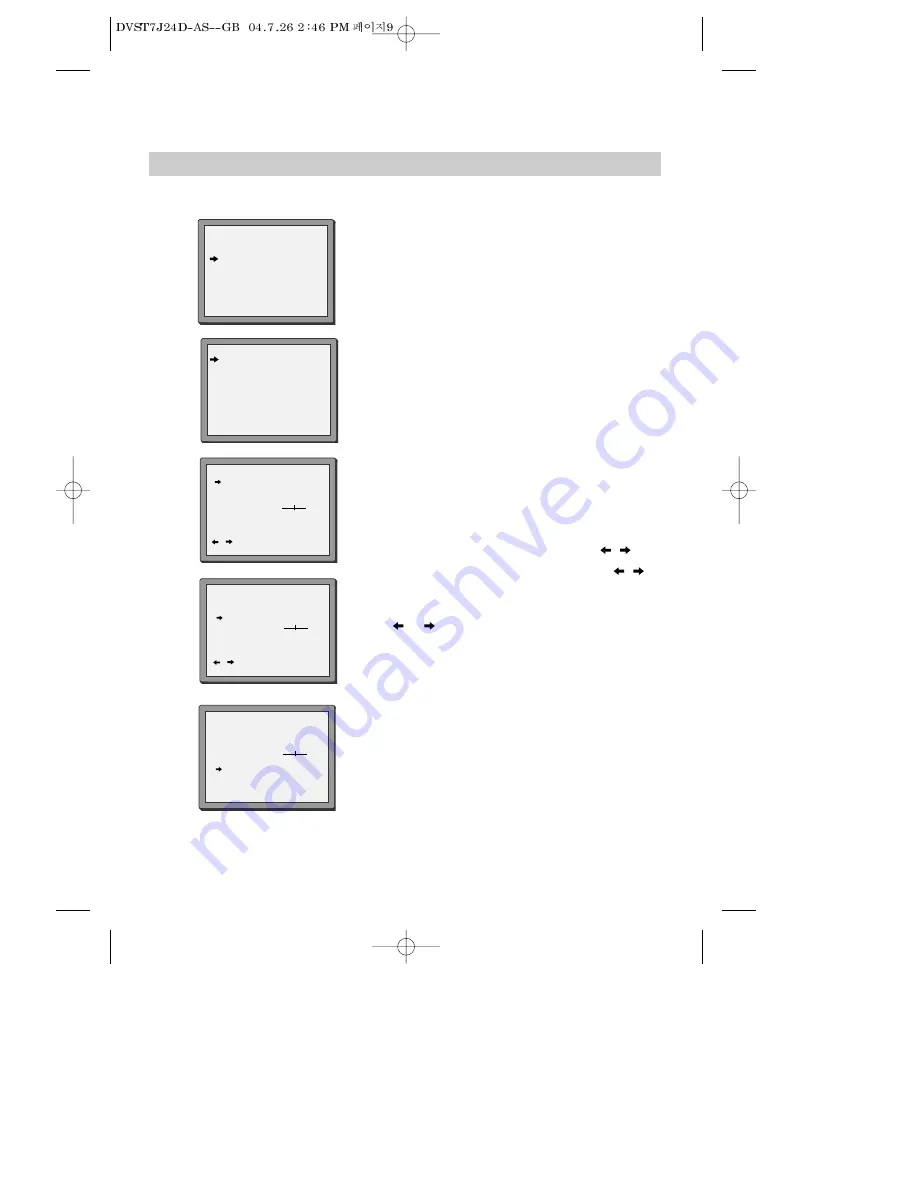
9
Manual tuning
Manual tuning allows you to tune in new stations or equipment such as a satellite receiver and so on.
1
Press
MENU
.
Choose ‘PR Preset’ by pressing
PR-
then
OK
.
Choose ‘Manual Set’ by pressing
PR-
then
OK
.
Press
PR+
or
PR-
to select any programme number that
is not being used, for example ‘----’ or ‘P-xx’.
Press
OK
to confirm.
Set the station you want:
◆
the programme location number,
◆
the broadcast system you want (Aerial(CH) or
Cable(CC)),
◆
You can directly enter the real channel number with
the 0 to 9 buttons, or search by pressing
/
,
◆
The fine tuning you can adjust, by pressing
/
,
◆
When the program is encoded (and you have a
decoder connected to socket EURO AV2), press the
or
to select ON or OFF,
◆
Change or create the station name.
Refer to page 10.
PR PRESET
AUTO SET
MANUAL SET
PR ERASE
PR ALIGN
PR+/-:SELECT
OK:CONFIRM MENU:END
MANUAL SET
PR01 ARD
PR08 P-08
PR02 ZDF
PR09 P-09
PR03 P-03
PR10 P-10
PR04 P-04
PR11 P-11
PR05 MTV
PR12 ----
PR06 P-06
PR13 ----
PR07 P-07
PR14 ----
PR+/-:SELECT
OK:CONFIRM MENU:END
2
3
4
5
MANUAL SET
PR+/-: UP/DOWN
/
: SELECT
OK:CONFIRM MENU:END
PR
04
RECEPTION
AERIAL
AUTOSEARCH
CH_ _
FINE TUNING
DECODER
ON
NAME
_ _ _ _
MANUAL SET
PR+/-: UP/DOWN
/
: SELECT
OK:CONFIRM MENU:END
PR
03
RECEPTION
AERIAL
AUTOSEARCH
CH 03
FINE TUNING
DECODER
ON
NAME
_ _ _ _
MANUAL SET
PR+/-: UP/DOWN
0/1: CHANGE/CREATE
OK:CONFIRM MENU:END
PR
03
RECEPTION
AERIAL
AUTOSEARCH
CH_ _
FINE TUNING
DECODER
ON
NAME
_ _ _ _
Press
OK
to store the picture you want.
Tune in other stations (by following step 3 onwards) or
press
MENU
to leave the tuning mode.
Your video has 99 available channel slots. It will only store programmes that are available in your
area. You can tune in other stations in any channel slot that is not already being used.
Summary of Contents for VR 4-HIFI
Page 1: ...INSTRUCTION MANUAL VIDEO RECORDER VR 4 HiFi VHS HQ HiFi Videorecorder ...
Page 29: ...27 MEMO ...
Page 30: ...28 MEMO ...












































