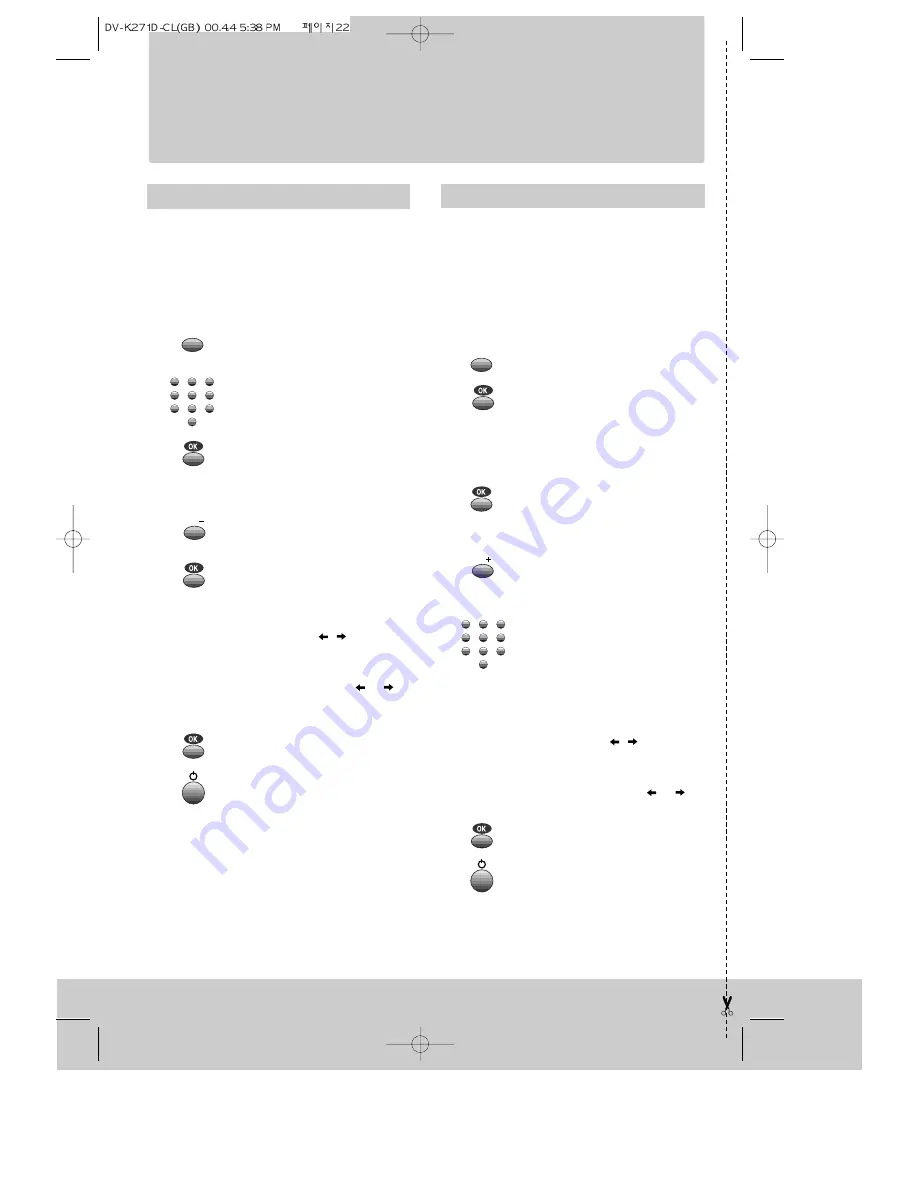
f o r e x p e r i e n c e d u s e r s
B R I E F I N S T R U C T I O N
22
Timer recording using ShowView
Normal timer
◆
For timer recordings, clock, date, and stations must
be set correctly.
◆
Load a cassette with safety tab in place (page 15)
and with sufficient free space for the recording.
◆
For timer recordings, clock, date, and stations must
be set correctly.
◆
Load a cassette with its safety tab in place (page 15)
and with sufficient free space for the recording.
Call the ShowView menu.
From your TV magazine, type
in the number next to the
programme you want to record
... and confirm.
Decide if you want to record
"Once", "Weekly" or "Daily"
... and confirm.
Switch the video off.
If you wish to make changes:
Move to the position you want to
change using the
/
button.
Change the setting using the +/- or
number buttons.
If all setting are ok, press
or
,
till you see “OK:confirm” in the last
line.
Confirm.
Call the video’s "MAIN
MENU", choose "Timer
Program".
Decide if you want to record
"Once", "Weekly" or "Daily"...
... and confirm.
If you wish to make changes:
Move to the position you want to
change using the
/
button.
Change the setting using the +/- or
number buttons.
If all setting are ok, press
or
, till
you see “OK:confirm” in the last line.
Confirm.
Switch your video off.
Type in one after the other:
◆
the programme location
number,
◆
the time the broadcast
starts,
◆
the time the broadcast
ends,
◆
the day of the broadcast,
if it is not today.
◆
select LP if you wish to
make a very long recording
.
◆
switch off VPS/PDC here if
you need to
(page11
)
.
SV/V+
PR
1
2
3
4
5
6
7
8
9
0
2x
MENU
1
2
3
4
5
6
7
8
9
0
PR


















