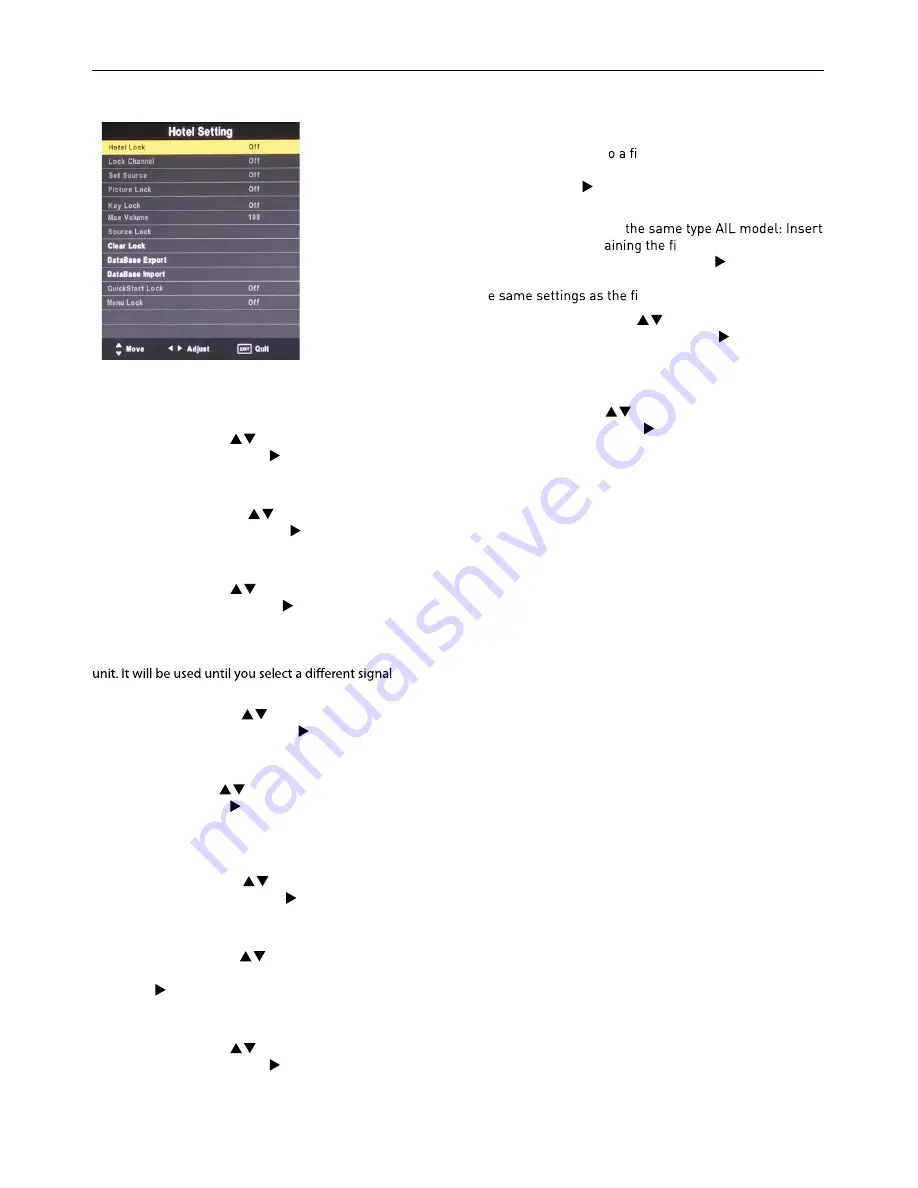
Hotel mode
Restricts access to tuning menus, limitation of maximum
volume setting. Locks picture and signal menus.
Hotel Lock:
Press the
buttons to select the “Hotel
Lock“ option and then press
to choose between the op-
tions ON or OFF. After selecting ON, the following options
except the “Clear Lock“ option are available.
Lock Channel:
Press the
buttons to select the “Lock
Channel“ option and then press
to choose between the
options ON or OFF. After selecting ON, the TV settings op-
tions will not appear in main menu any more.
Set Source:
Press the
buttons to select the “Set
Source“ option and then press
to choose a signal
source or OFF. This function lets you set the signal source
(DVB/Cable/Satellite/ATV/SCART/AV/YPBPR/PC/DVD/
HDMI/USB) to be used when powering on the
source or disable this function (OFF).
Picture Lock:
Press the
buttons to select the “Pic-
ture Lock“ option and then press
to choose between
the options ON or OFF. After selecting ON, the Picture
menu options will not appear in main menu any more.
Key Lock:
Press the
buttons to select the “Key Lock“
option and then press
to choose between the options
ON or OFF. After selecting ON, the front panel buttons
TV/AV/ Menu/CH+/CH-/VOL+/VOL of the device will be
locked.
Max.Volume:
Press the
buttons to select the “Max.
Volume“ option and then press
to set the desired
volume. Then the output volume will never exceed the set
maximumvalue.
Source Lock:
Press the
buttons to select the “Source
Lock“ option and then press OK to enable the menu.
Press the button to toggle between ON and OFF. All
signal sources labelled ON will not be available any more
in the signal source selection menu.
Clear Lock:
Press the
buttons to select the “Clear
Lock“ option and then press
to enable it. All hotel set-
tings will remain disabled until you enable the Hotel Lock
again.
Database export and import:
Allows Picture, Sound, Op-
tions, Lock and Hotel menus to be copied from one set to
other sets, to make a group of sets all set up the same.
To export the settings t
le on a USB memory: Connect
a USB memory stick to the USB1 port. Select “Database
export“. Press the button. When export is completed
successfully “Export Success“ is displayed.
To import the settings on
the memory stickcont
le in USB1 of the new
TV. Select “Database import“. Press the button. When
complete the TV will turn off. When turned on again it will
hav
rst TV.
QuickStart Lock:
Press the
buttons to select the
“QuickStart Lock“ option and then press
to choose
between the options ON or OFF. After selecting ON, the
QUICK START button on the remotecontrol will be dis-
abled.
Menu Lock:
Press the
buttons to select the “Menu
Lock“ option and then press
to choose between the op-
tions ON or OFF. After selecting ON, all submenus except
the “Lock“ menu will not appear in main menu any mor
Summary of Contents for LED 2612 QD
Page 1: ...66cm 26 LED TV 66cm 26 LED 2612 QD...
Page 7: ......
Page 8: ......
Page 10: ......
Page 25: ......
Page 26: ......
Page 27: ......
Page 28: ......
Page 33: ...Missing channels or other issues...
Page 34: ......















































