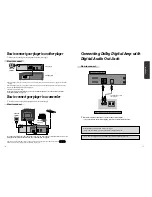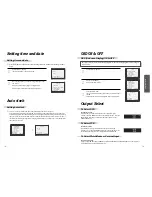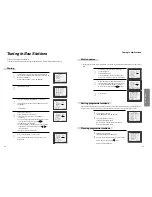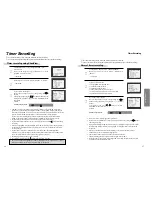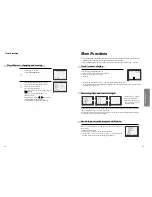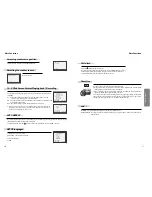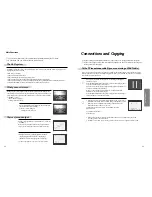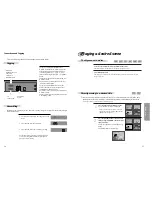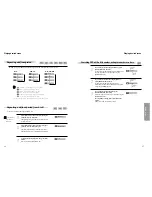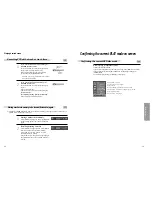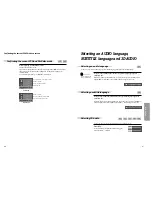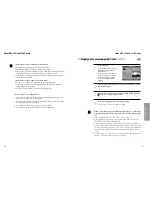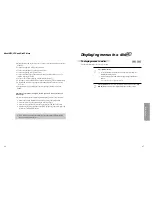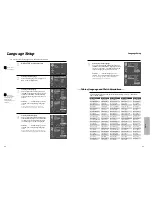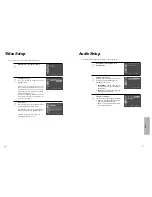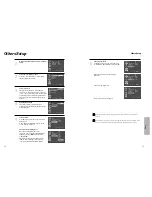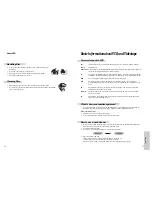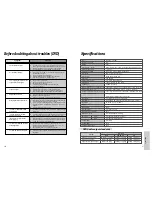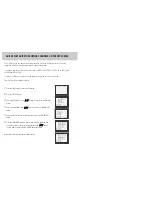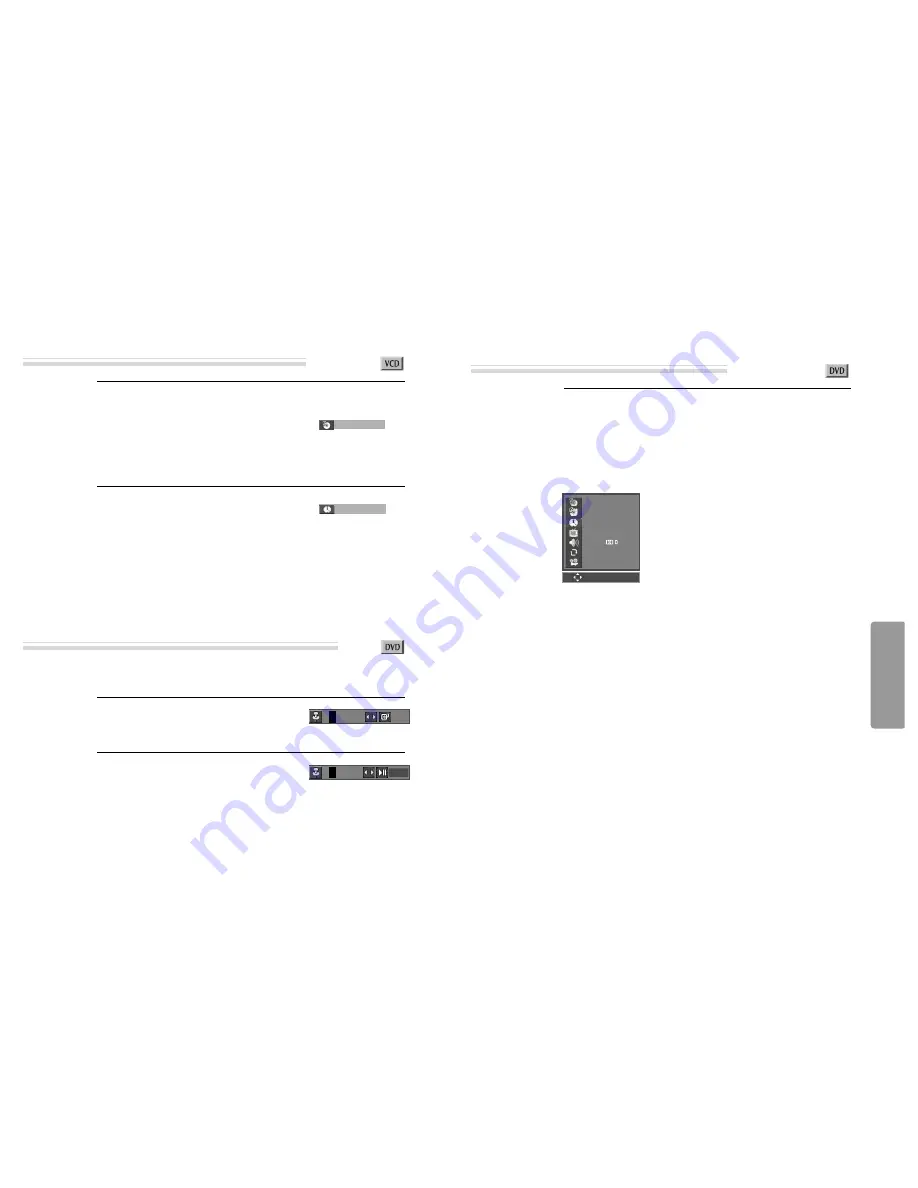
DVD
Operation
39
38
Confirming the current PLAY mode on screen
While in playing, press [DISPLAY] button.
It shows the current disc mode.
If you want to change the mode, select the item with up/down (
…†
) cursor and enter
the new settings with [number], [
œ
] or [
√
] button. In completing entering, press
[ENTER] button.
To exit from Display mode, press [DISPLAY] button again.
➟
current title / total title
➟
current chapter / total chapter
➟
time elapsed
➟
current subtitle / total subtitle / subtitle selected
➟
current audio / total audio / audio language selected
➟
repeat playback mode
➟
current angle / total angle
001/002
001/001
00:02:04
01/06 ENG
01/06 ENG
OFF
01/04
Confirming the current DVD disc mode
0~9
ENTER
Playing desired scene
If you want to search with a track number, press
[SEARCH] button one time.
In case of PBC OFF, the screen like the right figure
appears. It shows current and total track
numbers. Please enter the new track number to
be searched using the [NUMBER] button.
* If it is PBC ON, pressing track number converts PBC
to OFF mode automatically.
1
If you want to search with a track time, press
[SEARCH] button twice.
In case of PBC OFF, the screen like the right figure
appears.
It shows total track time.
Please enter the new time to be searched using the
[NUMBER] button.
In completing entering, please press [ENTER].
PLAY starts from the selected position.
2
0 0 1 / 0 1 3
➟
total track
number
➟
current track
number
_ _
:
_ _
■
Storing a MARKER in the DVD memory is similar to marking your page in a book. It allows you to
quickly return to any point on the disc.
Storing a marker in the memory.
Press [MARK] during play and press [ENTER]
at the starting point to be viewed (listened to)
again.
1
Recalling/Clearing a marker
Press [MARK] during playback. Press [
œ √
] to
select the marker to be recalled/cleared.
Press [PLAY] to recall a marker. Or press
[CLEAR] to clear a marker.
Play resumes from the point corresponding to
the selected marker, or the selected marker is
cleared.
2
Searching VCD with a track or track time
Storing markers in memory to be viewed (listened to) again
- - -
OK
1 - -
CLEAR