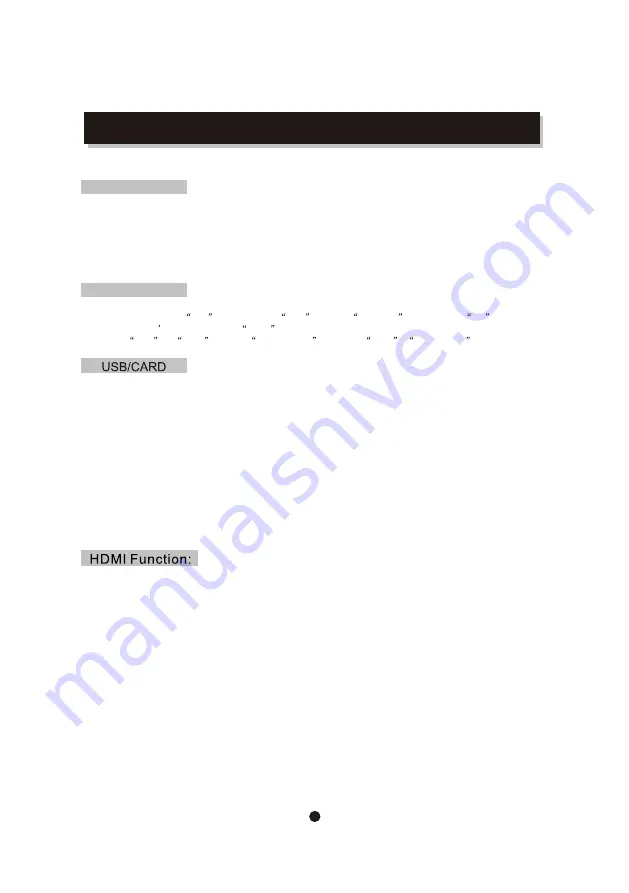
REMOTE CONTROL OPERATION
Program:
Cancel program:
After program, press
stop twice, and press
r
ight to choose edit mode , and then
p
ress left to choose
the music you d like to cancel
a
nd enter to confirm your operation.
Press right and enter to choose clear program ,
then
press
Right to browse view and return to
play in order.
7
Note:
I
f
you
are
play
ing
M
p3 songs or
viewing
J
peg pictures,
the
maximum
supported
files
on
each
folder
is
500.
In
the
case
of
having
more
than
500
pictures
or
songs
,
then
you
need
to
create
a
new
folder
and
make
sure
each
of
them
.
Do
not
exceed
more
than
500
files
.
F
or example: if
you
have
1020
files
then
you
need
to
create
3
different
folders
where
in
2
of
them
you
will
need
to
record
500
,
Files
in
each
and
the
third
folder
with
the
remaining
20
files
.
This
way
the
unit
will
be
able
to
recognize
the
folders
and
thus
play
all
the
content
.
Choose this button to setup the DISC,USB and CARD output mode:
DISC: Choose this settings if your DISC output mode is connected to a DISC.
USB: Choose this settings if your USB output mode is connected to a USB.
CARD: Choose this settings if your CARD output mode is connected to a CARD.
The default setting is DISC.Only press STOP buton can you switch to USB or
CARD mode when this unit on playbacking disc.
Notice:USB-Extension cable should have a max. length of 25cm.
When playing mp3, CD, press "right", "up" or "down" an d"enter"' to choose edit mode, and then
Press "left" and "enter" to choose the music you want.
After that, press "right" and "enter" to choose " add to program" and then "up" and "enter" to choose
"program view", next press "up" to choose "edit mode" and then press "Left" and "enter" to choose
the music, press "play" to play the music.
Notice: The USB-host / SD/MMC-cardreader function of this product does not guarantee the
compatibility with all of USB devices and/or SD/MMC memory cards.
Supported format: MP3, JPEG, AVI
Max. supported capacity: 16GB (USB device) / 16GB (SD/MMC card).
1. Connect HDMI cable to HDMI output of the rear panel of DVD player and TV.
2. Set TV mode to 'HDMI' mode
3. Press 'setup' button on remote control, in system setup/video out, please choose the HD (HDMI)
mode (HD resolution: 720P, 1080i, etc.) you want.






























