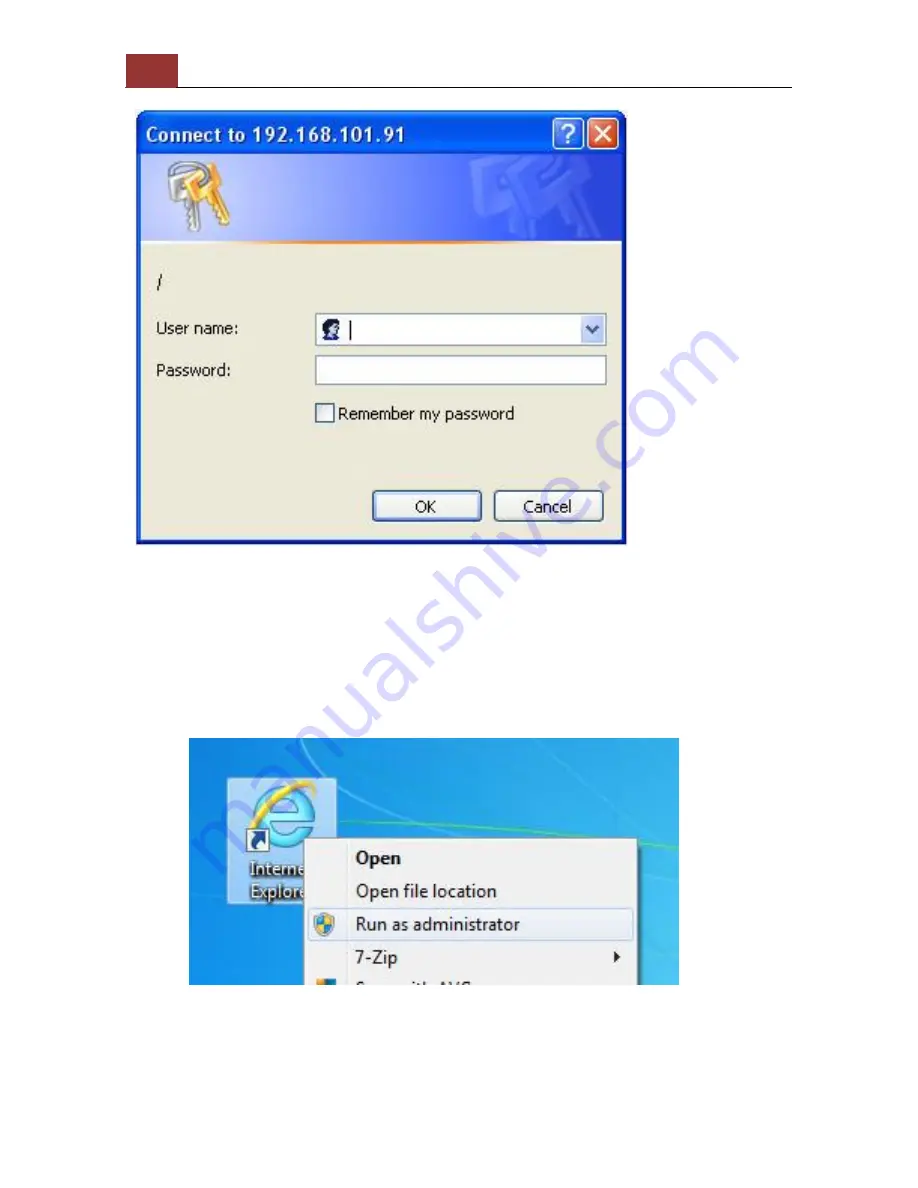
10
SVD832 User’s Manual
You should be prompted for the NVD’s username and password. Enter
its default username “admin” and password “admin”
and then
click ”OK” to enter the system
Please make sure you are using Internet Explorer 8 or above
If you are running Windows Vista or 7, please make sure you are
running Internet Explorer with the “administrator” privilege.
Summary of Contents for SVD-832
Page 4: ...4 SVD832 User s Manual Hardware Overview ...
Page 28: ...28 SVD832 User s Manual Click OK to start back up ...
Page 30: ...30 SVD832 User s Manual ...
Page 43: ...SVD832 User s Manual 43 Then click Apply to add this camera ...
Page 62: ...62 SVD832 User s Manual Select the AVI file Click Open to play file ...

























