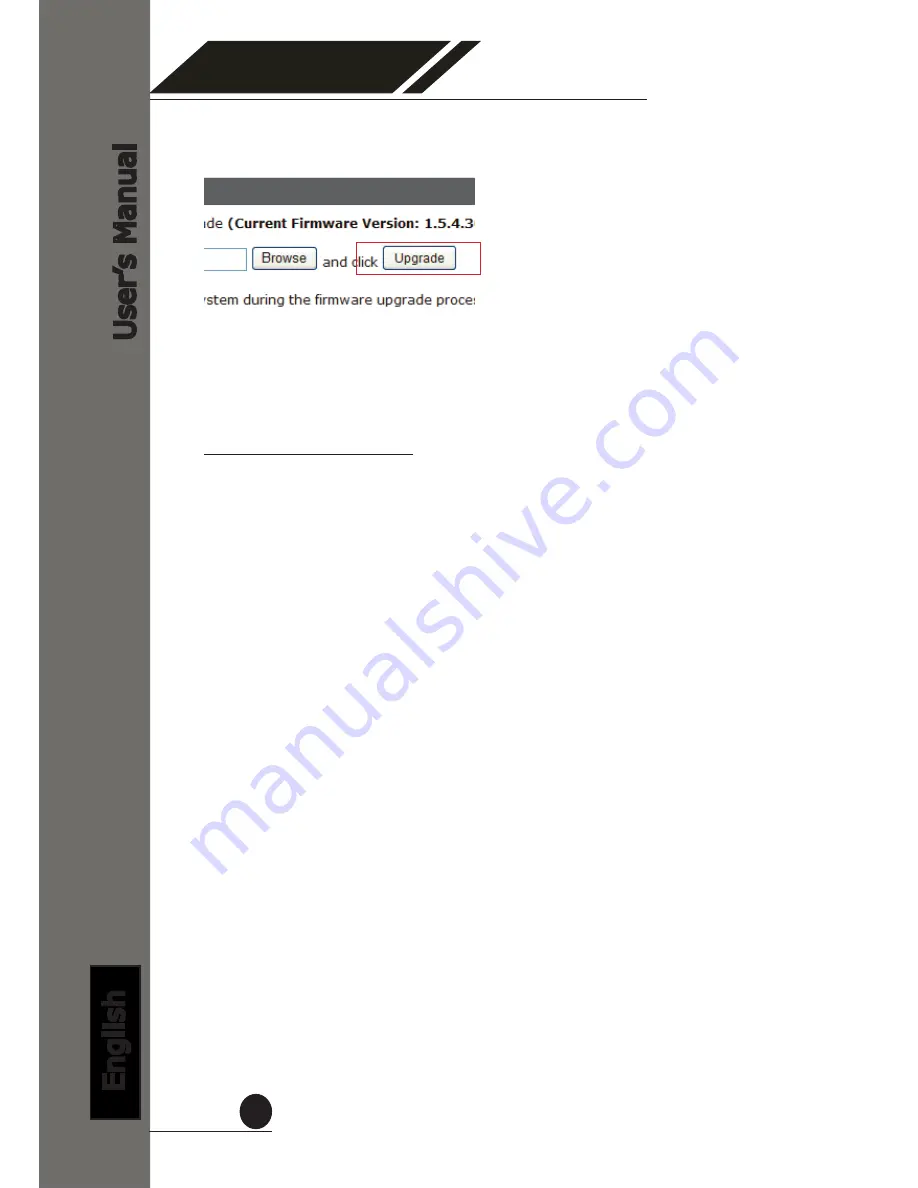
4 Channel (Basic)
Network Video Recorder
User
’s Manual
English
85
4. When done, click “Upgrade”
B. Upgrade through USB
1. Prepare a USB flash disk and format with FAT or FAT32 format
2. Place the firmware in the USB flash disk and make sure it’s placed
at the top-level directory. Please do not place the file in a folder.
(make sure to change the firmware file name to “firmware”
and leave its file extension “.tar.gz” as is before placing the
file to the USB disk)
3. Plug USB flash disk into USB port on the NVR
4. The Status LED on the NVR will start to flash in amber. This indi
-
cates firmware upgrade is in process
5. *** Warning *** Please wait until upgrade process finished, inter
-
rupt the upgrade process may cause system not work anymore
6. Wait until Status LED flashes in green. This indicates firmware up
-
grade is finished
7. Power off the NVR and remove the USB disk the power the unit
back on again
8. Restore configuration file back if needed
5. Follow the on screen instruction and wait for the process to finish
(After upgrade, the system will reboot automatically, it’s part of the
process)


















