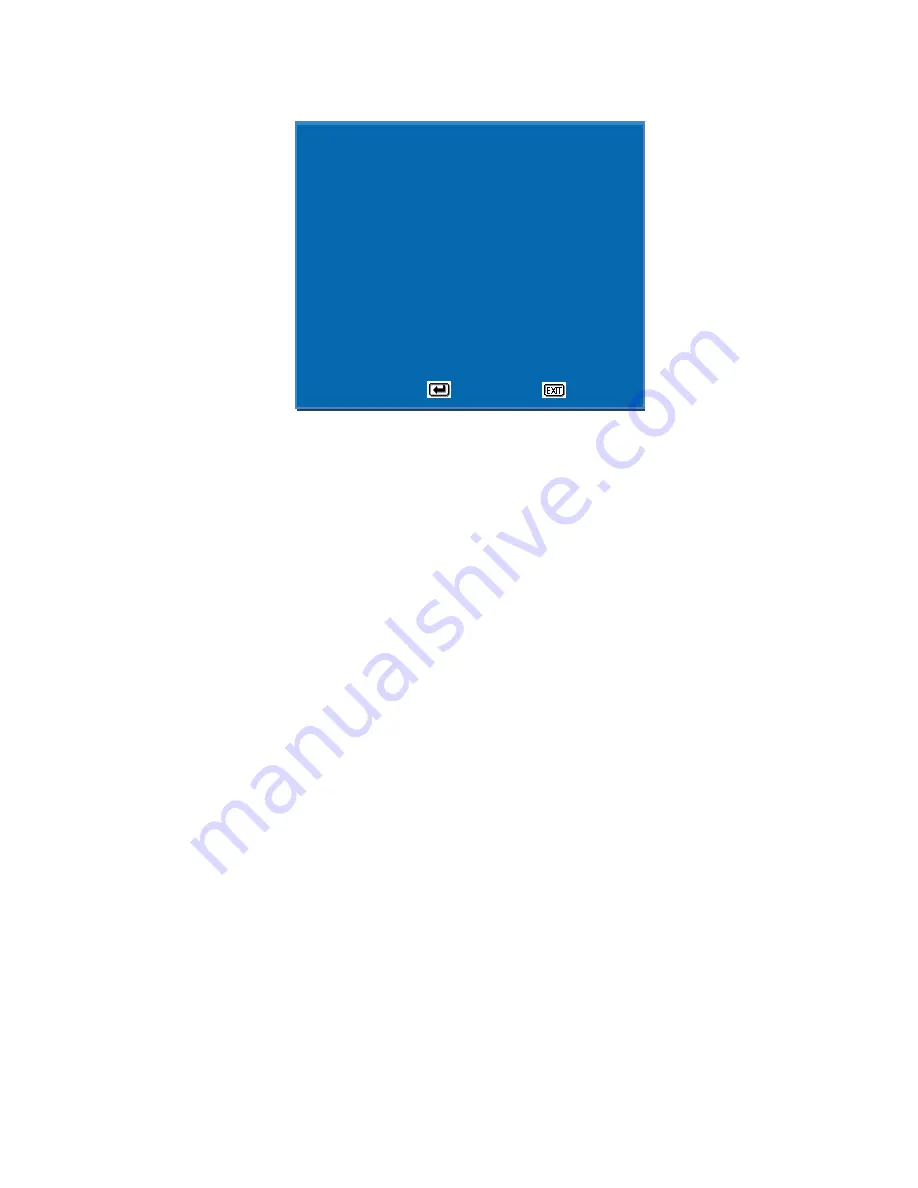
9
5-3. SYSTEM SET
5-3-1. SYSTEM ID
When controlling SC-HD04QS(RS-232/RS-485) at long/short distance, you can
use the System Id. You can insert from 1 to 255.
SYSTEM SET> Go to SYSTEM ID by pressing (
▲▼
) buttons> Press (
◀▶
/+ -)
buttons to change the set-up value and select the number from 1 to 255.
5-3-2. BAUDRATE
When controlling SC-HD04QS(RS-232/RS-485) at long/short distance, you can
set the system communication speed(Baudrate) as 2400, 4800, 9600, 14400,
19200, 28800, 38400.
SYSTEM SET> Go to BAUDRATE by pressing (
▲▼
) buttons > Press (
◀▶
/+ -)
buttons to select the baudrate.
5-3-3. ALARM I/O
Alarm input and Alarm output selectable.
SYSTEM SET > Go to ALARM I/O by pressing (
▲▼
) > Press (
◀▶
/+ -) buttons to
select ON/OFF.
5-3-4. ALARM HOLD
To set the duration time of ALARM screen after the ALARM signal turns off.
SYSTEM SET > Go to ALARM HOLD by pressing (
▲▼
) buttons > Press (
◀▶
/+ -)
buttons to set the time(Second). (1 ~ 99 sec)
5-3-5. BUZZER OUT
To set the Buzzer when button is used, Alarm is detected and video signal loss is
detected.
SYSTEM SET > Go to BUZZER OUT by pressing (
▲▼
) buttons > Press (
◀▶
/+ -)
buttons to select ON/OFF.
5-3-6. BUZZER TIME
To set buzzer duration time.
SYSTEM SET > Go to BUZZER TIME by pressing (
▲▼
) buttons > Press (
◀▶
/+ -)
buttons to set the time(Second). (1 ~ 99 sec)
S
S
S
Y
Y
Y
S
S
S
T
T
T
E
E
E
M
M
M
S
S
S
E
E
E
T
T
T
S
S
S
Y
Y
Y
S
S
S
T
T
T
E
E
E
M
M
M
I
I
I
D
D
D
0
0
0
0
0
0
1
1
1
B
B
B
A
A
A
U
U
U
D
D
D
R
R
R
A
A
A
T
T
T
E
E
E
9
9
9
6
6
6
0
0
0
0
0
0
A
A
A
L
L
L
A
A
A
R
R
R
M
M
M
I
I
I
/
/
/
O
O
O
O
O
O
N
N
N
A
A
A
L
L
L
A
A
A
R
R
R
M
M
M
H
H
H
O
O
O
L
L
L
D
D
D
0
0
0
3
3
3
[
[
[
S
S
S
E
E
E
C
C
C
]
]
]
B
B
B
U
U
U
Z
Z
Z
Z
Z
Z
E
E
E
R
R
R
O
O
O
U
U
U
T
T
T
O
O
O
N
N
N
B
B
B
U
U
U
Z
Z
Z
Z
Z
Z
E
E
E
R
R
R
T
T
T
I
I
I
M
M
M
E
E
E
0
0
0
5
5
5
[
[
[
S
S
S
E
E
E
C
C
C
]
]
]
L
L
L
O
O
O
S
S
S
S
S
S
O
O
O
N
N
N
E
E
E
V
V
V
E
E
E
N
N
N
T
T
T
S
S
S
A
A
A
V
V
V
E
E
E
O
O
O
N
N
N
E
E
E
V
V
V
E
E
E
N
N
N
T
T
T
C
C
C
L
L
L
E
E
E
A
A
A
R
R
R
O
O
O
F
F
F
F
F
F
D
D
D
E
E
E
F
F
F
A
A
A
U
U
U
L
L
L
T
T
T
A
A
A
L
L
L
L
L
L
O
O
O
F
F
F
F
F
F
▲
▲
▲
▼
▼
▼
:
:
:
M
M
M
O
O
O
V
V
V
E
E
E
:
:
:
S
S
S
E
E
E
L
L
L
E
E
E
C
C
C
T
T
T
:
:
:
E
E
E
X
X
X
I
I
I
T
T
T
















