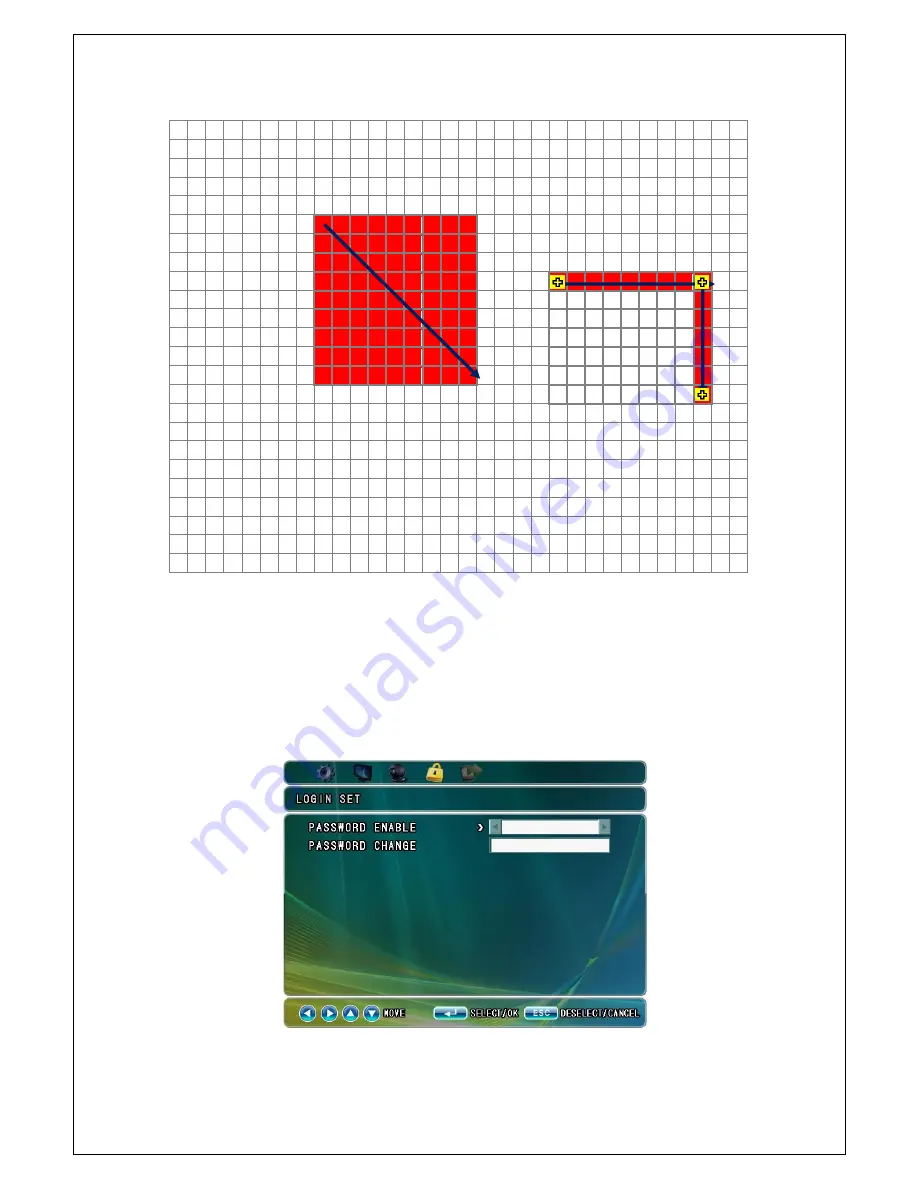
15
5-4-7. Alarm Input
You can set up the Alarm Input/Output.
Press Menu button >
◀▶
buttons, then press [ENTER]>
▲▼
buttons in channel
setup mode. And then, in alarm mode, press [ENTER] >
◀▶
buttons and select
whether you want to use the alarm function or not.
5-5. Login set
In this menu, it is possible to set the password use, change password.



















