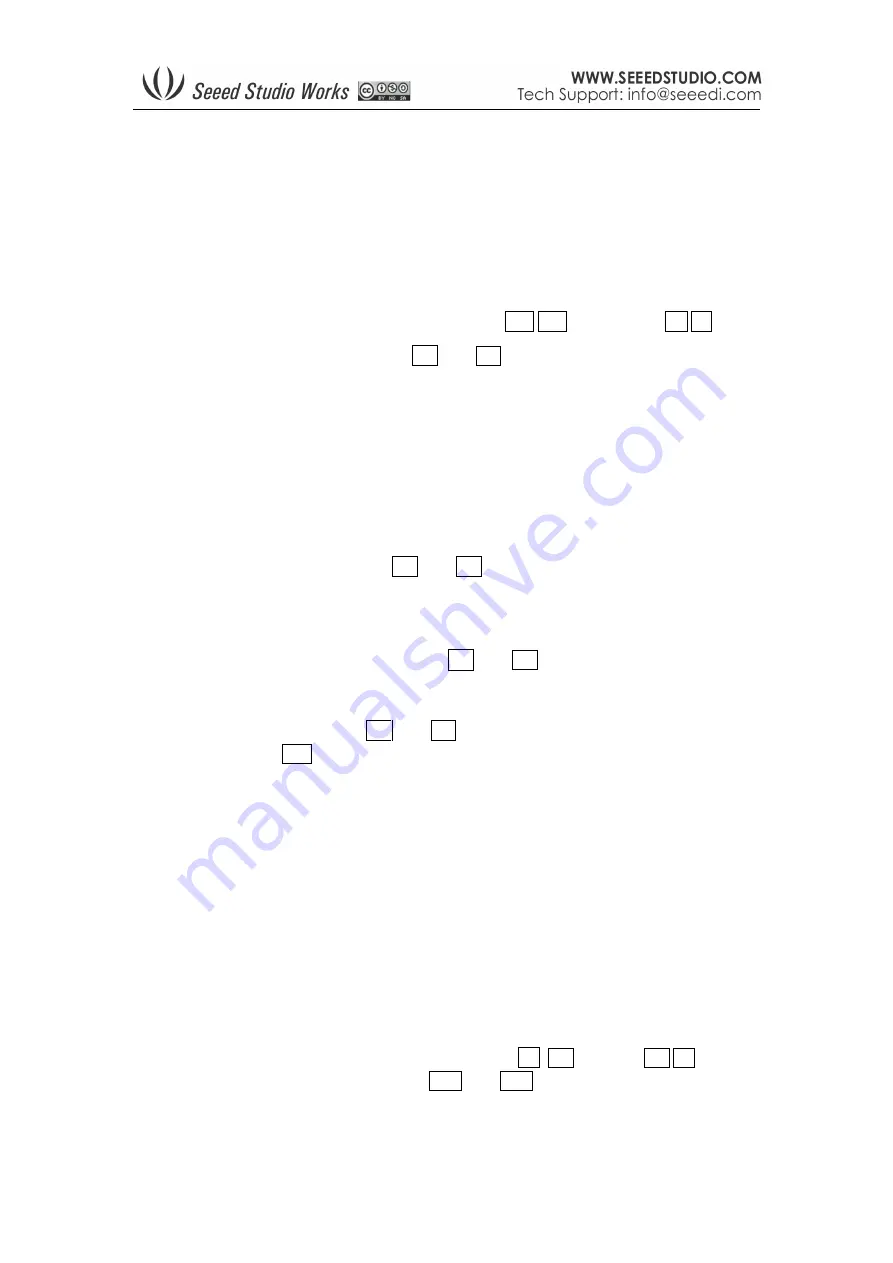
Page 4 of 9
10/26/2009
Voltage measure marker V1 and V2
(Dot, vertical) – A voltage measure value between
V1-V2 could be displayed.
Time measure marker A and B
(Dot line, horizontal) – A time measure value between A
and B could be displayed.
Y positions marker
(Purple) – Y position center line for adjustment reference
Trigger level marker
(Yellow) – Used to set trigger level
Menu
Horizontal main menu on top of screen, Navigate by
◄ , ►
,
adjust by
▲
, ▼
Sync. Mode:
When blinking, press
▲
and
▼
to select 4 different synchronization
mode: AUTO, NORM, SING, and NONE.
AUTO –
Automatic synchronous sweeping mode, displays waveform even not
triggered.
NORM –
Normal synchronous sweeping mode, displays whenever trigged.
SING-
Single sweeping mode, display when triggered, then stopped with latest
triggered waveform.
NONE –
Random sampling mode
SCAN – Scan mode, to check long period low frequency signal.
Vertical Scale:
When blinking, press
▲
and
▼
to select different level of sensitivity.
Total 19 scales are optional from 10mV/Div to 100V/Div. Note 1: If you use scale above
20V/Div, please use probe with attenuation of 10:1). Note 2: If newly set scale does not
match reference waveform, the latter will be cleared.
Horizontal sensitivity:
When blinking, press
▲
and
▼
to select different sensitivities. ,
from 1uS/Div to 10S/Div total 22 grades. Note 2: If newly set sensitivity does not match
reference waveform, the latter will be cleared.
Y position:
When blinking, press
▲
and
▼
to adjust the vertical position of the
waveform. Press M to hide/activate Y position marker if needed.
Calculation Mode:
Auto calculation modes include:
FREQN – Signal frequency
CYCLE – Signal period
DUTY – Duty time
Vpp – AC signal peak-peak value
Vram – AC signal effective value
Vavg – AC signal average value
DC.V – DC signal average value.
Power supply mode:
Power supply by internal battery or USB port. Battery bar will be
displayed when powered from internal.
Functions
Vertical function buttons on side of screen, Navigate by
▲
,
▼
adjust by
◄ , ►
Trigger sensitivity:
When blinking, press
◄ and ►
to adjust trigger sensitivity,
trigger level marker (Yellow dotted area) changes correspondingly.
Summary of Contents for DSO Nano
Page 8: ...Page 8 of 9 10 26 2009 ...









