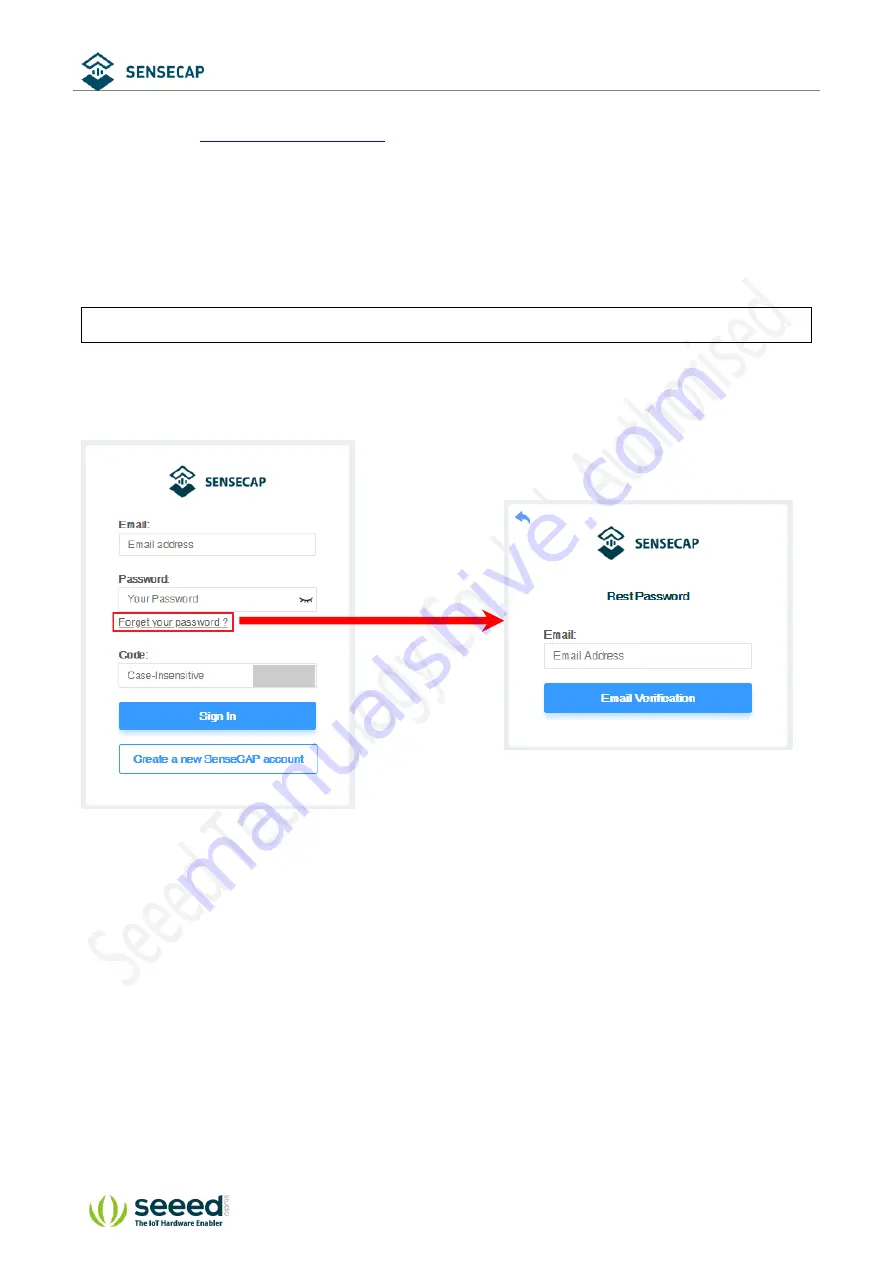
User Guide (Tech Document)
© 2008
-2019 Seeed Technology Co., Ltd. All rights reserved. www.seeed.cc
33
/
51
①
Select register account, enter email information and click "register", the registered email will be sent to
the user's mailbox.
②
Open the "SenseCAP…"Email, click the jump link, fill in the relevant information, and complete the
registration.
③
Return to the login interface and complete the login.
Note:
If you can't find the email, it may be automatically identified as "spam" and put in the "trash can".
⚫
Password Retrieval
If you forget your password when logging in, you can retrieve it through your email.






























