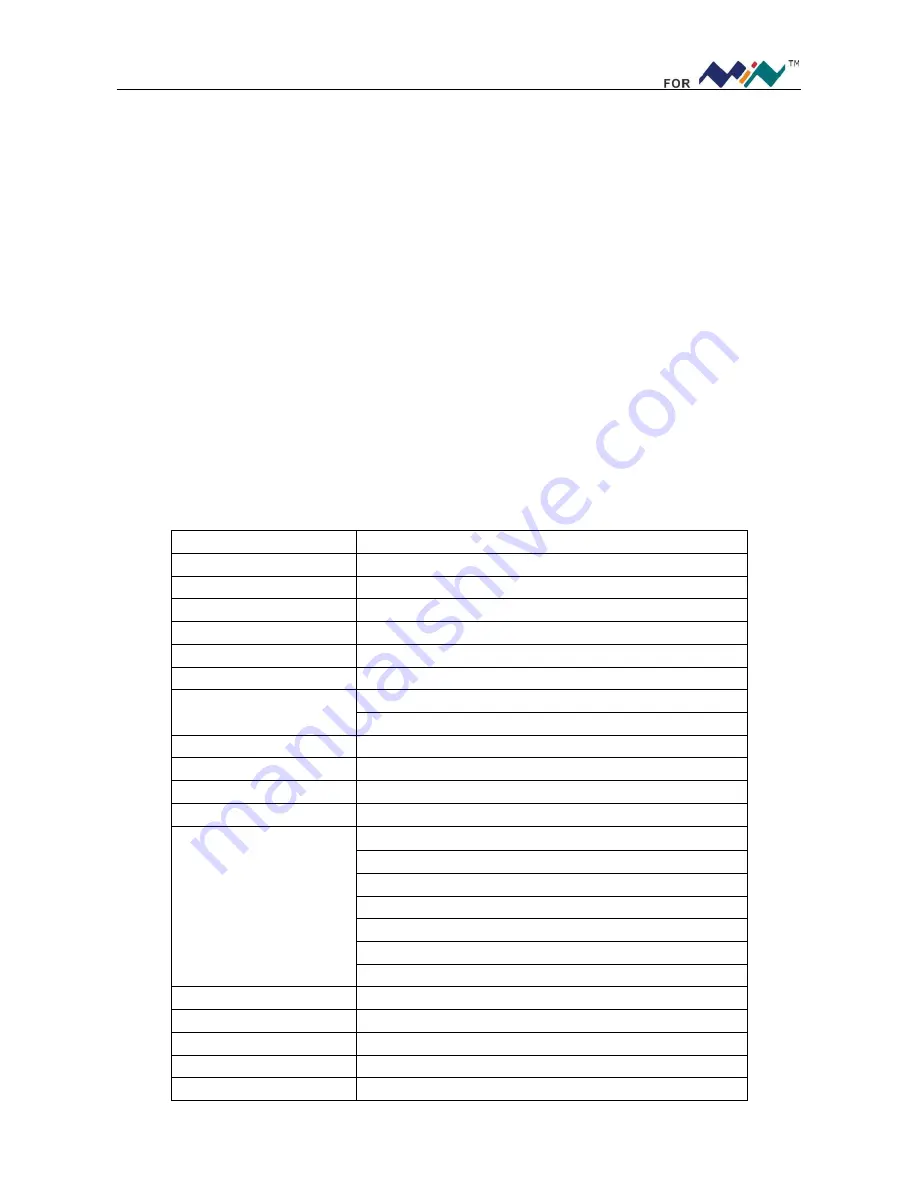
2
I Product Intro
DSO Nano pocket size oscilloscope is a compatible 32bit digital storage oscilloscope. Based on ARM
Cortex
TM
-M3, it’s equipped with 320*240 color display, USB port and recharging function. It’s compact, simple
to operate; meets the basic demands of school lab, electric furniture repairmen and electric engineering.
II General Safety Rules
To ensure your safety & avoid any damages to the product/connected devices, please read the following
safety rules carefully. To avoid any possible dangers, please use this product according to the rules.
Use appropriate power cord.
Please use dedicated power cord which is certified in the country/region.
Connect/disconnect properly.
Do not plug/unplug when the probe(s)/test lead(s) is connected to the
power source. Before you plug/unplug the current probes, please disconnect the power to the circuit-under-test.
Observe all terminal ratings.
To avoid fire/electric shock, please don’t measure signal with DC100V or
above, or the device might be destroyed. Please read the manual carefully to know the detailed info of related
ratings before connection.
Please do not operate in humid environment.
Please do not operate in inflammable/explosive environment.
Please keep the surface of the product clean and dry.
III Major Functions
Display
2.8” color TFT LCD
display resolution
320×240
Display Colors
65K
Virtual Broadband
0-200kHz
Max. Sampling Rate
1Msps 12 bit
Sampling Storage Depth
4096 points
Transverse Sensitivity
1uS/Div~2S/Div(1-2-5 stepping)
Vertical Sensitivity
10mv/Div~10V/Div(x1 probe)
0.5V/Div~10V/Div(x10 probe)
Input Resistance
>500K
Ω
Max. Input Voltage
80Vpp
(
x1 probe
)
Coupling Mode
DC
Triggering Mode
Auto
,
Normal
,
Single
,
None
Auto Measurement
Fre
,
Duty
,
Vp-p
,
Vrms
,
Vavg
,
Vmax
,
Vmin
Vertical Precise Measurement Cursor
Horizontal Precise Measurement Cursor
Rising/Falling Edge Trigger
Triggering Cursor
Triggering Sensitivity Cursor
Hold/Run
Inbuilt Test Signal
10Hz~1MHz(1-2-5 stepping)
Waveform Storage
2Mbyte
PC Connection Interface
Connection through USB
Recharging Method
Recharging through USB interface
Dimensions
105mm×53mm×8mm

































