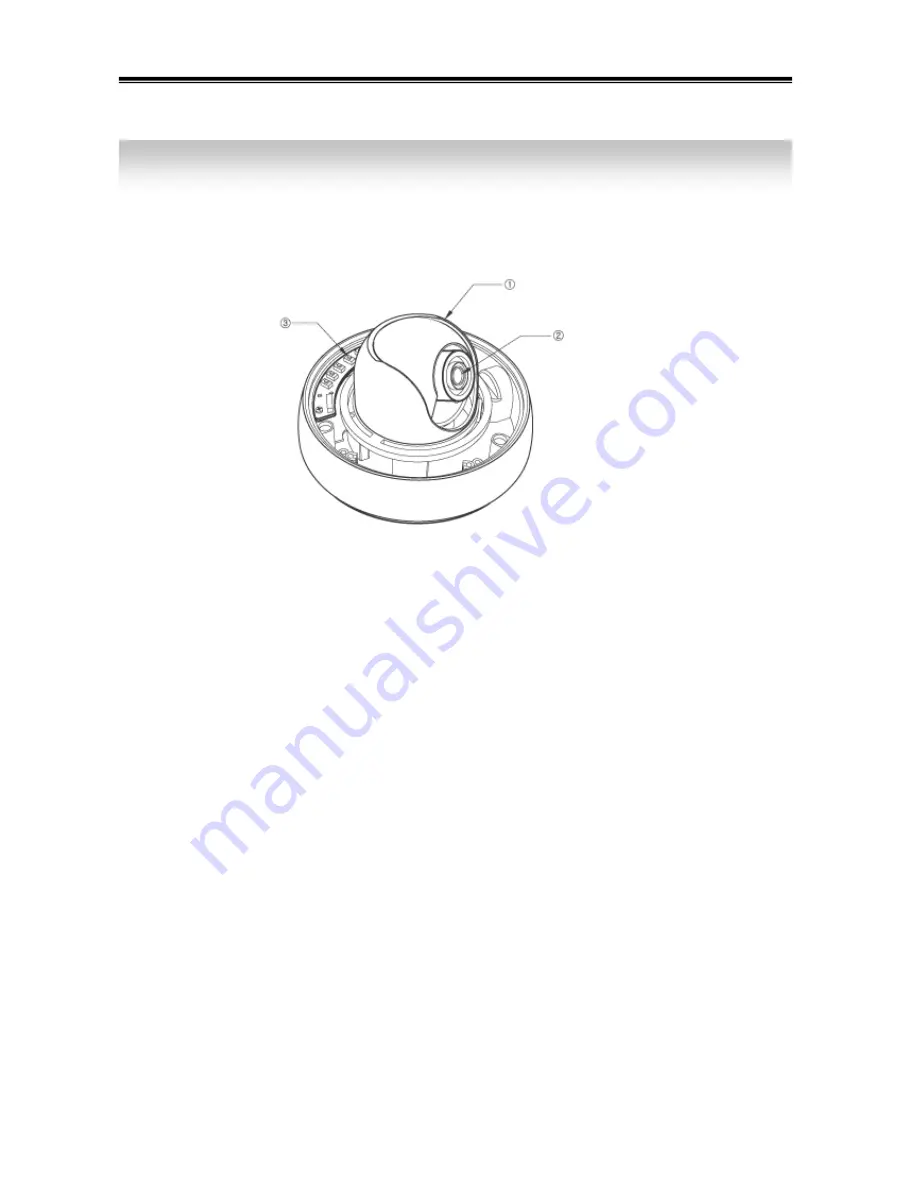
9
1) Names
2) Functions
①
3AXIS BRACKET
-
Please loosen screws and fix tilted and panned position.
③
LENS : Vari-Focal Auto Iris Lens
③
OSD PCB
- SETUP
button:
Used for the menu display. This button can be used to confirm
settings after changing the value of the selected function or current conditions.
- UP & DOWN buttons:
Used for selecting items by moving the cursor up or down
on the menu screen.
- LEFT & RIGHT buttons
: Used when changing item values, by moving the cursor
to the left or right on the menu screen
3. Names and Functions of Parts
Summary of Contents for VSXR-601DV
Page 1: ...560TVL High Resolution Day Night Wide Dynamic COLOUR Dome Camera MANUAL VSXR 601DV...
Page 4: ...4 Precautions...
Page 5: ...5...
Page 8: ...8 1 Components 2 Cable Connection 2 Components Cable Connection...
Page 10: ...10 1 Installation 2 Dimension 4 Installation Dimension...
Page 27: ...27 DISTRIBUTED BY...









































