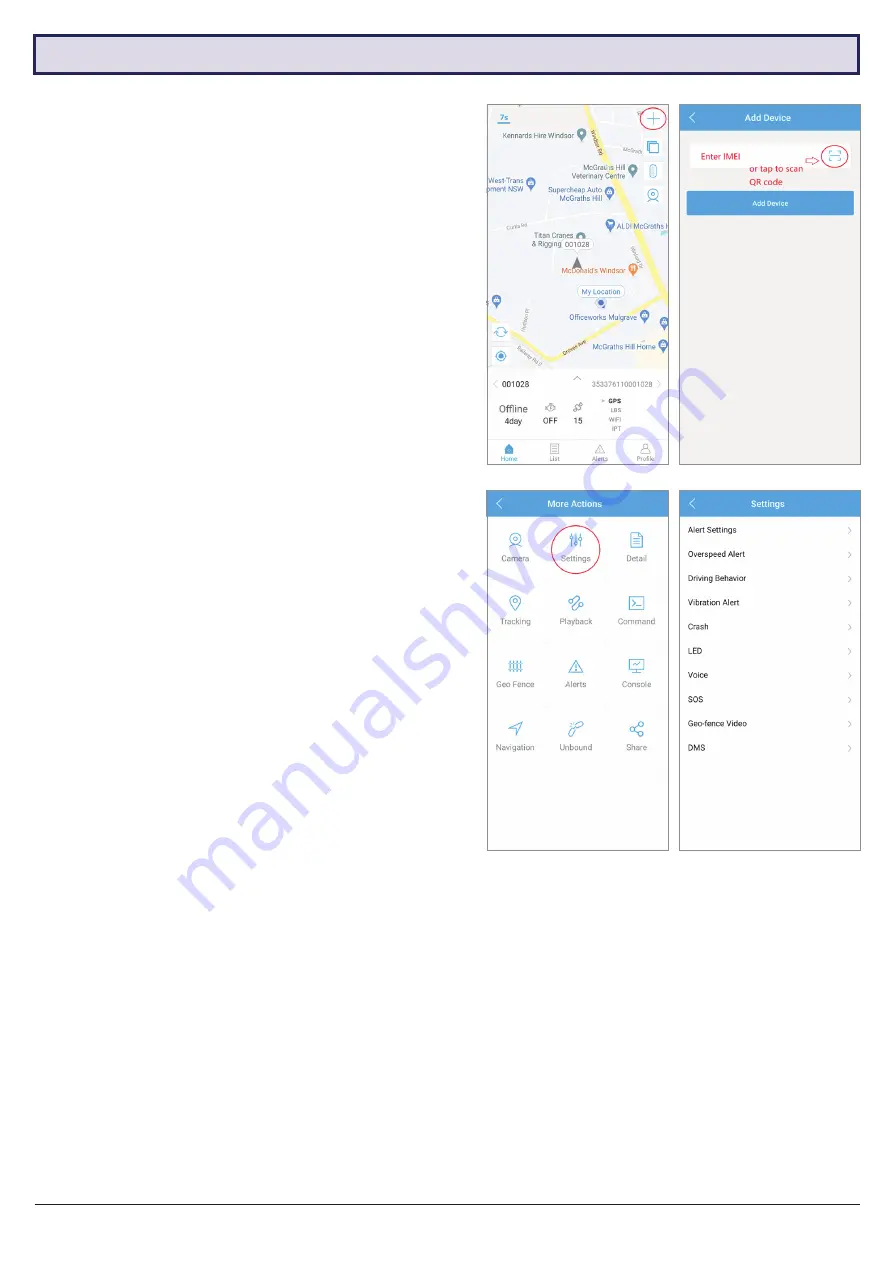
MDVR-J400 Quick Start Guide
8
3.3.1 Adding Your Device
1. Tap the ‘+’ icon on the
Home
screen.
2. Enter the 15-digit IMEI then tap
Add Device
to continue
or scan the QR code of your device which is printed on
the top cover of the camera.
3. Enter the device name, number plate of the vehicle,
driver name, contact number and select a device icon.
Tap
Save
to finish.
3.3.2 Unbinding Your Device
1. Open the Home screen and tap
List
to enter the Device
List menu.
2. Tap the icon on the device to be unbound.
3. Tap
Unbound
to continue.
4. Tap
OK
to confirm.
3.3.3 Device Settings
1. Open the Home screen and tap
List
.
2. Tap the icon on the device to edit, then tap
Settings
.
3. You can edit Alert Settings, Overspeed Alert, Driving
Behaviour, Vibration Alert, Crash, LED, Voice, SOS and
Geo-fence Video settings of your device.
3.3.4 Vibration Alarm
• When ACC is ON, Vibration alarm is disabled.
• When ACC is OFF, the Vibration alarm will switch on automatically after 5 minutes. If vibration is detected, the
device will report alarm condition in 5 seconds. If ACC is ON within this 10 second period, the alarm reporting and
vibration alarm will be canceled otherwise it will alarm for 30 seconds.
• After the alarm period, the device stops detecting variation alarm for 1 minute. After 1 minute, it will resume vibration
alarm. The sensitivity of the vibration sensor is adjustable on the App as described above.
Note:
MDVR-J400 cameras can only be bound to one
mobile phone at a time. If you want to register the device on
another mobile phone, you must unbind the device on the
original mobile phone first.
3.3 Binding Your Device to an Account
. . .
. . .
Note:
DMS (Driver Monitoring System) is only for AI models,
and is not applicable for MDVR-400.
















