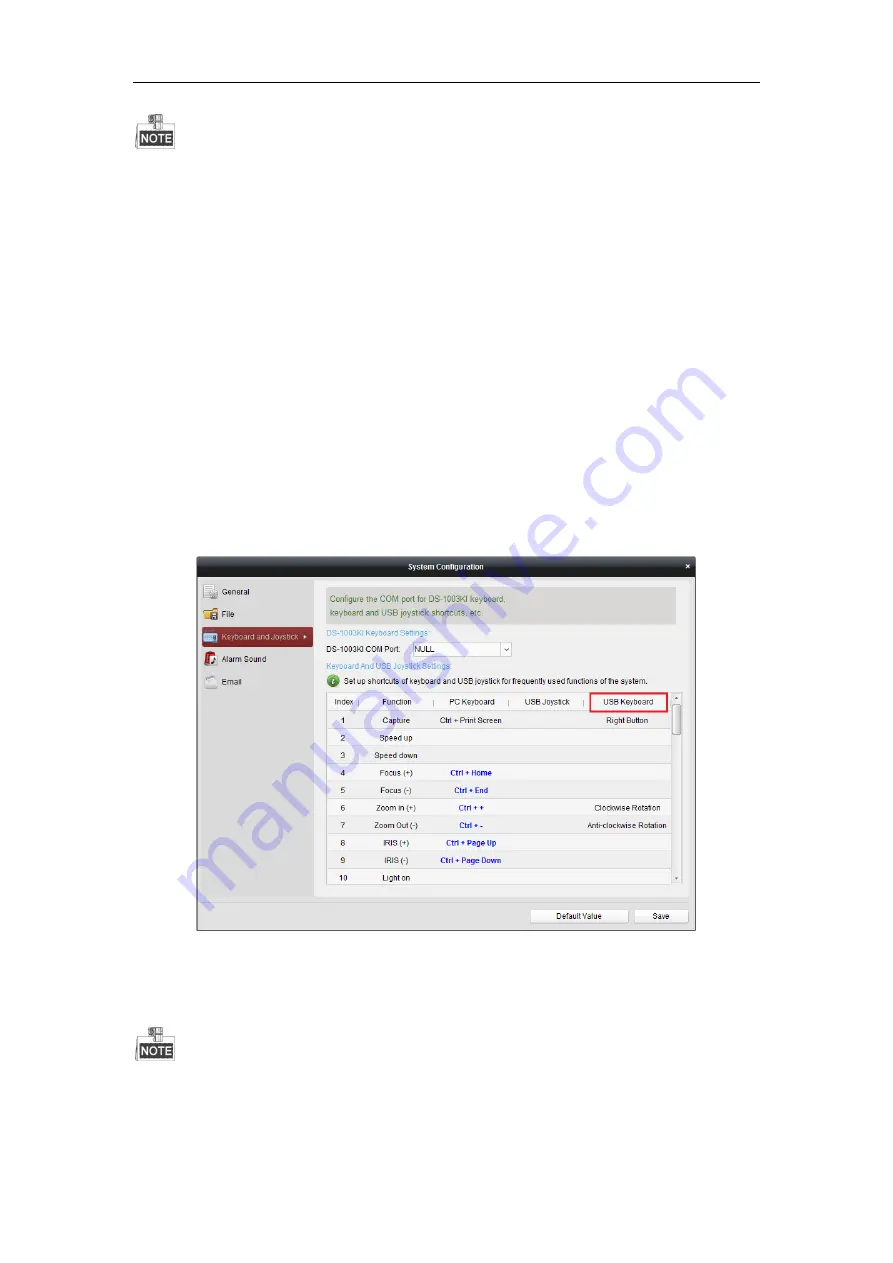
User Manual of
IPKB-1005KI
Keyboard
9
The input number
I
can be at most 4-digit number;
When the input number
I
is 1-99, it implies the number of the selected window. It can be at
most 99 windows;
When the input number
I
is 1112, it implies the sub window 12 of window 11. When the input
number is 3-digit or 4-digit, the last two numbers implies sub window number, and the first one or
two numbers implies the window number. If the input number is 101, the selected window is sub
window 1 of window 1; if the input number is 0016, the selected window is window 16.
When the input number
I
is hundreds (e.g., 100,200), the input number is invalid and the client
will not respond.
The window number and sub window number are counted from left to right and from top to
bottom.
2.
Joystick:
After selecting window in live view or video wall interface, move the joystick to
control the direction and zoom in or zoom out the channel of window. The moving speed of
dome is related to the movement of the joystick.
3.
F1, F2, F3
:
Click
Tool
->
System Configuration
->
Keyboard and Joystick
->
USB Keyboard
on client and
then configure the corresponding shortcut keys of
F1
,
F2
, and
F3
. Select the window in live view
mode or video wall interface and operate according to each shortcut.
It supports shortcut settings as
Speed Up, Speed Down, Focus, IRIS, Turn on the light,
Turn on the windshield wiper, Auto-Scanning, Auxiliary Focus, Lens Initialization, Previous,
Next, Preset, Patrol, Pattern
;




















