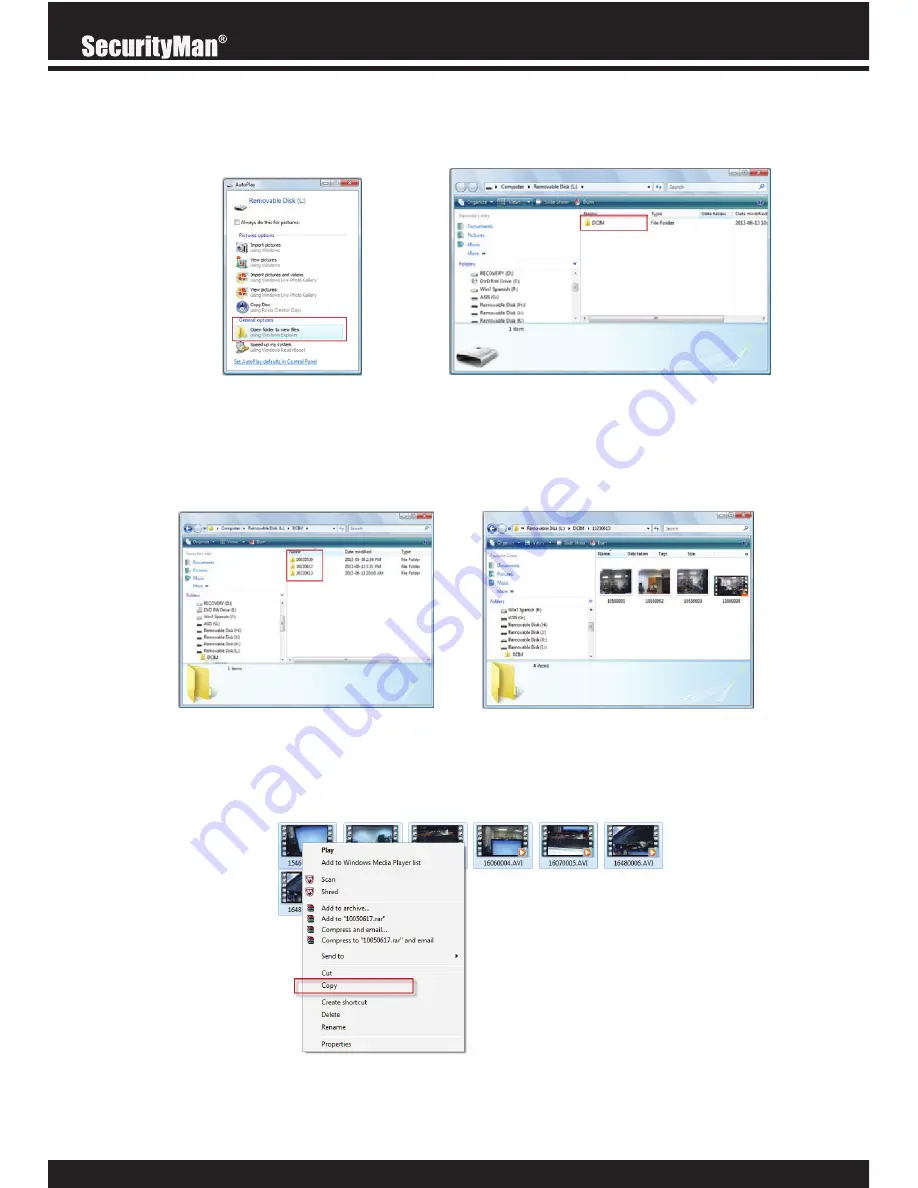
32
3. When prompted, select the “Open folder to view files” option to view its contents (you should
see a folder labeled DCIM).
4. Open the DCIM folder to view a list of all the recorded event folders. Once inside the dated
folder you can double-click any of the recorded AVI or JPG files to open them up in your default
media player.
5. To transfer video/data from the CARCAM-SDEII or backup your video footages, simply use
your mouse to click-drag the desired videos/pictures to select them. Next, right mouse click on
the the selection(s) and select “Copy” as shown below.



















