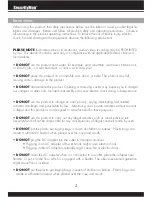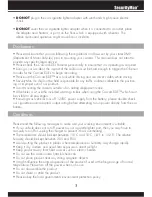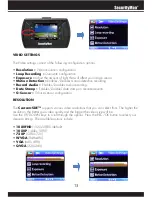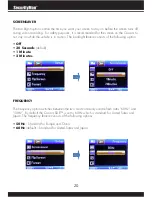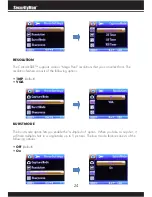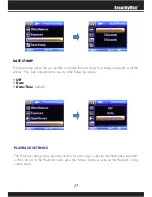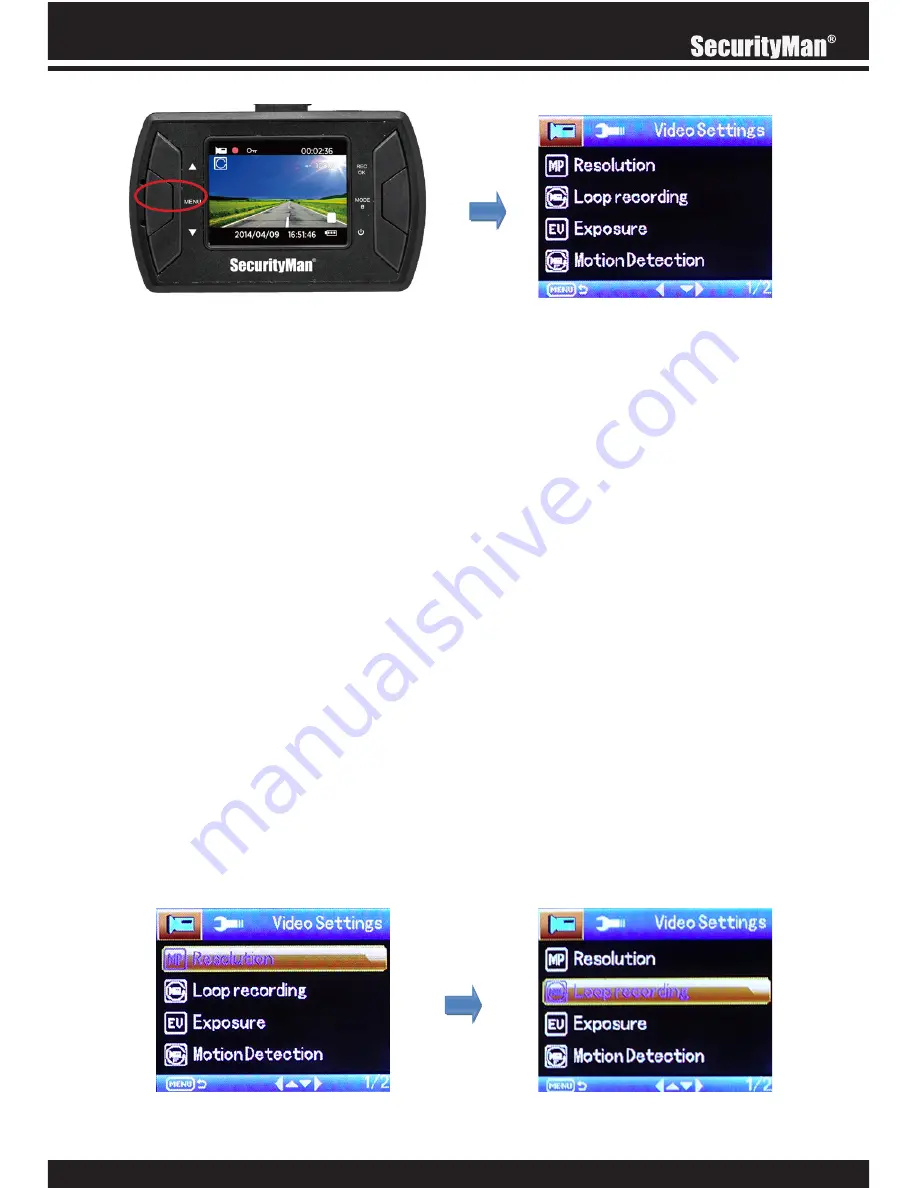
13
VIDEO SETTINGS
The Video settings consist of the following configuration options.
• Resolution –
Video resolution configuration.
• Loop Recording –
Overwrite configuration.
• Exposure –
Adjust the amount of light that will affect your image sensor.
• Motion Detection –
Enables/Disables motion detection recording.
• Record Audio –
Enables/Disables audio recording.
• Date Stamp –
Enables/Disables date stamp on recorded events.
• G-Sensor –
G-force sensor configuration.
RESOLUTION
The
Carcam-SDE™
supports various video resolutions that you can select from. The higher the
resolution, the better your video quality and the bigger the video size will be.
Use the UP/DOWN keys to scroll through the options. Press the REC/OK button to select your
desired settings. The available options include:
• 1080FHD
(1920x1080) (default)
• 1080P
(1440x1080)
• 720P
(1280x720)
• WVGA
(848x480)
• VGA
(640x480)
• QVGA
(320x240)