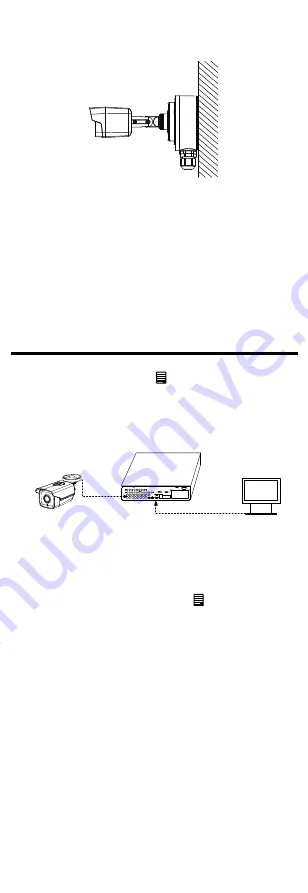
Figure 2-7
Fix
j
unction
b
ox
c
over
to body
9
.
Reattach the junction box cover with
camera to the junction box's body.
10
.
Adjust the viewing angle (aim).
Refer to step 6 in section 2.1.
3
Menu Description
button in
PTZ Control
,
Purpose:
Call the menu by clicking
the
or call preset No.95.
Steps:
1. Connect the camera with the TVI DVR, and the
monitor,
as
shown
in
figure 3-1.
Camera
TVI DVR
Monitor
Figure 3-1
Connection
2.
Power on the camera, TVI DVR, and the monitor
3.
4.
5.
Click the direction
al
arrow
s
to control the
camera
's OSD
.
(1)
Click up/down direction
arrows
to
navigate
up and down in the menu lists
.
(2)
Click Iris + to confirm selection.
(3)
Click left/right direction button to adjust
the
value of selected item
s
.
to view the image on the monitor.
Right-click to access the quick menu, then c
lick PTZ
Control to enter the PTZ Control interface.
Call the camera menu by clicking button, or call
preset No. 95.













