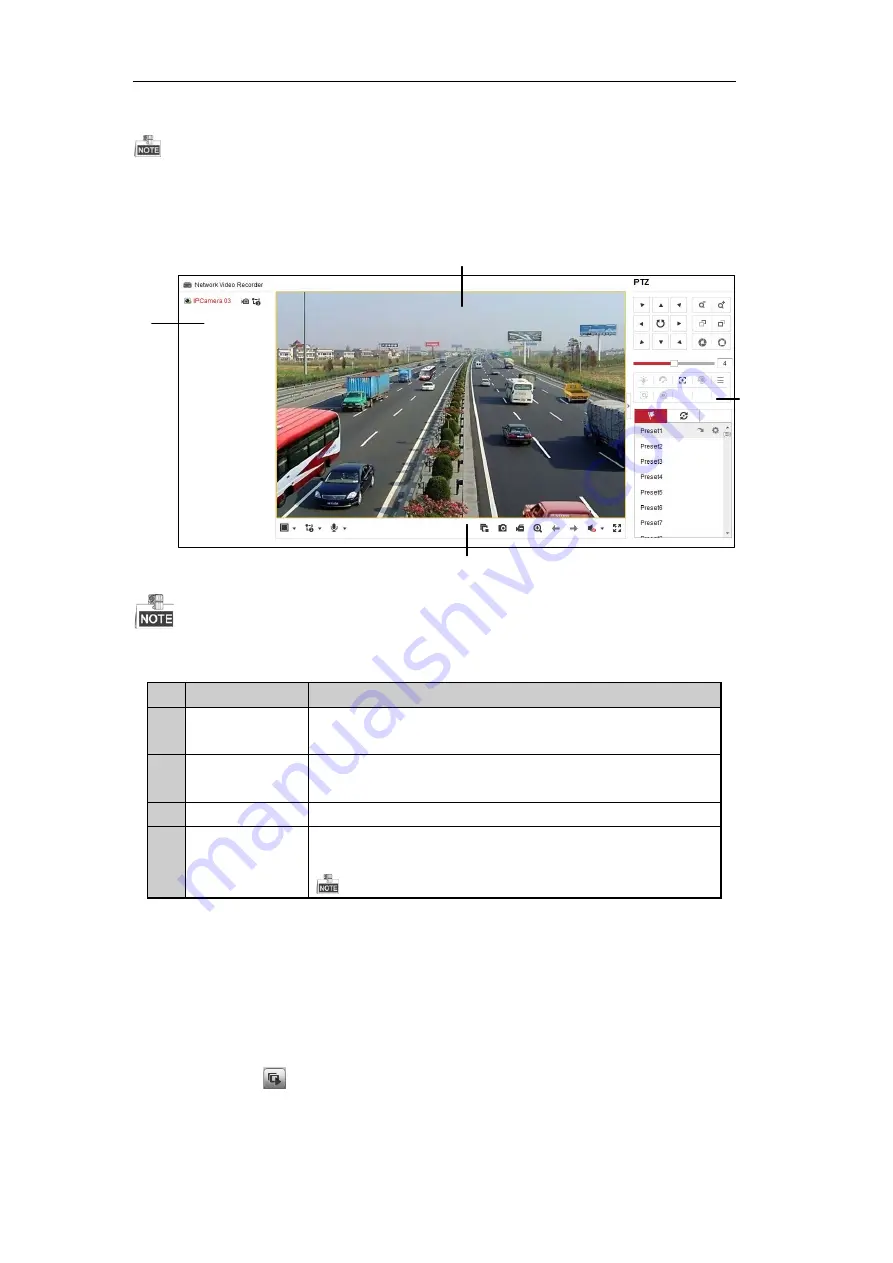
ST-EZ4 QUICK START GUIDE
25
prompts to install the plug-in.
You may have to close the web browser to finish the installation of the plug-in.
Live View
The live view interface appears by default when you log in
to
the device.
1
2
3
4
The live view interface may differ according to different models.
Interface Introduction
No. Name
Description
1
Channel List
Displays the list of channels and the playing and recording status of each
channel.
2
Live View
Window
Displays the image of channel, and multi-window division is supported.
3
Play Control Bar
Play control operations are supported.
4
PTZ Control
Pan, tilt, zoom operations are supported, as well as preset editing and
calling.
PTZ function can only be realized if the connected camera supports PTZ control.
The PTZ control is supported by certain series NVR.
Start Live View
Steps:
1.
In the live view window, select a playing window by clicking the mouse.
2.
Double click a camera from the device list to start the live view.
3.
You can click the
button on the toolbar to start the live view of all cameras on the device list.
Refer to the following table for the description of buttons on the live view window:





















