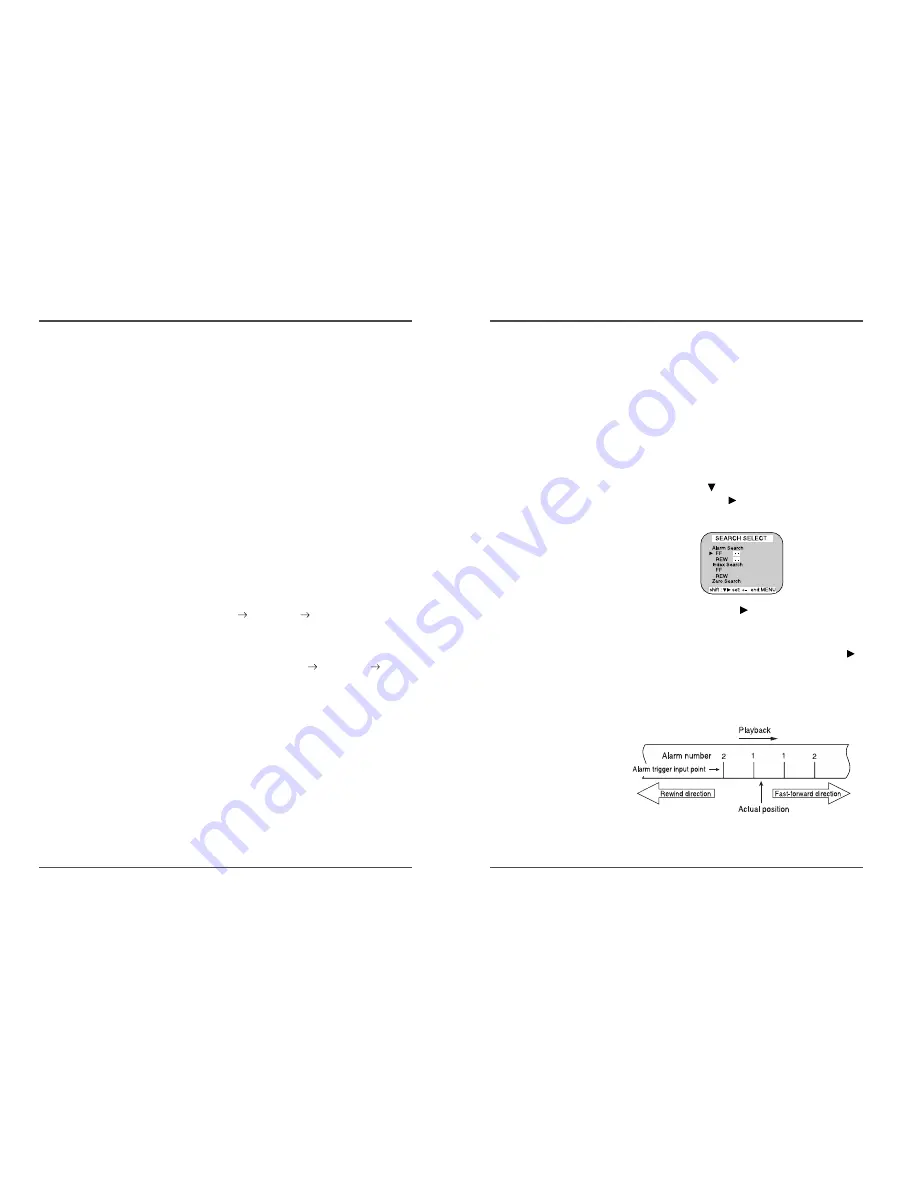
29
Time Lapse Video Cassette Recorder
28
Time Lapse Video Cassette Recorder
Recording Check
During recording, press the REC CHECK button.
• The tape will be rewound for about 5 seconds and slow
play mode will be performed. The VCR will then return
to the previous recording mode.
Alarm Search
1
Press the Menu button to display the initial menu.
2
Press the SHIFT
button to select Search Select,
then press the SHIFT
button to display the
SEARCH SELECT menu.
3
Move the arrow mark (
) to FF or REW in the
Alarm Search mode as you want to search.
4
Press the SET -(or +) button to enter the number of
alarm marks you want to search, press the SHIFT
button to search forward or in reverse.
• The display returns to the normal screen.
• The VCR will locate the desired alarm recording and
begin playback.
✔
• During recording check
operations, recording is
suspended momentarily.
Picture Search
1
Press the FF/CUE (or REW/REVIEW) button, during
normal playback.
• The image can be seen while the tape is advanced (or
rewound) at high speed.
2
To return to normal playback, press the PLAY button.
Still Image
1
Press the PAUSE/STILL button, during normal
playback.
• A still image can be viewed.
2
To return to normal playback, press the PLAY button.
• With each press of the PAUSE/STILL button, the still
image is advanced one image (frame).
Slow
1
With each press of the FF button, during still image
mode, the slow speed will change as indicated below.
1/30times
1/15times
1/5times (forward
direction)
2
With each press of the REW button, during still
image mode, the slow speed will change as
indicated below. 1/30times
1/15times
1/5times (forward direction)
3
To return to normal playback, press the PLAY button.
✔
• During picture search,
noise (horizontal bars) will
appear in the picture.
• The sound is muted.
✔
• If still mode continues for
5 minutes or more, the
VCR will go into stop
mode to avoid damaging
the tape.
• If the image is unstable
(rolling vertically), adjust
the tracking control to
correct.
Special Playback
























