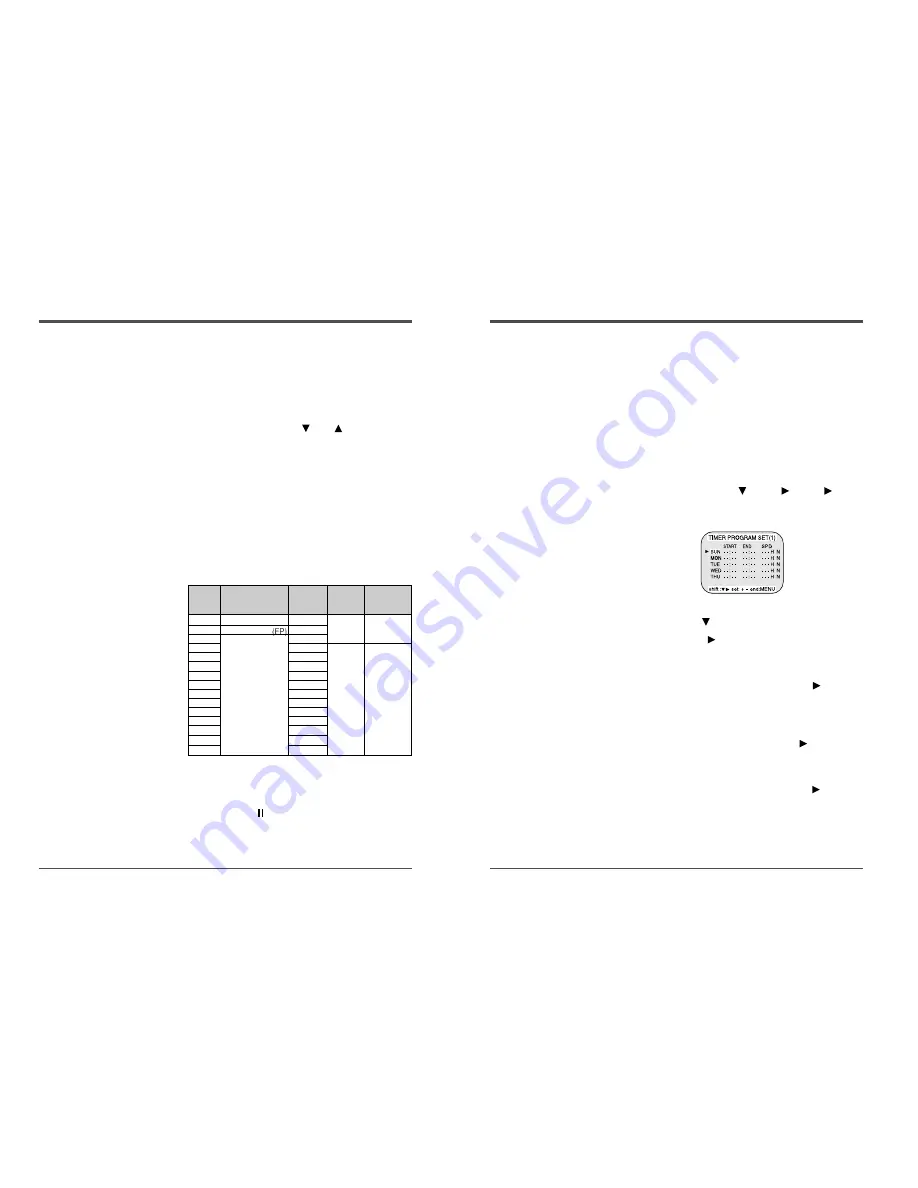
15
960-Hour Time Lapse Video Cassette Recorder
Program Timer Recording
There are two program timer recording methods, daily
recording or recording on certain days of multiple weeks
(weekly recording).
Example 1 : To record on every Thursday from 10 : 00 to
18 : 00, in 24-hour mode (recording speed)
1
Make sure that the set date and time are correct.
2
Load a cassette tape with erasure prevention tab in
place.
3
Press the MENU, SHIFT
, SHIFT
, SHIFT
buttons in sequence to display the TIMER PROGRAM
SET(1) menu.
• The white block cursor is on “SUN”(Sunday).
4
Press the SHIFT
button, until the cursor is on “THU”.
5
Press the SHIFT
button.
• The cursor is moved to the recording start hour position.
6
Press the SET - (or +) button to set the recording
start hour(eg : 10), then press the SHIFT
button.
• The cursor is moved to the recording start minutes
position.
7
Press the SET - (or +) button to set the recording
start minute (eg : 00), then the SHIFT
button.
• The cursor is moved to the recording stop hour position.
8
Press the SET - (or +) button to set the recording
stop hour(eg : 06), then press the SHIFT
button.
• The cursor is moved to the recording stop minutes
position.
14
960-Hour Time Lapse Video Cassette Recorder
Normal Recording
Normal Recording
1
Turn the power on to all devices used.
2
Load a cassette tape with erasure prevention tab in
place.
3
Press the REC/PLAY SPEED
(or
) button to set
the recording speed.
• The recording speed is displayed on-screen and on the
display panel.
• If you don’t want to record the recording speed,
counter, title, time, date etc, press the DISPLAY button,
then start recording.
4
Press the REC button.
• The “REC” indicator is displayed on the display panel
and recording starts.
5
To stop recording, press the STOP button.
<Recording Speed>
✔
• If the Repeat Rec Set is set
to “NO” in the REC
MODE SET menu ,
recording will continue to
the end of the tape, then
stop and the tape will be
ejected.
✔
• A tape recorded on this
VCR cannot be played
back on another make of
time lapse VCR.
• If you press on the REC
button and the loaded
cassette has no erasure-
prevention tab, the VCR
will eject the cassette.
• During recording, the
Menu button will not
function (the menu cannot
be accessed).
Recording
Speeds
Maximum recording
duration (with an
T-120 cassette tape)
Recording
interval
Audio
Recording
Tape Motion
Record Pause
Recording can be interrupted temporarily.
1
Press the PAUSE/STILL button during recording.
• The “REC” and “
” indicators are displayed on the
display panel.
2
To resume recording, press the REC button, or press
the PAUSE/STILL button again.
✔
• During pause, the image
appears on screen but it is
not recorded.
• If a recording pause
continues for 5 minutes or
more, the VCR will go into
stop mode to avoid
damage to the tape.
✔
• If you playback the
recorded part where
recording check was
performed, noise may
appear.
• If you change the
recording speed during
recording, noise or
missing signal may result.
2
Standard mode
1/60 second
6
Standard mode
1/60
18
0.05
24
0.22
36
0.32
48
0.42
72
0.62
96
Time Lapse mode
0.82
120
1.02
168
1.42
240
2.02
360
3.02
480
4.02
720
6.02
960
8.02
Possible
Not possible
Continuous
Intermittent
























