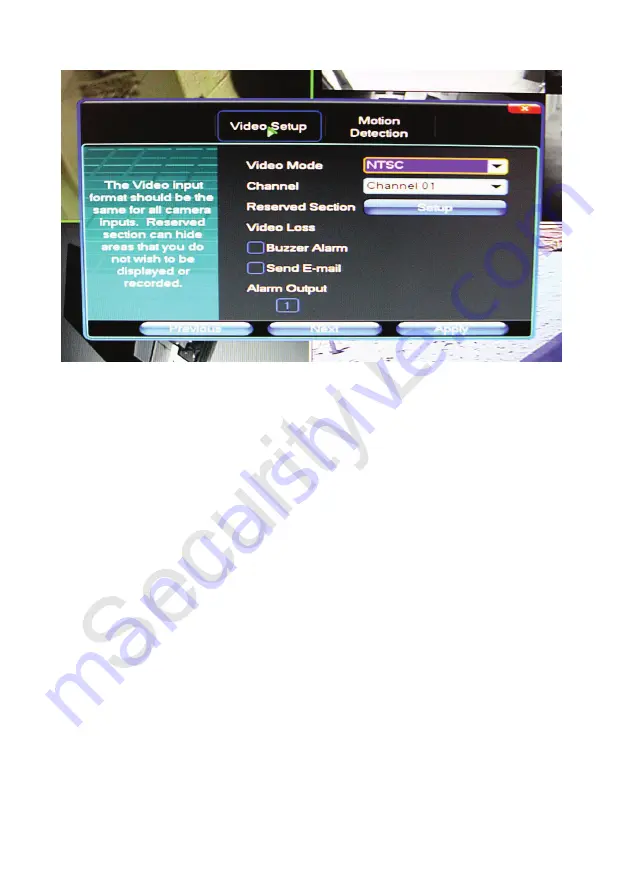
15
Video Setup Screen
The video setup screen allows you to mask an area of any channel from being viewed, and set
the notifications that will happen should the video from a camera be lost. Select a channel and
click on
<Setup>
to mask an area from being seen or recorded. Left click and drag the mouse
to create a green rectangle over the area, then click
<Save & Exit>
in the top right corner. To
remove the mask, click <Video Setup> from the Main Menu, select the channel involved, click
<Setup>
, then click the gray edge to the left of the green mask to delete it, then click
<Save &
Exit>
.
Check “Buzzer Alarm” or “Send E-mail” if that notification is desired for any selected channel.
The default for “Video Mode” is NTSC and should remain so for all regions of North America.
Click the
<Motion Detection>
tab to the right to bring up the screen below.
Summary of Contents for 960H Series
Page 6: ...6 1 3 IR Remote control ...
Page 51: ...51 ...






























