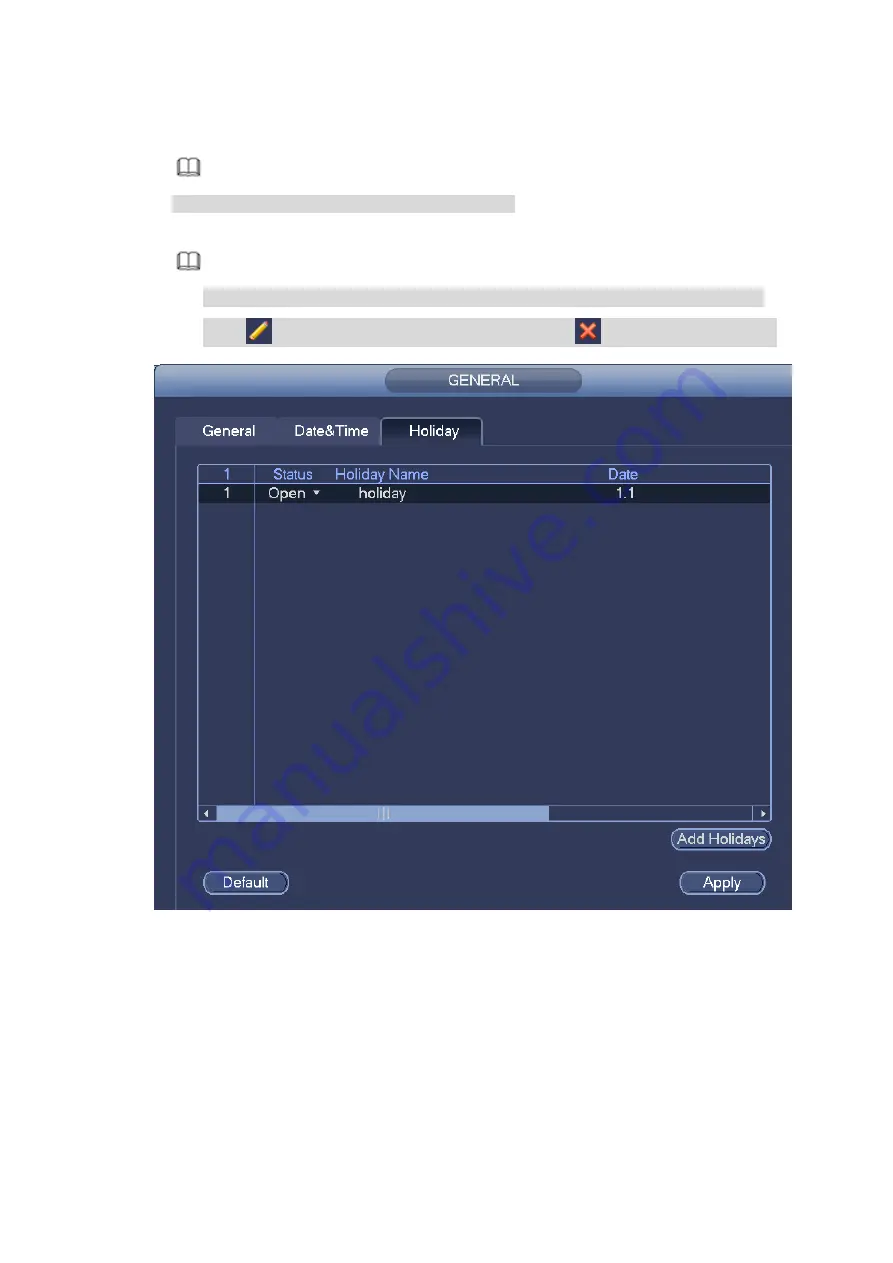
Figure 3-15
Step 3 Set holiday name, repeat mode and holiday mode.
Note
Click Add more to add new holiday information.
Step 4 Click Add button and you can add current holiday to the list. See Figure 3-16.
Note
Click the dropdown list of the state and you can enable/disable holiday date.
Click
to change the holiday information. Click
to delete current date.
Figure 3-16
Step 5 Click Apply button to save settings.
3.4.2
Basic Network Settings
Set device IP address, DNS (Domain Name System) information.
Preparation
Make sure the device has properly connected to the network.
Step 1 Click Next button, device goes to TCP/IP interface. See Figure 3-17.
Summary of Contents for ELITE Network IP Series
Page 1: ...64 Channel 4K Hot Swap NVR NVR ELHS 64 4K DH...
Page 108: ...Figure 3 92 Figure 3 93...
Page 131: ...Figure 3 111 Figure 3 112 Figure 3 113...
Page 144: ...Figure 3 126 Figure 3 127...
Page 146: ...Figure 3 129 Click draw button to draw the zone See Figure 3 130 Figure 3 130...
Page 149: ...Figure 3 133 Click Draw button to draw a zone See Figure 3 134 Figure 3 134...
Page 154: ...Figure 3 139 Click draw button to draw the zone See Figure 3 140...
Page 172: ...Figure 3 157 Figure 3 158...
Page 173: ...Figure 3 159 Figure 3 160...
Page 176: ...Figure 3 164 Figure 3 165...
Page 211: ...Figure 3 199...
Page 234: ...Figure 3 227 Step 2 Click Add group Enter add group interface See Figure 3 228 Figure 3 228...
Page 298: ...Figure 4 56 Figure 4 57...
Page 304: ...Figure 4 62 Figure 4 63...
Page 305: ...Figure 4 64 Figure 4 65...
Page 330: ...Figure 4 101 Figure 4 102...
Page 339: ...Figure 4 115 Figure 4 116...
Page 359: ...Figure 4 144 Note For admin you can change the email information See Figure 4 145...















































