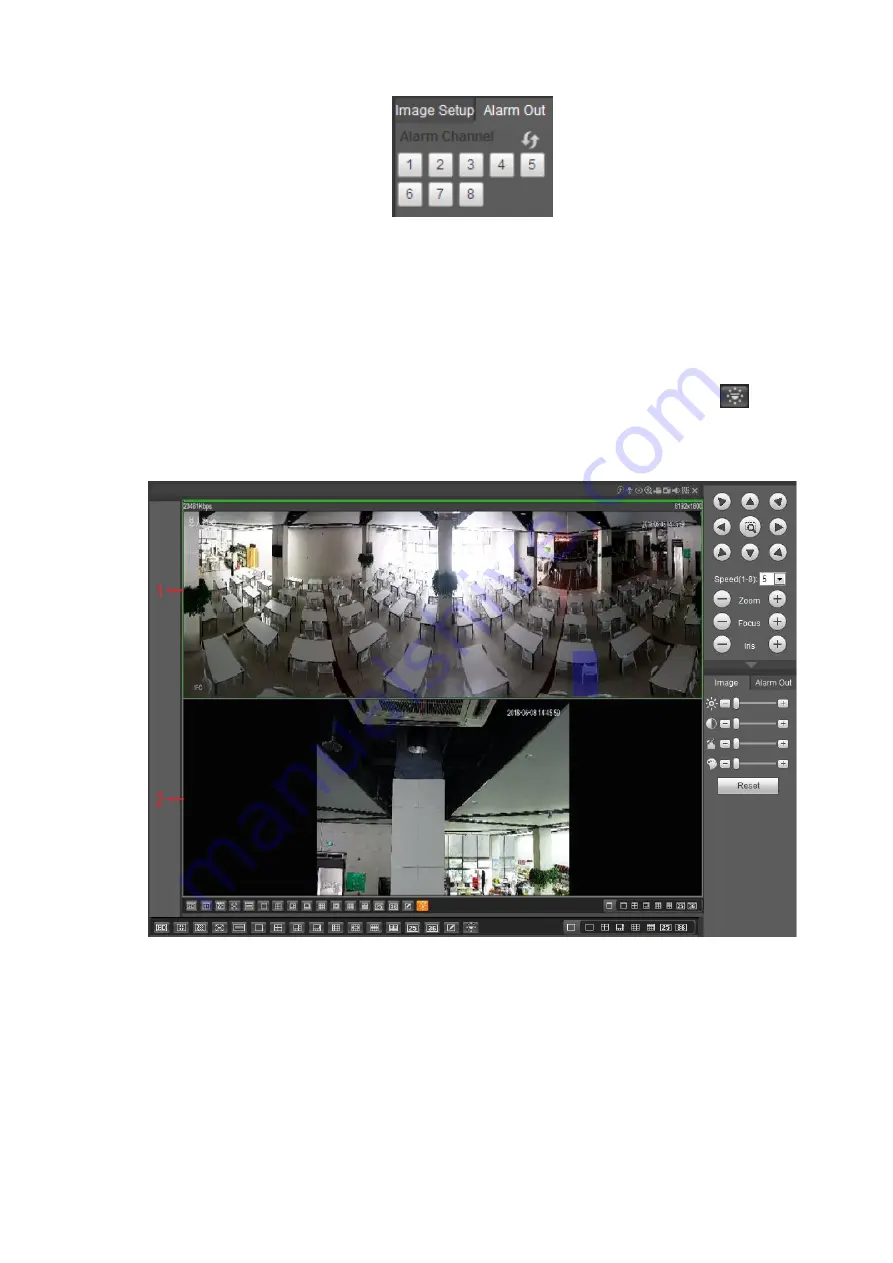
Figure 4-23
4.5.5
PaPTZ Camera Preview
You can monitor the entire scene from all directions, or you can zoom in and out on the local scene.
The PaPTZ camera shall be connected on the front end.
Step 1 On the preview interface, select the panoramic camera channel and then click
.
The preview interface of the PaPTZ camera is displayed. See Figure 4-24. 1 is the
panoramic window and 2 is the local scene window.
Figure 4-24
Step 2 Select the local scene image (2) and rotate the camera to the specified position by clicking the
PTZ control zone on the right to zoom in or zoom out the scene.
4.5.6
Zero-Channel Preview
Zero-channel preview refers to the combination of multiple channels of the local preview interface into
one channel transmission by coding and compressing the main CVBS output image of NVR device, so
Summary of Contents for ELITE Network IP Series
Page 1: ...64 Channel 4K Hot Swap NVR NVR ELHS 64 4K DH...
Page 108: ...Figure 3 92 Figure 3 93...
Page 131: ...Figure 3 111 Figure 3 112 Figure 3 113...
Page 144: ...Figure 3 126 Figure 3 127...
Page 146: ...Figure 3 129 Click draw button to draw the zone See Figure 3 130 Figure 3 130...
Page 149: ...Figure 3 133 Click Draw button to draw a zone See Figure 3 134 Figure 3 134...
Page 154: ...Figure 3 139 Click draw button to draw the zone See Figure 3 140...
Page 172: ...Figure 3 157 Figure 3 158...
Page 173: ...Figure 3 159 Figure 3 160...
Page 176: ...Figure 3 164 Figure 3 165...
Page 211: ...Figure 3 199...
Page 234: ...Figure 3 227 Step 2 Click Add group Enter add group interface See Figure 3 228 Figure 3 228...
Page 298: ...Figure 4 56 Figure 4 57...
Page 304: ...Figure 4 62 Figure 4 63...
Page 305: ...Figure 4 64 Figure 4 65...
Page 330: ...Figure 4 101 Figure 4 102...
Page 339: ...Figure 4 115 Figure 4 116...
Page 359: ...Figure 4 144 Note For admin you can change the email information See Figure 4 145...






























