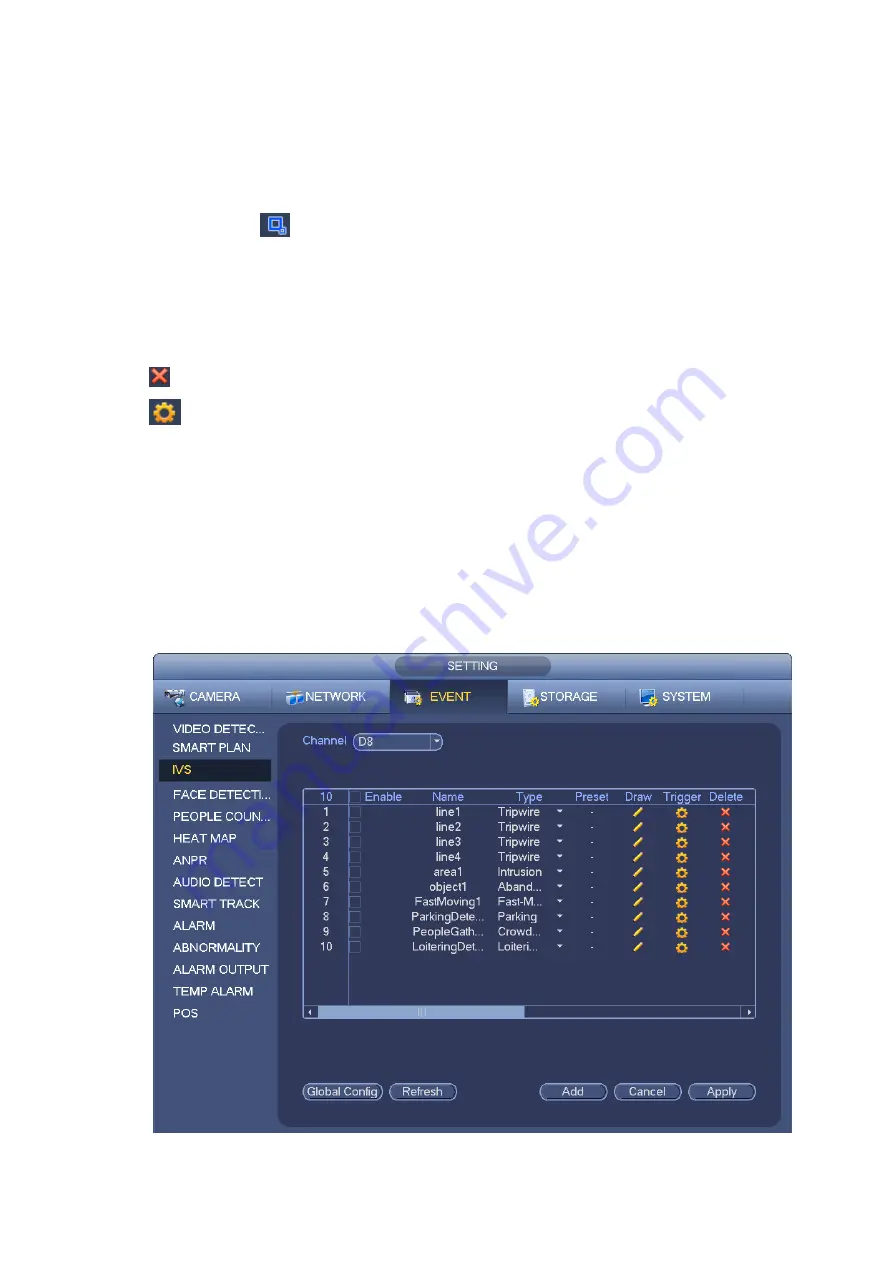
Select direction, and then input customized rule name.
Preset: Select a preset you want to use IVS.
Name: Input customized rule name.
Direction (A→B/B→A/A↔B): System can generate an alarm once there is any object crossing in the
specified direction.
Target filter: Click
, you can set filter object size. Each rule can set two sizes (min size/max size).
Once the object is smaller than the min size or larger than the max size, there is no alarm. Please
make sure the max size is larger than the min size.
Now you can draw a rule. Left click mouse to draw a warning zone. Right click mouse to complete the
setup.
Tips
Click
to delete the corresponding rule.
Click
, you can refer to chapter 3.10.3.1 to set other parameters.
Click Apply to complete the setup.
3.10.3.3 Abandoned Object Detect
System generates an alarm when there is abandoned object in the specified zone.
From main menu->Setting->Event->IVS, select the type as abandoned object, the object interface is
shown as below. See Figure 3-131.
System supports customized area shape and amount.
Support duration setup.
Support objects filter function.
Figure 3-131
Summary of Contents for ELITE Network IP Series
Page 1: ...64 Channel 4K Hot Swap NVR NVR ELHS 64 4K DH...
Page 108: ...Figure 3 92 Figure 3 93...
Page 131: ...Figure 3 111 Figure 3 112 Figure 3 113...
Page 144: ...Figure 3 126 Figure 3 127...
Page 146: ...Figure 3 129 Click draw button to draw the zone See Figure 3 130 Figure 3 130...
Page 149: ...Figure 3 133 Click Draw button to draw a zone See Figure 3 134 Figure 3 134...
Page 154: ...Figure 3 139 Click draw button to draw the zone See Figure 3 140...
Page 172: ...Figure 3 157 Figure 3 158...
Page 173: ...Figure 3 159 Figure 3 160...
Page 176: ...Figure 3 164 Figure 3 165...
Page 211: ...Figure 3 199...
Page 234: ...Figure 3 227 Step 2 Click Add group Enter add group interface See Figure 3 228 Figure 3 228...
Page 298: ...Figure 4 56 Figure 4 57...
Page 304: ...Figure 4 62 Figure 4 63...
Page 305: ...Figure 4 64 Figure 4 65...
Page 330: ...Figure 4 101 Figure 4 102...
Page 339: ...Figure 4 115 Figure 4 116...
Page 359: ...Figure 4 144 Note For admin you can change the email information See Figure 4 145...
















































