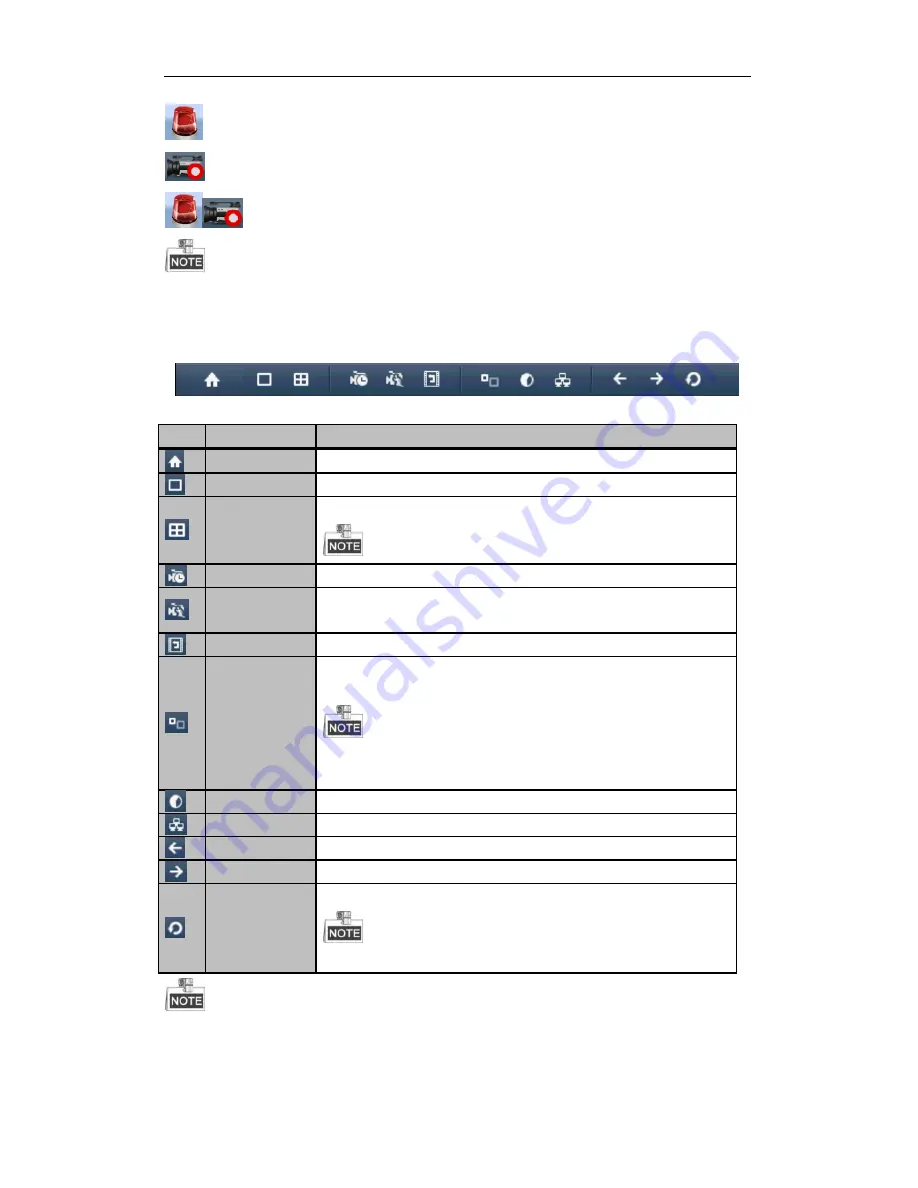
Quick Operation Guide of LTV-DVR
16
Alarm (video loss, tampering , motion detection or sensor alarm).
Record (manual record, schedule record, motion detection record or alarm triggered record)
Alarm & Record
The sensor alarm and alarm triggered record are supported by DS-7300HWI/HFI-SH models only.
Using the Mouse in Live View
In the live view mode, use the mouse to right-click on the window to access the following menu:
Table 1 Mouse Operation in Live View
Icon
Name
Description
Main Menu
Enter the main menu of the system.
Single Screen
Switch to the single full screen live view mode.
Multi-screen
Switch to multi-screen live view mode.
The multi-screen icon varies according to the device models.
Normal Record
Start all-day normal recording for all channels.
Motion Detection
Record
Start motion detection recording for all channels.
Playback
Play back the record video.
Aux Monitor
Switch to the auxiliary output mode and the operation for the main output is
disabled.
If you enter Aux monitor mode and the Aux monitor is not connected,
the mouse operation is disabled; you need to switch back to the Main output
with the
VOIP/MON
button and
Enter
button on IR remote control.
Output Mode
Set the video output mode to Standard, Bright, Gentle or Vivid.
Quick NetSet
Quick settings of the network parameters, e.g., DDNS, UPnP™ and DHCP.
Previous Screen
Switch to the previous screen.
Next Screen
Switch to the next screen.
Start/Stop
Auto-switch
Enable/disable the auto-switch of the screens.
The
dwell time
of the live view configuration must be set before using
Start Auto-switch
.
If the corresponding camera supports intelligent function, the Reboot Intelligence option is included
when right-clicking mouse on this camera.





















