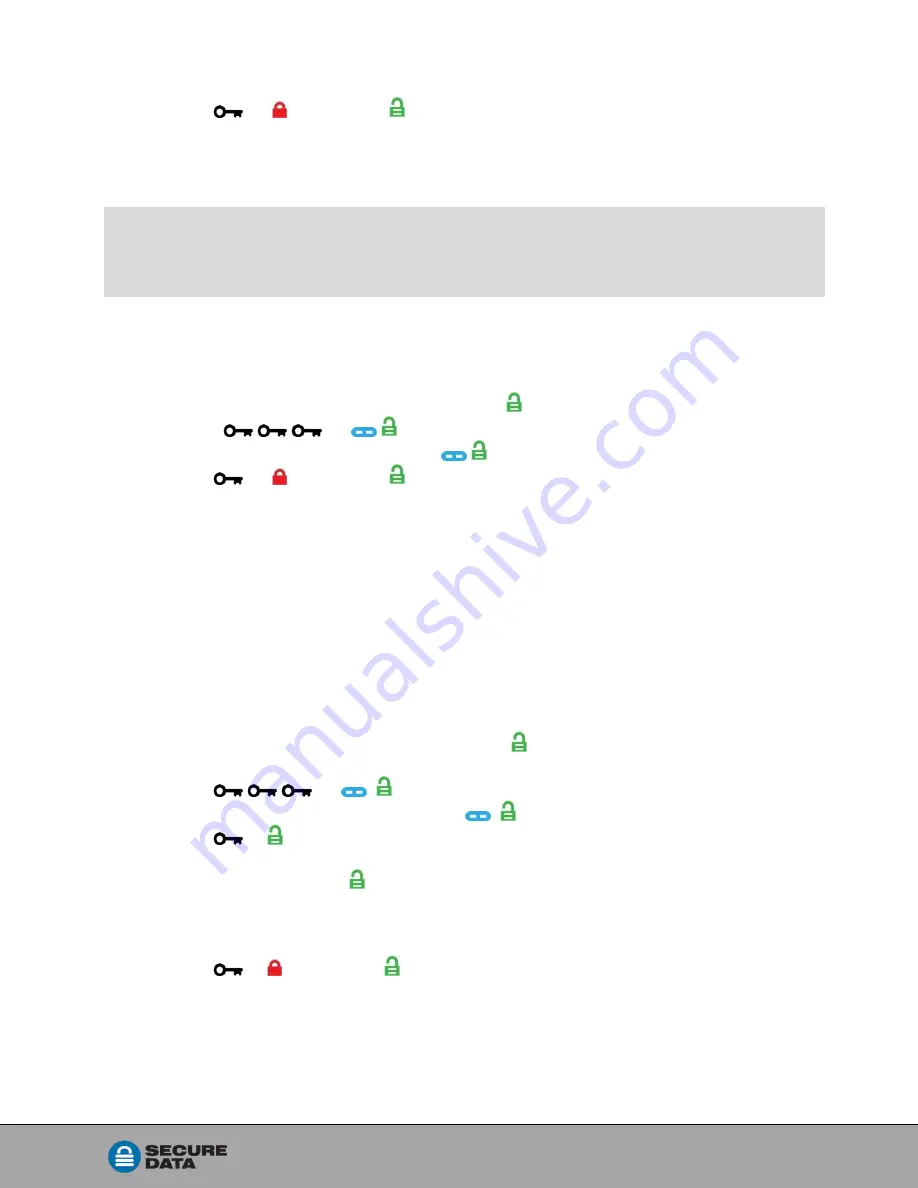
Rev. 20190204A
To
13 of 25
4. Press
[ briefly, then ]
The USB KP is now unlocked in Read-Only Mode and for thirty seconds is ready to be
inserted into your computer. If not inserted it will still be in Read-Only Mode the next time
it is unlocked.
NOTE: When plugged into your computer in R-O Mode, the green LED blinks very slowly
to distinguish it from the regular R/W Mode. Also, if you try to save or delete a file
your computer will display a message.
E
NABLING
R
EAD
/W
RITE IN
A
DMIN
M
ODE
Admin can override a User-set
Read-Only
state by enabling
Read/Write
using the Admin
PIN.
1. Unlock the USB KP with the Admin PIN. [
]
2. Press
[
]
3. Press
7
,
9
(R,W for Read/Write) [
]
4. Press
[ briefly, then ]
The USB KP is unlocked in Read/Write Mode and for thirty seconds is ready to be
inserted into your computer. If not inserted it will still be in Read/Write Mode the next time
it is unlocked.
S
ETTING THE
T
IMEOUT
L
OCK IN
A
DMIN
M
ODE
To protect against unauthorized access when the USB KP is connected to a computer
and idle, it can be set to automatically lock after a preset amount of time.
In its default state, the
Timeout Lock
feature is turned off. It can be set to activate (lock
the USB) any time between 1 and 99 minutes. Admin
Timeout Lock
settings will override
User settings.
1.
Unlock the USB KP with the Admin PIN. [
on page 11.)
2. Press
[
]
3. Press
8
,
5
(T,L for Timeout Lock).
[
]
4. Press
[ ]
5. Enter the length of idle time for Timeout.
Two digits required. [ ]
Examples:
01
= 1 minute
99
= 99 minutes
6. Press
[ briefly, then ]
The Timeout Lock is now set and for thirty seconds is ready to be inserted into your
computer. If not inserted it will retain your Timeout Lock settings until changed.

























