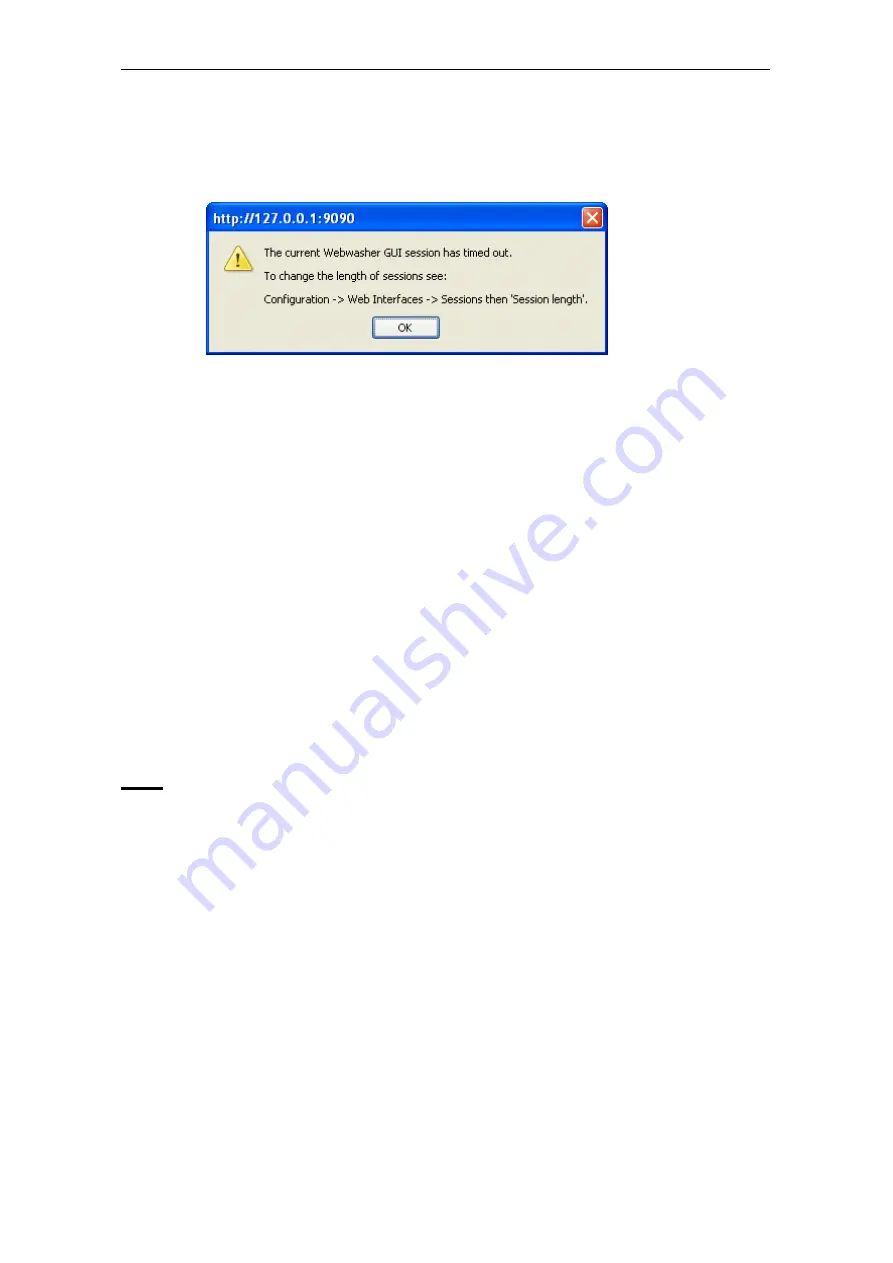
Introduction
After modifying the interval specified there, click on
Apply Changes
to make
the modification effective.
When a session has timed out, the following notification is displayed:
Click
OK
to acknowledge the notification. After clicking on a tab or button of
the Web interface, the login window opens, where you can login again and
start a new session.
System Information
At the top of the Web interface area, system information is provided on the
current Webwasher session. This information includes:
• Version and build of the Webwasher software
• Name of the system Webwasher is running on
• Name of the user logged in for the current session, e. g.
Admin
• Role assigned to this user, e. g.
Super Administrator
• Permissions granted to this user, e. g.
read/write
1.4
Other Documents
This guide belongs to a series of documents provided for users of the
Webwasher Web Gateway Security products. The following sections give an
overview of them.
The Webwasher user documentation can be viewed after navigating to the
Manuals
tab of the Web interface.
It can also be viewed on the Webwasher Extranet and in the Secure Computing
Resource Center.
1–11
Summary of Contents for SSL Scanner
Page 1: ...USER S GUIDE Webwasher SSL Scanner Version 6 5 www securecomputing com...
Page 20: ......
Page 108: ......
Page 160: ......
Page 167: ......
















































