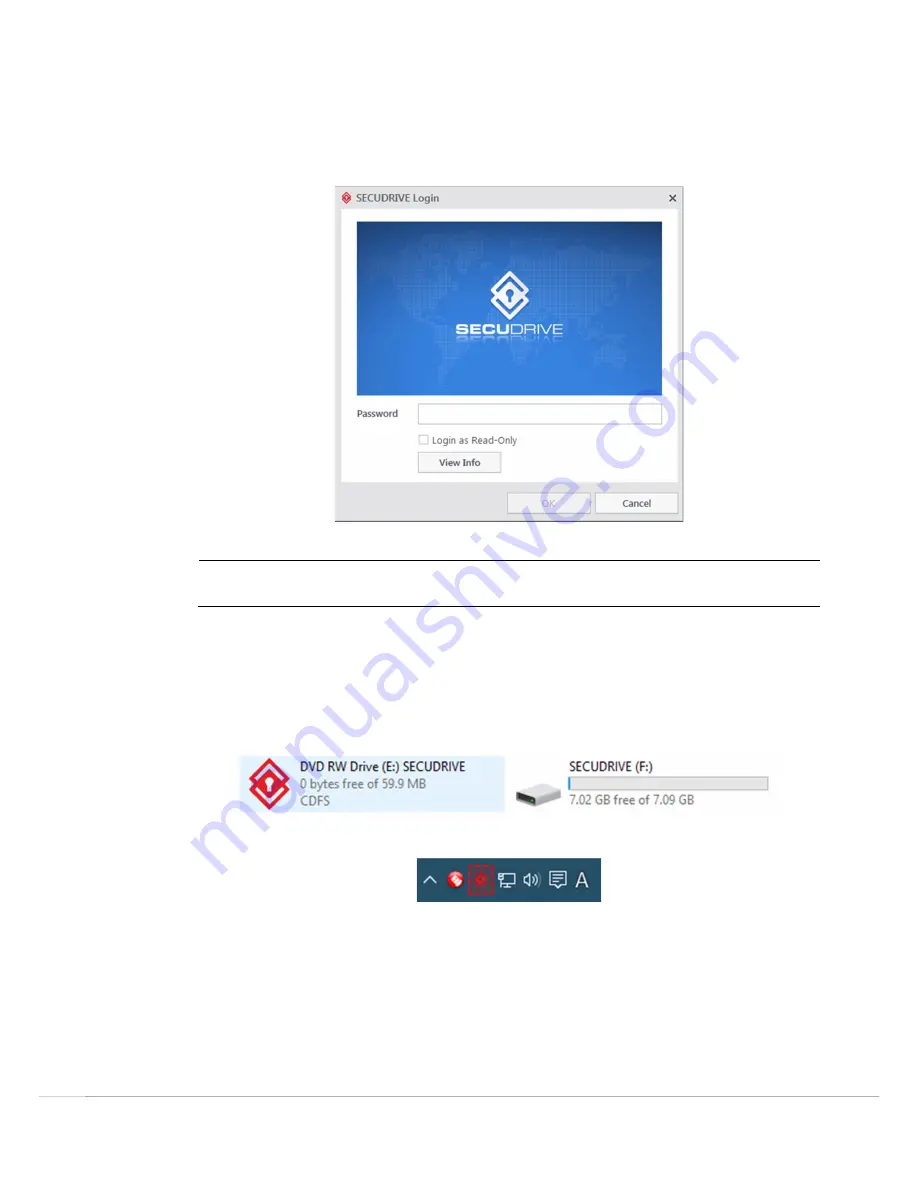
SECUDRIVE USB OFFICE / CAD
17
Login
For using USB, you have to type the password set at Initial setup.
The password prompt to login to SECUDRIVE USB Basic is displayed below.
Enter the configured password and click
OK
to login
NOTE
If the failed password input reaches 10 (ten) times, the USB flash drive will be locked and no longer
available. The locked device can be unlocked by logging in the DRIM policy management PC.
To execute the device in read-only mode, check
Login as read-only
before log-in.
To use the product again such as you lost a password, you should initialize the device with the initialization tool
available on our website.
When you have successfully logged in, you will see a removable disk called SECUDRIVE as follows.
This is the secure zone and all the data will be encrypted by AES 256-bit crypto chip and saved into this area.
The login program will be displayed as an icon in the system tray as follows.
How to Use the Vaccine Program
When using the product for the first time, accept the terms of the license agreement of the vaccine program and
click
Activate
.






























