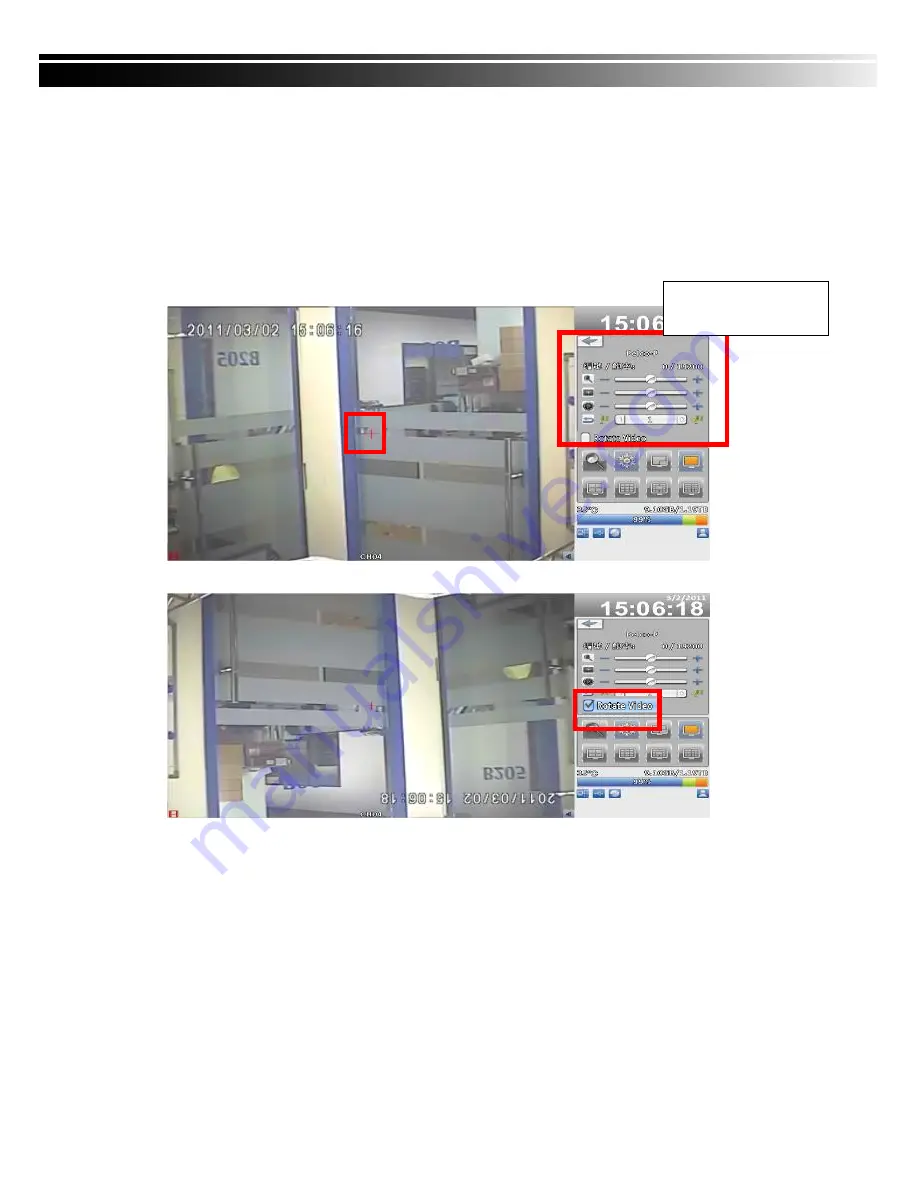
User Manual
21
2-6 PTZ Operation
Set up the camera PTZ settings in advance (refer to 3-3.1). Enter the PTZ con-
figuration page
, PTZ
control panel displays the camera PTZ setting
.
There is a
red cross on the center of the screen.
Move the mouse to the Red Cross and
hold down the left mouse button to the preferred location of the screen. The IVR
will move the camera to the preferred place by placing the preferred place to the
center of the screen. On the screen
to move in any direction.
It
can control the
PTZ camera in the direction.
Rotate only for remote used
16:9 Display
PTZ Configuration
Summary of Contents for DVR-3213B
Page 1: ...User Manual 1 IVR User Manual Notice This content is subject to be change without notice V1 0 ...
Page 16: ...User Manual 16 16 9 Display Playback configuration 4 3 Display ...
Page 63: ...User Manual 63 3 7 6 5 Clear Logs Clear the system logs ...






























