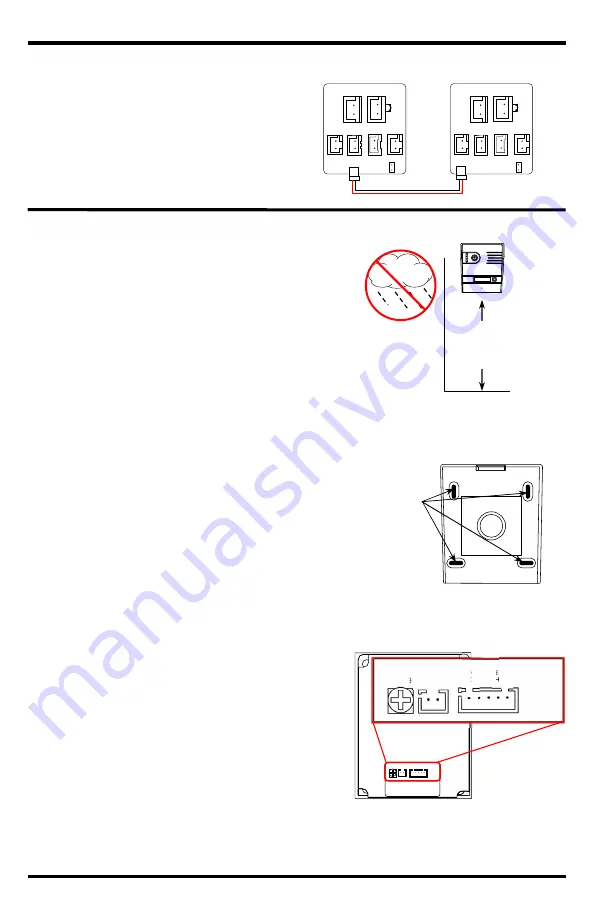
ENFORCER Hands-Free Video Door Phone
SECO-LARM U.S.A., Inc.
5
Installation – Camera:
Installation – Additional Monitor:
1.
Position the camera so the area to be monitored is easily
visible, typically 5ft (150cm) above the ground. Do not
position the camera in direct sunlight, or where it will be
exposed directly to rain or snow.
2.
Cut a hole large enough to run the minimum 21AWG
2-conductor wire through the wall to where the camera unit
is to be mounted. If using a locking device, the wires used
to control the device must also be run through this hole.
3.
Run the 2-conductor wire from the camera location to
where the primary monitor is mounted.
Note: The distance between the camera and farthest
monitor should not exceed 230ft (70m). If two cameras,
measure from the farthest camera to the farthest
monitor.
4.
Using four of the included screws and four of the included
screw anchors, attach the camera mounting bracket to the
wall.
5.
Run wires from the first two terminals on the left of the
camera (+ and -) to the monitor's "CN 1" plug making sure
to observe polarity.
6.
If the color video door phone will be used to operate an
electronic door strike or electromagnetic lock, connect the
wires coming from the strike or lock to the relay
connections on the back of the camera. See the diagrams
on pg. 7.
7.
Plug the AC power adapter into a 120VAC socket.
8.
Test the monitor and camera unit by pressing the doorbell
button on the camera. The image in front of the camera
should be displayed clearly.
9.
To adjust the camera speaker volume, turn the
potentiometer on the back of the camera clockwise or
counterclockwise.
10.
Push the tab on top of the bracket into the top of the
camera. Make sure that no wires are pinched preventing
the camera from sealing properly in the bracket.
11.
Secure the camera to the mounting bracket with the
included camera hex screws.
If using a secondary monitor:
1.
Install the second monitor in the same way as the
primary monitor (see pg. 4).
2.
DP-264-M7Q: Run wire from the primary
monitor’s "CN1A" plug to the secondary monitor’s
"CN1" plug, making sure to observe polarity.
Don't forget to adjust End-of-Line jumper
accordingly. Please refer to pg. 4.
5ft
(150cm)
Camera Mounting Bracket
Use these
holes to secure
the bracket to
the wall.
Connection points and
speaker adjustment
Adjust the camera’s
speaker volume by
turning the
potentiometer on the
back of the unit.
Volume Power
+ -
E Lock
N
C
C
O
M
N
O
CN1A
CN1
Connecting to DP-264-M7Q
(not included)


























