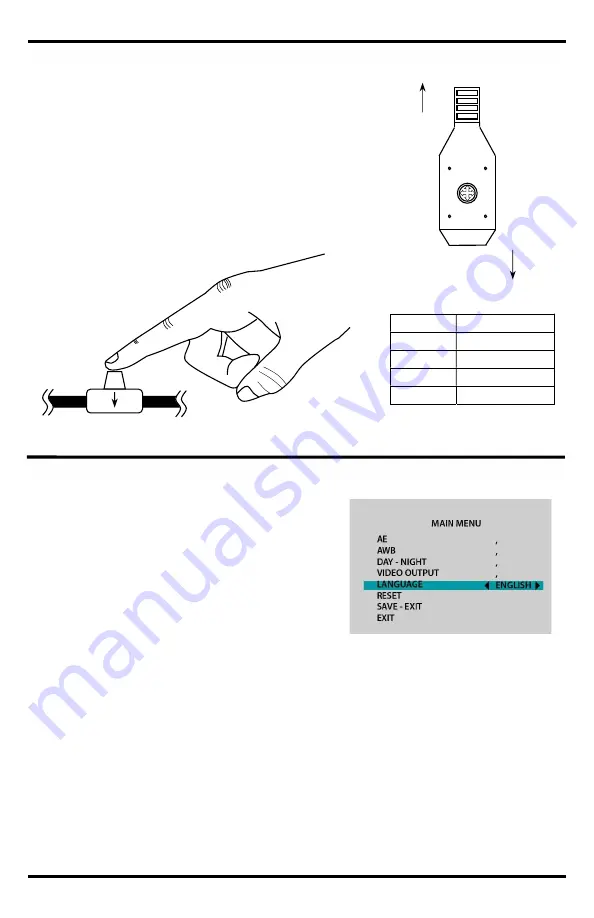
ENFORCER Type 4-in-1 HD TVI, CVI, AHD, Analog Covert PIR Camera
SECO-LARM U.S.A., Inc.
3
Navigating the OSD:
How to use the OSD Controller:
Direction Format Setting
Up
CVBS
Down
CVI
Left
AHD
Right
TVI
C
am
er
a
Po
w
er
UP
DN
1.
Press down on the joystick to open the on-
screen display (OSD) menu.
2.
Use the joystick to navigate the OSD
menu.
3.
To select an item, press down (enter) on
the joystick.
4.
To change the output format:
a.
Using the OSD controller, press the
controller in the direction of the desired
setting, hold for 5 seconds, and release
when the camera restarts.
1.
Press down (enter) on the joystick.
The Main Menu will be displayed on the
monitor.
2.
Move to and highlight the required function by
moving the joystick up and down.
3.
Select the required function by pressing enter
on the joystick.
4.
Change the menu setting by moving the
joystick left or right.
5.
After choosing the settings, move the cursor to EXIT and select the option to SAVE & END,
RESET, or NOT SAVE.
6.
Press enter on the joystick to make the selection and leave the OSD menu.
NOTE: A submenu is available where the menu displays
.
Down
Up
Left
Right
Down
L
R








