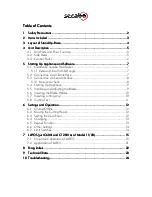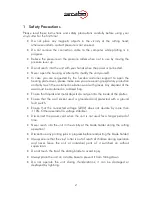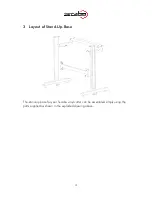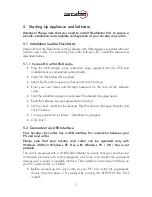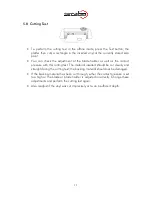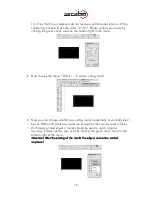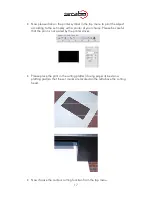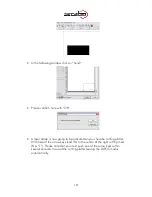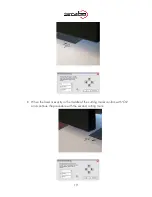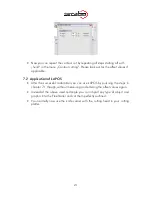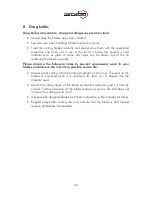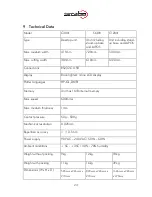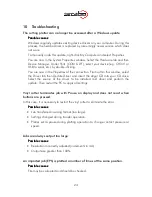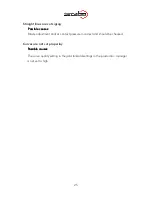10
5.6
Inserting the Blade Holder
•
First turn the clamping screw for the blade holder on the cutting head until it
is open wide enough.
•
Then insert the blade holder from the top and press down against the stop in
the hole on the right side and retighten the clamping screw
5.7
Inserting cutting vinyl
•
Always insert the material to be printed into the unit from the rear.
•
Pull the vinyl up to the cutting bar in order to correctly set the zero point.
Details on setting the zero point are given under Point 6.3 in these
instructions.
•
If you use a roll of vinyl instead of vinyl sheets, the vinyl can be rolled off
cleanly with the aid of the roll holder supplied.
•
When inserting, ensure that the vinyl is inserted straight to prevent it from
distorting during transport. When the vinyl is inserted at an angle of only a
few millimeters, this can lead to the vinyl running highly off center during long
plotting jobs.
•
You can insert the vinyl into the plotter at any desired point as long as the
pressure rollers are located in the areas of the yellow arrows on the cross-
member.
Mount the pinch rollers by switching the locking lever. Make sure the pinch rollers
are located on the edges of the vinyl (about 2cm inward) to ensure the vinyl is
tracking correctly and a maximum cutting area is ensured
.
Blade holder
Knurled screw