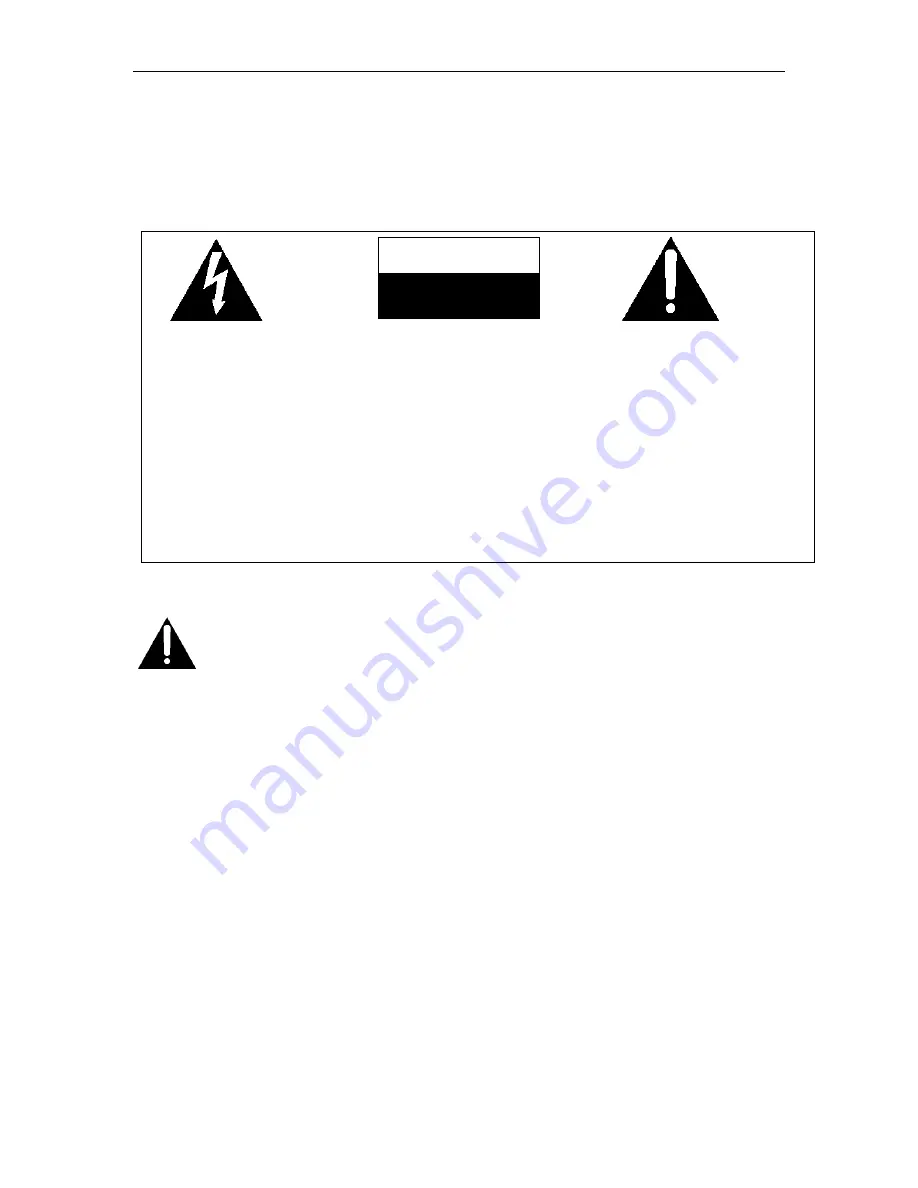
Page
2 of 22
SeaViewer DVR-SD Manual
02/15/2011
Important notice:
1. Please read over all cautions.
2. Please keep this manual for future reference.
3. Please notice all warning information.
4. Please strictly follow the instructions in this manual while operating.
5. Please NEVER expose this device to water.
6. Please do NOT use abrasive chemicals, cleaning solvents or strong detergents to clean the
device. Wipe the device with a soft and dry cloth.
7. Please allow circulation of air around unit during operation for cooling.
8. Please do not expose to extreme temperatures.
9. Use the device only with the accessories coming with it.
10. Avoid dropping the unit.
11. Contact SeaViewer in the USA for repair when needed. Phone 813.242.6160
12. The device can only be installed horizontally. Installing vertically or out of the horizontal
plane might cause injury or damage to the device and/or its parts.
Warning
This device is NOT of waterproof; to prevent it from any accident of fire or
electric shock, please do NOT put any container with water on the device or
nearby. Do not expose the device to moisture, or extreme temperatures.
This lightning flash with
arrow symbol within an
equilateral triangle is
intended to alert users
that there might be
uninsulated dangerous
voltage which may cause
electric shock to person
when the cover of
device is opened.
To prevent from the risk of
electric shock, do NOT
remove top cover or back
cover. There is NO
user-serviceable part
inside. Ask for service from
qualified maintenance man.
The exclamation point within
an equilateral triangle is
intended to alert users the
important operating and
maintenance(servicing)
instructions in this manual.
CAUTION
RISK OF ELECTRIC SHOCK
DO NOT OPEN



































