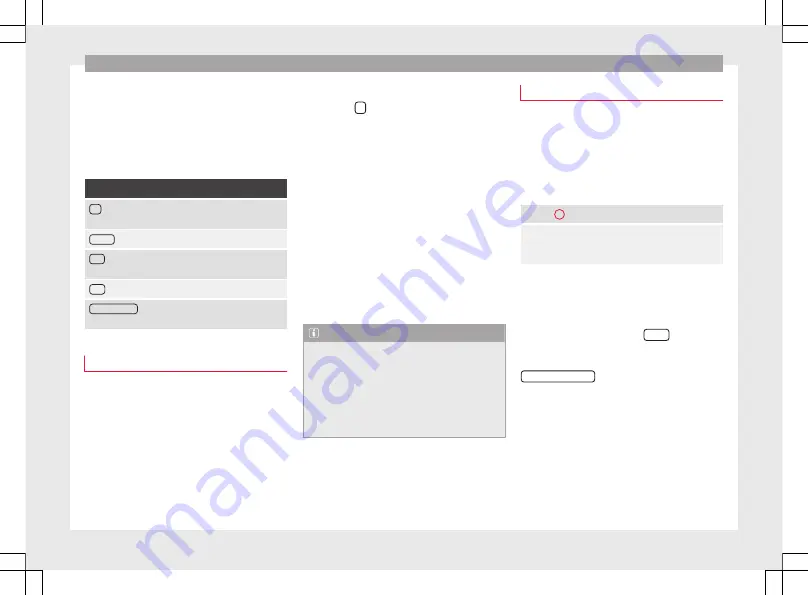
Audio mode
When a media source that has already been
played is selected again, playback is re-
sumed from the point at which it was stop-
ped.
Media sources that can optionally be
selected
Function button: media source
CD
*: Audio CD or audio data CD inserted in the internal
CD player
SD card
: SD memory card
AUX
: external audio source connected to the AUX-IN
multimedia port
.
USB
: USB data medium
.
Bluetooth audio
: playing audio files via Bluetooth
®
Inserting and ejecting a CD
The internal CD player can play audio CDs
and audio data CDs.
Inserting a CD
●
Keep the printed side of the CD facing up-
wards.
●
Push the CD into the CD slot only to the
point where it is drawn in automatically.
●
When the CD is inserted, the play function
will start automatically.
Ejecting CDs
●
Press the
unit button.
●
The CD in the drive will be ejected and
must be removed within 10 seconds.
If you do not remove the CD in the following
10 seconds, it will be drawn back in for safety
reasons, without changing to CD mode.
Unreadable or defective CD
If the data on the inserted CD cannot be read
or the CD is damaged, the corresponding in-
dication will be shown on the screen.
Depending on the unit, when a CD cannot be
read it will retry three times, ejecting and re-
inserting the CD, before showing the indica-
tion.
Note
●
Uneven road surfaces and strong vibrations
may cause the CD to jump.
●
If the interior temperature of the unit is too
high, it will not accept or play the CD.
●
If you insert a number of different CDs and
receive the message CD drive error every time,
contact a specialised workshop.
Inserting and removing memory cards
Inserting a memory card
If a memory card cannot be inserted, make
sure it is positioned correctly and is compati-
ble with the unit.
Playback starts automatically if supported
audio files are stored on the memory card.
›››
Insert a compatible memory card into memory card slot
with the cut-off corner first and facing the right until it
clicks into place.
Removing a memory card
The memory card inserted must be prepared
before it is ejected.
●
Press the function button
Setup
to open the
menu
Media setup
.
●
Press the function button,
Eject SD card safely
. After the system closes the
memory card, a message will appear on the
screen indicating that the card can be re-
moved.
●
Press the memory card inserted. The mem-
ory card “jumps” to the eject position.
●
Remove the memory card.
Unreadable memory card
If you insert a memory card containing data
that cannot be read, the unit will
not
change
18






























