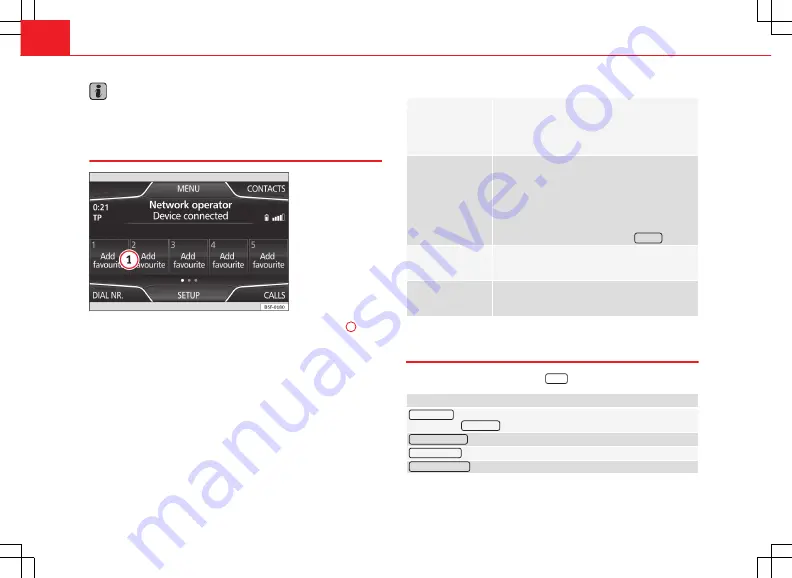
60
Telephone management (PHONE)
Note
The call list display will depend on the mobile phone used.
Speed dial keys
Fig. 42 Standard repre-
sentation: main menu
Telephone Management.
A phone number can be assigned to each speed dial key
⇒
Fig. 42
1
.
If there is a photograph linked to the name in the phonebook, this can be
displayed on the speed dial key
⇒
page 60.
All
of the speed dial keys must be assigned manually, and a user profile is
then assigned.
Possible functions
Allocating speed di-
al keys
In the main menu PHONE, press a speed dial key
that
has not been assigned
.
Select the desired contact from the list. If several
telephone numbers are stored for that contact, se-
lect the desired number.
Editing speed dial
keys that have been
assigned
In the main menu PHONE, hold down a speed dial
key that
has been assigned
until the Contacts menu
opens.
Select the desired contact from the list. If several
telephone numbers are stored for that contact, se-
lect the desired number.
To close the menu Contacts without saving the mod-
ifications, press the function button
Back
.
Deleting speed dial
keys that have been
assigned
A phone number assigned to a speed dial key can
be erased in the menu
User profile setup/Manage fa-
vourites
⇒
page 61.
Establish a connec-
tion using the speed
dial keys
In the main menu PHONE, briefly press a speed dial
key that
has been assigned
to establish the connec-
tion with the phone number assigned to it.
Telephone setup
In the main menu PHONE, press the
Setup
function button.
Function button: effect
Select phone
: select the telephone to be connected to the infotainment sys-
tem, or press
Find phone
to connect a new device.
User profile setup
: opens the menu
User profile setup
⇒
page 61.
Select ring tone
: select a ring tone from the list of predefined tones.
Bluetooth settings
: opens the menu
Bluetooth setup
⇒
page 61.


























