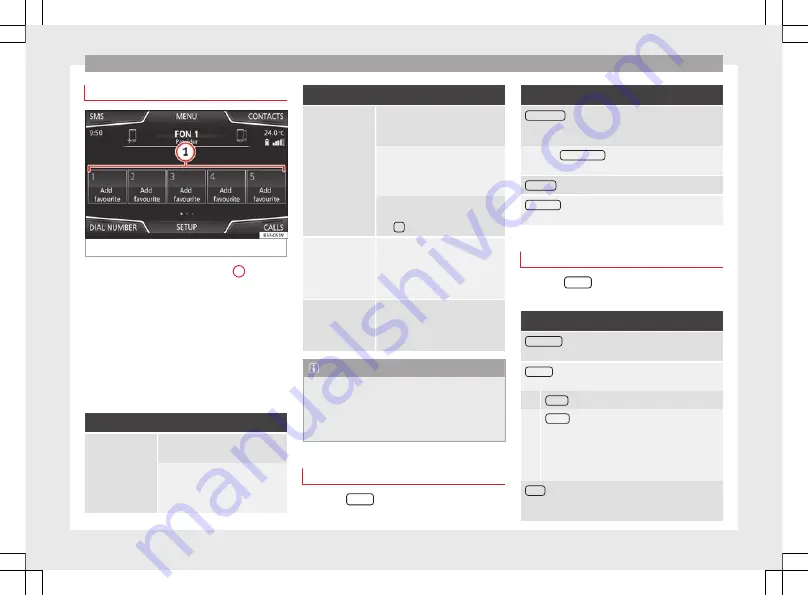
Telephone management system (PHONE)
Speed dial buttons
Fig. 56
PHONE main menu
The speed dial buttons
1
may
each be used to store a telephone number
from the phonebook.
If the name stored in the phonebook has an
assigned photo, it can be displayed on the
speed dial button
All
the speed dial buttons must be manually
edited and will be assigned to a user profile.
Up to 15 favourites can be added to the quick
dial buttons.
Possible functions
Assigning speed
dial buttons
Press a
free
speed dial button from
the PHONE main menu.
Select the desired contact from the
list. If the selected contact has
several telephone numbers, select
the desired number.
Possible functions
Editing assigned
speed dial but-
tons
Press and hold a
used
speed dial
button in the PHONE main menu
until the Contacts menu opens.
Select the desired contact from the
list. If the selected contact has
several telephone numbers, select
the desired number.
To close the Contacts menu with-
out applying the changes, press
the
function button
Deleting assigned
speed dial but-
tons
The telephone numbers stored in
the speed dial buttons can be de-
leted in the
User profile setup
>
Manage favourites
menu
›››
Dialling with
speed dial but-
tons
Briefly press an
assigned
speed di-
al button from the PHONE main
menu to call the telephone number
that has been stored on it.
Note
The contacts stored on the speed dial buttons
do not update automatically. If a contact stor-
ed on a speed dial button is modified on the
mobile telephone, the speed dial button will
need to be reassigned.
Telephone setup
Press the
SETUP
function button from the
PHONE main menu.
Function button: effect
Select phone
: Select the mobile telephone to be connec-
ted to the hands-free profile with the Infotainment sys-
tem.
OR:
Press
Find telephone
to connect a new mobile tele-
phone.
Bluetooth
: Open the
Bluetooth setup
menu
.
User profile
: Open the
User profile setup
menu
›››
Bluetooth
®
setup
Press the
SETUP
function button from the
PHONE main menu.
Function button: effect
Bluetooth
: Press to deactivate Bluetooth
®
. Disconnects
all active connections.
Visibility
: Connection and disconnection of Bluetooth
®
visibility.
Visible
: Bluetooth
®
visibility is active.
Hidden
: Bluetooth
®
visibility is deactivated. Blue-
tooth
®
visibility must be active for the external
pairing of a Bluetooth
®
device with the Infotain-
ment system. If you have a Bluetooth audio device
active and playing, the visibility is automatically
set to
Hidden
.
Name
: Viewing and changing the name of the Infotain-
ment system. This name will be displayed to other Blue-
tooth
®
devices in the Bluetooth
®
setup.
»
65






























