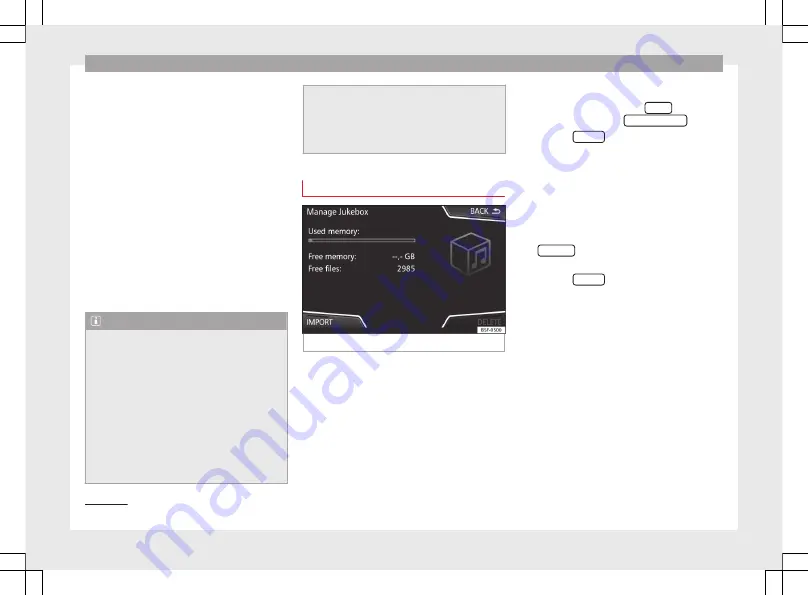
Audio and Media Mode
Controlling playback
The extent to which the Bluetooth
®
audio
source can be controlled via the Infotainment
system depends on the connected Blue-
tooth
®
audio source.
The available functions will depend on the
Bluetooth
®
Audio profile that the connected
external player supports.
With media players that support the AVRCP
Bluetooth
®
profile, playback on the Blue-
tooth
®
audio source can be automatically
started or stopped when the unit is switched
to Bluetooth
®
Audio mode or to a different
audio source. In addition, it is possible to
view or change the track via the Infotainment
system.
Note
●
Due to the large number of possible Blue-
tooth
®
audio sources, it is not possible to
guarantee fault-free operation of all descri-
bed functions.
●
Always switch off the warning and service
tones on a connected Bluetooth
®
audio
source, e.g. key tones on a mobile telephone,
to prevent possible interference noise and
malfunctions.
●
Do not connect an external media player to
play music via Bluetooth
®
and via the USB
port
at the same time with the
Infotainment system, as this could cause
playback limitations.
●
If the external player is an Apple device™,
it cannot be simultaneously connected by
USB and by Bluetooth.
Jukebox (SSD)
Fig. 30
Manage Jukebox
The “jukebox” is located on the hard drive of
the Infotainment system (SSD
).
Compressed audio files (MP3 and WMA) and
some video files (Podcasts, AVIs, etc.) can be
imported from different data storage devices
to the
jukebox
and this used to play them.
The files will only be copied when the engine
is running. Copying copy-protected CDs and
DVDs is prohibited
Importing files
●
In Media mode, press the
SETUP
function
button and then select
Manage jukebox
.
●
Press the
IMPORT
function button.
●
Select the desired source from the
Select
source
menu.
The data storage device is prepared. This op-
eration may take a few seconds.
●
Activate the check boxes to the right of the
files or folders to be imported.
●
If
Select all
is activated, all files and folders
on the data storage device will be imported.
●
Press the
IMPORT
function button.
Depending on the selection, all files and fold-
ers will be imported with the indicated name
to the
Jukebox
.
If no track information is available, the audio
files will be placed in the following folders:
Audio data CD
■
Album
■
Unknown albums
1)
Solid-State-Drive (SSD).
34






























