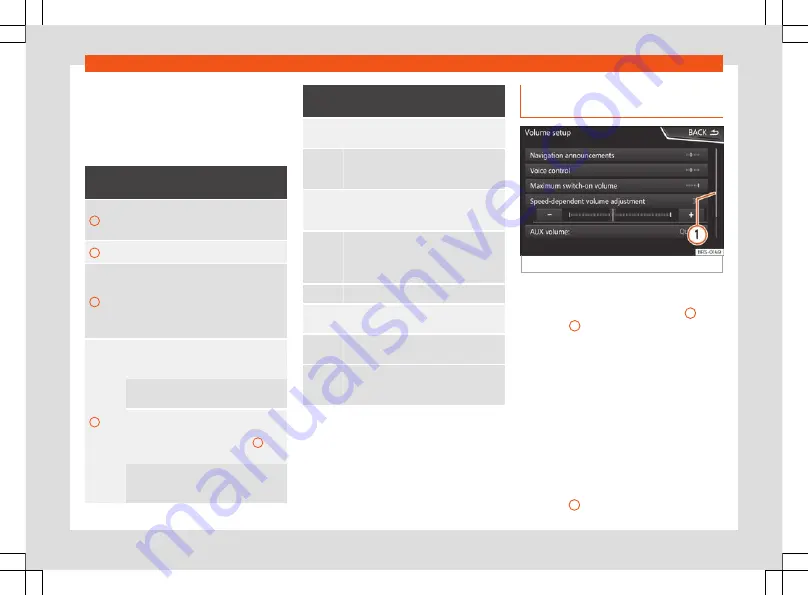
Infotainment System
viewing images
can be en-
larged or reduced. To do so, enlarge or re-
duce the image displayed by moving two fin-
gers.
Overview of screen and function buttons
Display and function buttons: operation
and effect
A
The title bar shows the selected menu
and, where applicable, other function
buttons.
B
Press it to open another menu.
C
The scroll bar is shown on the right and its
size depends on the entries in the list.
Move the bar on the screen by pressing
lightly and without lifting the finger, see
page 176, Opening list entries and
.
D
Movable cursor
: Move the cursor around
the screen by pressing lightly and without
lifting the finger.
OR:
To move the cursor to a particular po-
sition, press that spot on the screen.
Fixed crosshair
: Press the up, down, left
and right arrows to move the sound ac-
cording to preference. The cursor
D
will
move.
OR:
Press the central button to centre the
stereo sound in the centre of the passen-
ger compartment
Display and function buttons: operation
and effect
Press it on some lists to move up a level,
one by one.
BACK
Press to return from the submenus one at
a time to the main menu or to undo the
entries made.
When pressed, a pop-up window opens
(options window) which displays other
setup options.
/
Some functions or messages are accom-
panied by a check box and are activated
or deactivated
by pressing said
check box.
OK
Press to confirm an entry or a selection.
×
Press to close a pop-up window or an in-
put window.
/
Press them to change the setup adjust-
ments one at a time.
Move the slider around the screen by
pressing it lightly and without lifting your
finger.
Opening list entries and searching
in lists
Fig. 177
Entries on a setup menu list.
The entries on a list can be activated by
pressing them on the screen directly or by us-
ing the adjustment button
›››
,
7
.
Mark list entries using the setup button
and open them
●
Turn
the setup button to mark the entries on
the list with a rectangle one by one and con-
tinue searching the list in this manner.
●
Press
the setup button to activate the
marked entry on the list.
Search lists (scrolling the screen)
The scroll bar is shown on the right and its
size depends on the entries in the list
.
176
Summary of Contents for Arona 2018
Page 1: ...Owner s manual SEAT Arona 6F9012720BD Inglés 6F9012720BD 11 18 SEAT Arona Inglés 11 18 ...
Page 16: ...The essentials Interior view page 19 page 19 page 146 page 27 1 2 3 4 page 19 page 22 5 6 14 ...
Page 102: ...Operation Fig 115 Dash panel 100 ...
Page 355: ...Technical specifications Vehicle data Dimensions Fig 289 Dimensions and angles 353 ...
Page 372: ...Owner s manual SEAT Arona 6F9012720BD Inglés 6F9012720BD 11 18 SEAT Arona Inglés 11 18 ...






























